filmov
tv
Open Multiple Browser Tabs at Once with a Desktop Shortcut Icon

Показать описание
Need to open multiple internet browser tabs all at once? There are a few solutions to making this happen, but here's my favorite. I used to use Google Chrome's startup options to open a specific set of Google tabs every time I opened the internet browser. This was somewhat helpful, BUT what if I want to open a different set of 5 or 6 tabs depending on the occasion? For a meeting with colleagues, I may want to open the meeting notes, calendar, agenda, or other Google Docs immediately. Or, for a specific class, I may need to open a Google Meet, the Canvas classroom page, the seating chart, and another tab or two. At the start of a school day, I need to open attendance, Google Classroom, and other necessary pages that are part of my daily routine.
Here is the simplest way I've found to save and open different groups of multiple tabs at once. It uses the Notepad app on Windows and a simple command prompt.
STEP 1: Open the Notepad app on Windows.
STEP 2: Type this at the top: @echo off
STEP 3: On the next line, type this: start with chrome
STEP 4: Next, right after "start with chrome" type the full website URL for the 1st site you'd like to open.
STEP 5: On the 3rd line, repeat STEP 3 and STEP 4 for the next website you'd like to open.
STEP 6: Continue adding lines following STEP 3 and STEP 4 for as many sites as you want to open at once.
STEP 7: Click "Save as."
STEP 8: Change file type to "All Files"
STEP 9: Type the name of your file and add .bat to the end of the file name. The ".bat" ending to the file name will make it an executable batch command line file.
STEP 10: Wherever you chose to save the file, you should be able to double-click the file, and it will open up all of the websites you typed into it.
#computershortcuts #internetshortcuts #lifehacks
Here is the simplest way I've found to save and open different groups of multiple tabs at once. It uses the Notepad app on Windows and a simple command prompt.
STEP 1: Open the Notepad app on Windows.
STEP 2: Type this at the top: @echo off
STEP 3: On the next line, type this: start with chrome
STEP 4: Next, right after "start with chrome" type the full website URL for the 1st site you'd like to open.
STEP 5: On the 3rd line, repeat STEP 3 and STEP 4 for the next website you'd like to open.
STEP 6: Continue adding lines following STEP 3 and STEP 4 for as many sites as you want to open at once.
STEP 7: Click "Save as."
STEP 8: Change file type to "All Files"
STEP 9: Type the name of your file and add .bat to the end of the file name. The ".bat" ending to the file name will make it an executable batch command line file.
STEP 10: Wherever you chose to save the file, you should be able to double-click the file, and it will open up all of the websites you typed into it.
#computershortcuts #internetshortcuts #lifehacks
 0:02:47
0:02:47
 0:01:40
0:01:40
 0:02:42
0:02:42
 0:03:53
0:03:53
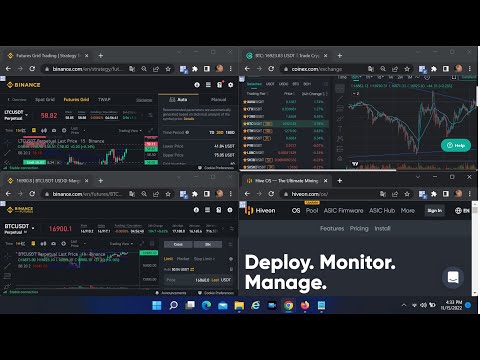 0:02:12
0:02:12
 0:02:13
0:02:13
 0:02:26
0:02:26
 0:01:20
0:01:20
 0:09:34
0:09:34
 0:05:54
0:05:54
 0:00:49
0:00:49
 0:03:22
0:03:22
 0:00:25
0:00:25
 0:00:47
0:00:47
 0:00:35
0:00:35
 0:03:31
0:03:31
 0:02:25
0:02:25
 0:02:52
0:02:52
 0:05:19
0:05:19
 0:03:22
0:03:22
 0:01:23
0:01:23
 0:03:24
0:03:24
 0:05:52
0:05:52
 0:15:53
0:15:53