filmov
tv
How to collect F12/HAR Network trace using Microsoft Edge on Windows devices | Intune | Microsoft

Показать описание
Learn how to collect F12 or HAR Network trace to diagnose Endpoint manager UI issue in Microsoft Endpoint Manager. In this video, we walk through the steps to collect F12 traces.
1. Open Microsoft edge and press ‘F12’ from your keyboard
2. You will see a console which will assist us in capturing the trace
3. Click on ‘Network’ Tab and Click on Start (We can use Ctrl + E hotkey)
4. Reproduce the issue by going to the blade which is showing unexpected behavior
5. You should see entries populating in Network tab. Once the issue is reproduced, Click on ‘Stop’ button (We can use Ctrl + E hotkey).
6. Save the trace and export the session as HAR (We can use Ctrl + S)
1. Open Microsoft edge and press ‘F12’ from your keyboard
2. You will see a console which will assist us in capturing the trace
3. Click on ‘Network’ Tab and Click on Start (We can use Ctrl + E hotkey)
4. Reproduce the issue by going to the blade which is showing unexpected behavior
5. You should see entries populating in Network tab. Once the issue is reproduced, Click on ‘Stop’ button (We can use Ctrl + E hotkey).
6. Save the trace and export the session as HAR (We can use Ctrl + S)
How to collect F12/HAR Network trace using Microsoft Edge on Windows devices | Intune | Microsoft
Generating a .HAR File on Chrome Browser
How to capture network logs in Chrome
What is HAR(HTTP Archive) File? | How to use HAR file for Debugging Issues?
Demystifying the Browser Networking Tab in Developer Tools With Examples
Use network logs from chrome devTools for testing - tips and tricks
Microsoft Edge F12 tools
Monitor Api Requests in chrome browser| Api Testing| How to find api details in chrome #TestingGyan
Diagnosing Slow Page Load with Chrome DevTools
How to Enable or Disable F12 Developer tools in Internet Explorer
How to get HAR file in Selenium WebDriver & BrowserMob Proxy | Java| Export Network Logs as HAR ...
How to Use Developer Tools (F12)
Always Check for the Hidden API when Web Scraping
Capture and diagnose network traffic from the new Chromium-based Microsoft Edge browser.
How to Enable/Disable 'Open the DevTools when the F12 key is pressed' in Edge Browser on W...
shortcut key to open the on-screen keyboard in windows #shorts #youtubeshorts #shortcutkeys
How to Reset Network Settings on Samsung Galaxy A03s #shorts
How to check your Samsung mobile 5G support?
How to do 'Curved' freekick in fc mobile #fifamobile #fcmobile #soccer
how to open on screen keyboard in windows with shortcut key?
Chrome Dev Tools Network Traffic
Sky Wings Foldable Mini Bracelet Smart Drone Ⓜ️Product Link in DescriptionⓂ️
How to Lock Home Screen Layout on Samsung Galaxy Phones #shorts
ON/OFF 'FN' KEY 2023 TRICK
Комментарии
 0:01:12
0:01:12
 0:02:30
0:02:30
 0:00:26
0:00:26
 0:10:01
0:10:01
 0:20:55
0:20:55
 0:10:39
0:10:39
 0:02:40
0:02:40
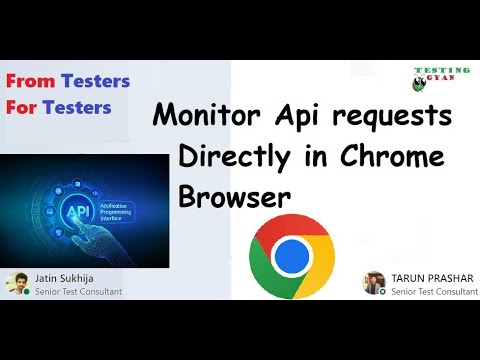 0:04:31
0:04:31
 0:02:57
0:02:57
 0:02:24
0:02:24
 0:39:19
0:39:19
 0:21:50
0:21:50
 0:11:50
0:11:50
 0:06:44
0:06:44
 0:02:32
0:02:32
 0:00:11
0:00:11
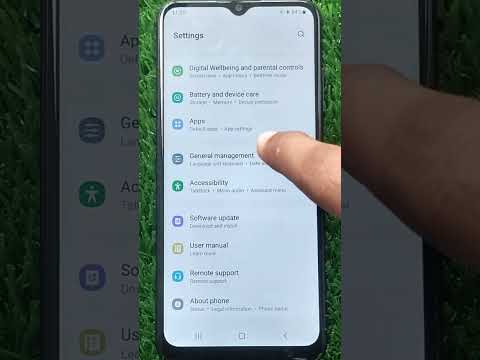 0:00:36
0:00:36
 0:00:24
0:00:24
 0:00:14
0:00:14
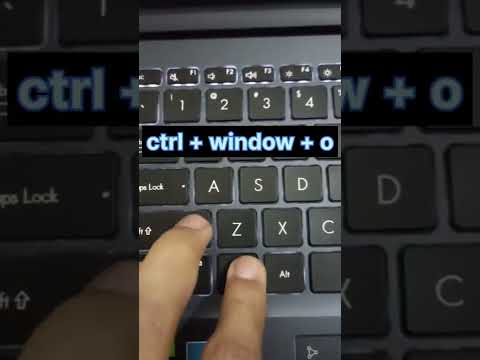 0:00:07
0:00:07
 0:17:53
0:17:53
 0:00:16
0:00:16
 0:00:28
0:00:28
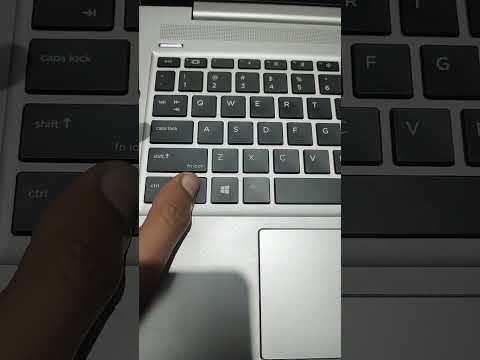 0:00:06
0:00:06