filmov
tv
1. Data Visualization Using Matplotlib | Part 1 | (Line Plot) All You Want To Know

Показать описание
Data Visualization using Matplotlib (Line Plot) All You Want To Know
To explain you the line plot with different components we are going to solve
following questions.
1. Draw A Line Plot
x=[1,2,3,7]
y=[1,7,9,8]
------------------------------------------
2. Give Title, Xlabel and Ylabel
x=[1,2,3,7]
y=[1,7,9,8]
---------------------------------------------
3. Change Font Size of Title, Xlabel and Ylabel And Also Change location
x=[1,2,3,7]
y=[1,7,9,8]
--------------------------------------------
4. Change Color & Width of The Line
x=[1,2,3,7]
y=[1,7,9,8]
---------------------------------------------
5. Change Marker, Marker Size & Line Style
x=[1,2,3,7]
y=[1,7,9,8]
markerfacecolor='blue',markeredgecolor='blue',
linestyle=':')
------------------------------------------------
x=[1,2,3,7]
y=[1,7,9,8]
markerfacecolor='blue',markeredgecolor='blue')
-------------------------------------------------
6. Add Legend To Your Graph Also Change Location
markerfacecolor='blue',markeredgecolor='blue')
------------------------------------------------------
7. Create Separate Lines For x and y And Change Plot Style
markerfacecolor='red',markeredgecolor='blue',label="Line 1")
markerfacecolor='blue',markeredgecolor='blue',label="Line 2")
--------------------------------------------------------------
8. Xlim And Ylim
--------------------------------------------------------
9. Change X and Y limit Using axis Method
markerfacecolor='red',markeredgecolor='blue')
markerfacecolor='blue',markeredgecolor='blue')
# xmin, xmax, ymin, ymax
-------------------------------------------------------
10. Change X and Y limit Using Xticks And Yticks.
x_ticks=[x for x in range(0,20,2)]
y_ticks=[y for y in range(0,15,3)]
markerfacecolor='red',markeredgecolor='blue',label="Line 1")
markerfacecolor='blue',markeredgecolor='blue',label="Line 2")
------------------------------------------------------------
11. Use Grid Method
-------------------------------------------------------
12. Change Figure Size
-----------------------------------------------------
13. Save Graph
------------------------------------------------------
If you enjoy these tutorials, like the video, and give it a thumbs-up, and also share these videos with your friends and families if you think these videos would help him.
Please consider clicking the SUBSCRIBE button to be notified of future videos.
To explain you the line plot with different components we are going to solve
following questions.
1. Draw A Line Plot
x=[1,2,3,7]
y=[1,7,9,8]
------------------------------------------
2. Give Title, Xlabel and Ylabel
x=[1,2,3,7]
y=[1,7,9,8]
---------------------------------------------
3. Change Font Size of Title, Xlabel and Ylabel And Also Change location
x=[1,2,3,7]
y=[1,7,9,8]
--------------------------------------------
4. Change Color & Width of The Line
x=[1,2,3,7]
y=[1,7,9,8]
---------------------------------------------
5. Change Marker, Marker Size & Line Style
x=[1,2,3,7]
y=[1,7,9,8]
markerfacecolor='blue',markeredgecolor='blue',
linestyle=':')
------------------------------------------------
x=[1,2,3,7]
y=[1,7,9,8]
markerfacecolor='blue',markeredgecolor='blue')
-------------------------------------------------
6. Add Legend To Your Graph Also Change Location
markerfacecolor='blue',markeredgecolor='blue')
------------------------------------------------------
7. Create Separate Lines For x and y And Change Plot Style
markerfacecolor='red',markeredgecolor='blue',label="Line 1")
markerfacecolor='blue',markeredgecolor='blue',label="Line 2")
--------------------------------------------------------------
8. Xlim And Ylim
--------------------------------------------------------
9. Change X and Y limit Using axis Method
markerfacecolor='red',markeredgecolor='blue')
markerfacecolor='blue',markeredgecolor='blue')
# xmin, xmax, ymin, ymax
-------------------------------------------------------
10. Change X and Y limit Using Xticks And Yticks.
x_ticks=[x for x in range(0,20,2)]
y_ticks=[y for y in range(0,15,3)]
markerfacecolor='red',markeredgecolor='blue',label="Line 1")
markerfacecolor='blue',markeredgecolor='blue',label="Line 2")
------------------------------------------------------------
11. Use Grid Method
-------------------------------------------------------
12. Change Figure Size
-----------------------------------------------------
13. Save Graph
------------------------------------------------------
If you enjoy these tutorials, like the video, and give it a thumbs-up, and also share these videos with your friends and families if you think these videos would help him.
Please consider clicking the SUBSCRIBE button to be notified of future videos.
Комментарии
 0:25:54
0:25:54
 0:15:03
0:15:03
 0:19:07
0:19:07
 1:02:41
1:02:41
 0:07:11
0:07:11
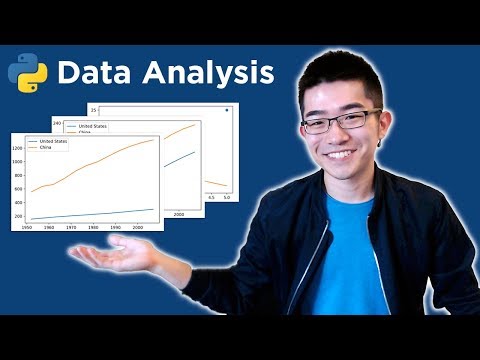 0:22:01
0:22:01
 0:06:16
0:06:16
 0:32:29
0:32:29
 2:26:02
2:26:02
 0:43:25
0:43:25
 0:07:30
0:07:30
 0:12:51
0:12:51
 0:08:39
0:08:39
 0:32:33
0:32:33
 0:18:41
0:18:41
 0:00:14
0:00:14
 0:24:14
0:24:14
 0:12:28
0:12:28
 0:29:48
0:29:48
 0:44:55
0:44:55
 0:14:13
0:14:13
 0:13:22
0:13:22
 2:06:30
2:06:30
 0:12:10
0:12:10