filmov
tv
Error: JAVA_HOME is not set and no 'java' command could be found in your PATH
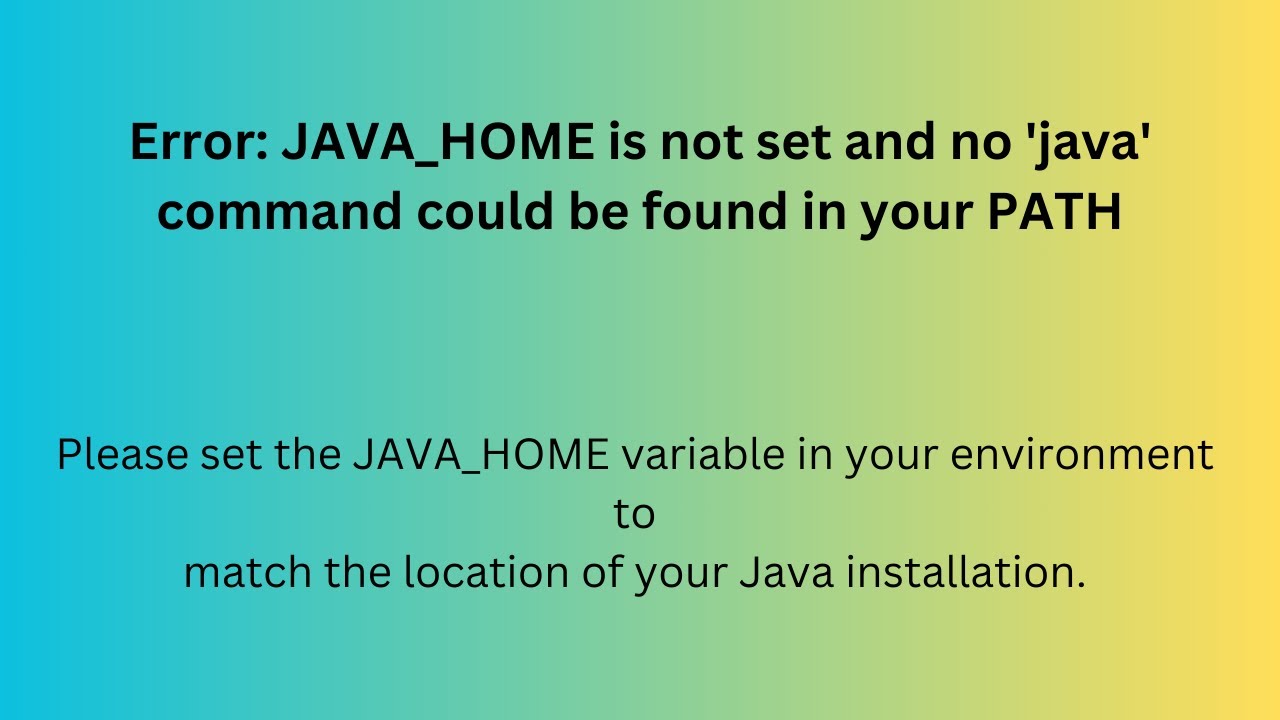
Показать описание
In this video, you'll learn:
✅ Step-by-step instructions to locate your Java installation and set JAVA_HOME on Windows,
✅ How to modify your system PATH to recognize the 'java' command.
This tutorial is important for those, who are facing problems with converting .pcap files to .csv files.
Error: JAVA_HOME is not set and no 'java' command could be found in your PATH.
Please set the JAVA_HOME variable in your environment to match the location of your Java installation.
Solution:
1. Install Java/JDK
Via System Properties (permanent):
1. Right-click on This PC or My Computer on the desktop or in File Explorer, and select Properties.
2. Click on Advanced system settings == Environment Variables.
3. Under the “System variables” section, click on New.
4. Enter JAVA_HOME as the Variable name and the path to your Java installation in the Variable value. Click OK.
5. Find the Path variable in the "System variables" section and click Edit.
6. Add a new entry: %JAVA_HOME%\bin and click OK.
---------------Contact--------------
Md. Alamgir Hossain
Senior Lecturer, Dept. of Computer Science & Engineering(CSE),
Prime University.
MSc in ICT, BUET
BSc in CSE, JUST
✅ Step-by-step instructions to locate your Java installation and set JAVA_HOME on Windows,
✅ How to modify your system PATH to recognize the 'java' command.
This tutorial is important for those, who are facing problems with converting .pcap files to .csv files.
Error: JAVA_HOME is not set and no 'java' command could be found in your PATH.
Please set the JAVA_HOME variable in your environment to match the location of your Java installation.
Solution:
1. Install Java/JDK
Via System Properties (permanent):
1. Right-click on This PC or My Computer on the desktop or in File Explorer, and select Properties.
2. Click on Advanced system settings == Environment Variables.
3. Under the “System variables” section, click on New.
4. Enter JAVA_HOME as the Variable name and the path to your Java installation in the Variable value. Click OK.
5. Find the Path variable in the "System variables" section and click Edit.
6. Add a new entry: %JAVA_HOME%\bin and click OK.
---------------Contact--------------
Md. Alamgir Hossain
Senior Lecturer, Dept. of Computer Science & Engineering(CSE),
Prime University.
MSc in ICT, BUET
BSc in CSE, JUST
 0:03:11
0:03:11
 0:03:25
0:03:25
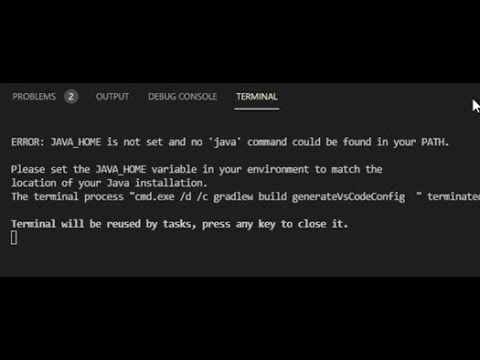 0:06:33
0:06:33
 0:02:01
0:02:01
 0:02:25
0:02:25
 0:04:08
0:04:08
 0:04:40
0:04:40
 0:03:36
0:03:36
 0:34:34
0:34:34
 0:01:10
0:01:10
 0:01:10
0:01:10
 0:03:24
0:03:24
![[Solved] JDK Error](https://i.ytimg.com/vi/V5P5ZE9oB4A/hqdefault.jpg) 0:02:51
0:02:51
 0:01:25
0:01:25
 0:02:12
0:02:12
 0:06:18
0:06:18
 0:08:30
0:08:30
 0:07:42
0:07:42
 0:13:58
0:13:58
 0:05:20
0:05:20
 0:01:20
0:01:20
 0:05:52
0:05:52
 0:05:47
0:05:47
 0:04:24
0:04:24