filmov
tv
Solution 'Error code Out of Memory in Google Chrome'
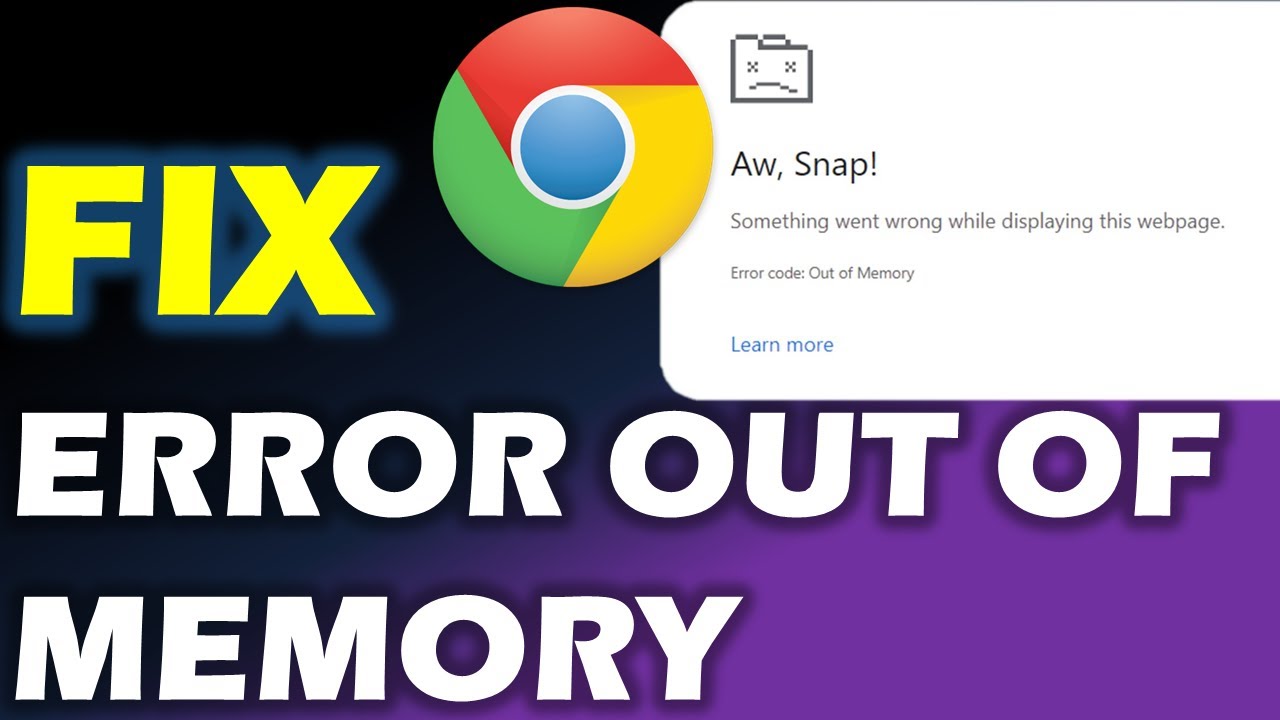
Показать описание
The "Out of Memory" error in Google Chrome on Windows 11 can be frustrating, but there are several ways to fix it. Here are some steps you can try, starting with the easiest:
Simple Fixes:
Close Unused Tabs and Windows: The most common culprit is having too many tabs open at once. Close any tabs you don't need and consider using a different browser for less demanding tasks.
Force Close Applications in Task Manager: Open Task Manager (Ctrl+Shift+Esc) and close any programs you don't need running, especially memory-intensive ones like video games or editing software.
Turn Off Extensions: Some extensions can be resource-heavy. Temporarily disable all extensions and see if the error persists. If it doesn't, re-enable them one by one to identify the problematic one.
Enable Memory Saver: Open Chrome Settings -- Performance and enable "Memory Saver." This frees up memory by automatically discarding inactive tabs.
#googlechrome
#notworking
#windows11
► Official Website
► SOCIAL MEDIA
► Business Inquiries ONLY
FTC Legal Disclaimer - Some links found in the description box of my videos may be affiliate links, meaning I will make commission on sales you make through my link. This is at no extra cost to you to use my links/codes, it's just one more way to support me and my channel! :)
CONTENT DISCLAIMER
This video is only made for educational and entertainment purposes, so please don’t misuse it. As well as only follow the instruction, visual or verbal on the video at your own risk, we will not be held responsible for any loss or damage. As a part of the YouTube Community, we have not used or recommended using anything against the will of YouTube TOS. As well as we are not used or recommend anything illegal, harmful or dangerous in this video. Thank you
Simple Fixes:
Close Unused Tabs and Windows: The most common culprit is having too many tabs open at once. Close any tabs you don't need and consider using a different browser for less demanding tasks.
Force Close Applications in Task Manager: Open Task Manager (Ctrl+Shift+Esc) and close any programs you don't need running, especially memory-intensive ones like video games or editing software.
Turn Off Extensions: Some extensions can be resource-heavy. Temporarily disable all extensions and see if the error persists. If it doesn't, re-enable them one by one to identify the problematic one.
Enable Memory Saver: Open Chrome Settings -- Performance and enable "Memory Saver." This frees up memory by automatically discarding inactive tabs.
#googlechrome
#notworking
#windows11
► Official Website
► SOCIAL MEDIA
► Business Inquiries ONLY
FTC Legal Disclaimer - Some links found in the description box of my videos may be affiliate links, meaning I will make commission on sales you make through my link. This is at no extra cost to you to use my links/codes, it's just one more way to support me and my channel! :)
CONTENT DISCLAIMER
This video is only made for educational and entertainment purposes, so please don’t misuse it. As well as only follow the instruction, visual or verbal on the video at your own risk, we will not be held responsible for any loss or damage. As a part of the YouTube Community, we have not used or recommended using anything against the will of YouTube TOS. As well as we are not used or recommend anything illegal, harmful or dangerous in this video. Thank you
 0:08:01
0:08:01
 0:00:07
0:00:07
 0:00:10
0:00:10
 0:02:46
0:02:46
 0:01:52
0:01:52
 0:01:23
0:01:23
 0:02:37
0:02:37
 0:01:27
0:01:27
 0:04:09
0:04:09
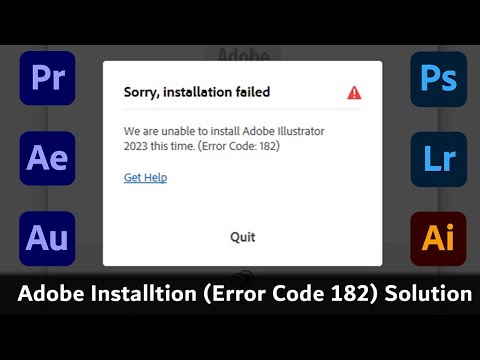 0:00:30
0:00:30
 0:00:33
0:00:33
 0:00:41
0:00:41
 0:01:34
0:01:34
 0:02:28
0:02:28
 0:06:52
0:06:52
 0:04:16
0:04:16
 0:02:25
0:02:25
 0:03:27
0:03:27
 0:01:32
0:01:32
 0:00:44
0:00:44
 0:01:20
0:01:20
 0:00:22
0:00:22
 0:04:18
0:04:18
 0:00:43
0:00:43