filmov
tv
Clear or Delete Browsing History, Cookies, Data, Cache in Edge
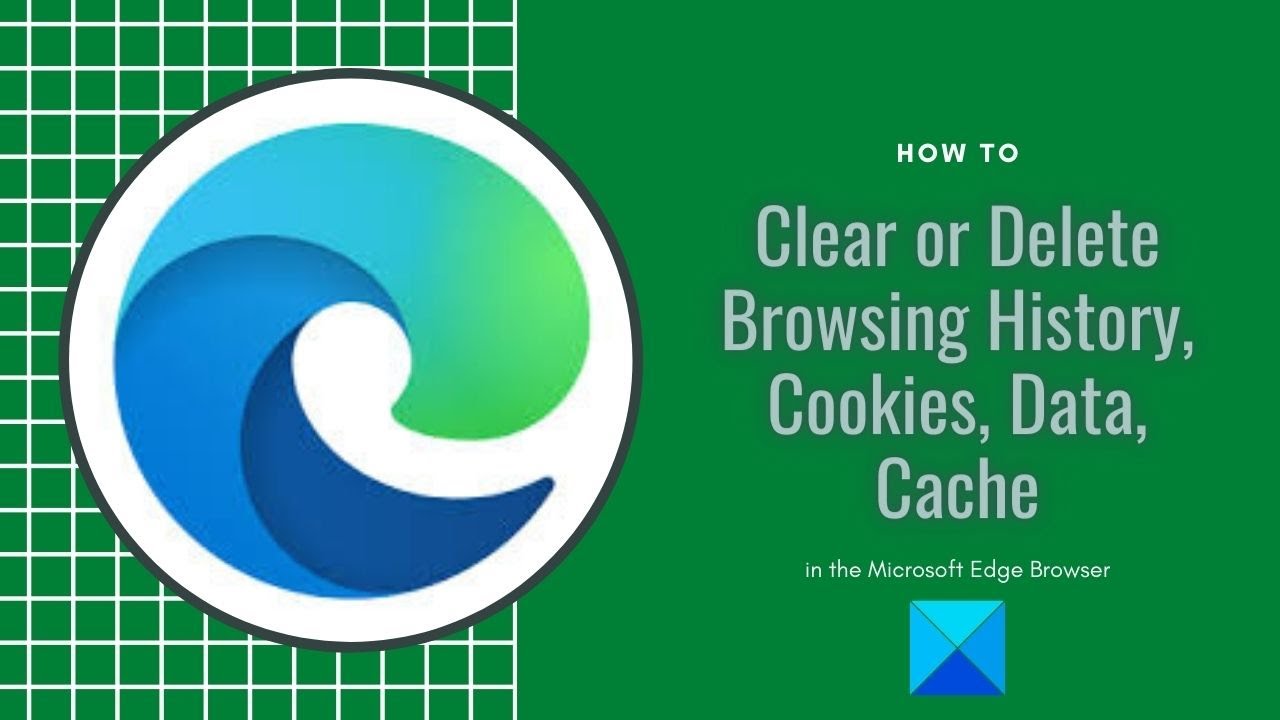
Показать описание
Microsoft Edge in Windows 10, allows you to view, manage and delete browsing history and data. Browsing history & data is the information your web browser stores on your Windows 10 PC, as you browse the Internet. It includes the information you’ve entered into forms, passwords, Cookies, Cache and the websites you’ve visited. This guide shows you how to view Browsing History. It also shows you how to clear and delete Browsing History, Cookies, Data, Temporary Internet Files, Cache in the Edge browser on Windows 10.
Microsoft Edge allows you to view, manage and delete browsing history and data. This may include the information you’ve entered into forms, passwords you’ve saved, Cookies, Cache and other data of the websites you’ve visited. Follow the instructions given below to clear your browsing data in Microsoft Edge (Chromium) browser:
1] Launch Edge browser
2] Open Settings and more
3] Switch to Privacy and services section
4] Navigate to Clear browsing data
5] Check what to clear from browsing data
6] Select Clear now
Microsoft Edge allows you to view, manage and delete browsing history and data. This may include the information you’ve entered into forms, passwords you’ve saved, Cookies, Cache and other data of the websites you’ve visited. Follow the instructions given below to clear your browsing data in Microsoft Edge (Chromium) browser:
1] Launch Edge browser
2] Open Settings and more
3] Switch to Privacy and services section
4] Navigate to Clear browsing data
5] Check what to clear from browsing data
6] Select Clear now
How to Clear Chrome Browser History and Cookies on Computer
How to Delete Browsing History Microsoft Edge
How To Clear/ Delete Browsing History For The Brave Browser | Two Quick & Easy Options
How to Clear Browsing History on Google Chrome
How To Clear/Delete Browsing History For The #Opera Browser | Two Quick And Easy Methods
How To Clear Browsing History on Google Chrome
How to Clear Browsing History on iPhone or iPad
how to delete browsing history on windows 10
Chrome ki History kaise Delete kare mobile, How to Delete Google Chrome History in Hindi
Clear Browser History | Key & Peele
How to Clear Safari Browsing History on Apple iPhone or iPad
Clear Browsing Data After Closing Chrome 2024
How To Delete Google Search History Permanently | Clear Google Search History
Clear Browsing Data in Google Chrome [Easy Guide]
How to Clear Any Browsing History When You Close Your Browser
How to Clear Cookies, Browsing History and Cache in Mozilla Firefox
How To Delete Search History in Safari on iPhone | Clear Safari Browsing History
How Do I Delete Google Search History?
Delete Browsing History From Chrome Cache using Group Policy
Deleting browser history doesn’t always help #techiela #techhacks #techshorts
Where To Find or Delete Search History On Facebook App (2023)
How To Delete Browser History On iPhone
How To Delete Your Browsing Data On Instagram
How to Delete Search History on Google Chrome Laptop!
Комментарии
 0:03:04
0:03:04
 0:01:49
0:01:49
 0:03:35
0:03:35
 0:01:45
0:01:45
 0:04:05
0:04:05
 0:02:13
0:02:13
 0:02:38
0:02:38
 0:00:57
0:00:57
 0:03:26
0:03:26
 0:02:16
0:02:16
 0:01:33
0:01:33
 0:01:48
0:01:48
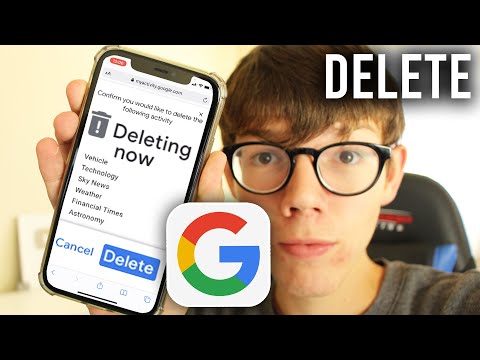 0:02:15
0:02:15
 0:01:40
0:01:40
 0:05:59
0:05:59
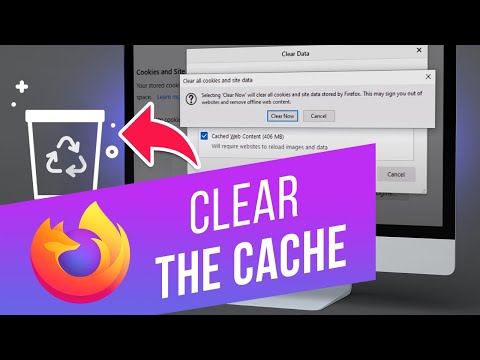 0:02:02
0:02:02
 0:01:02
0:01:02
 0:08:24
0:08:24
 0:05:35
0:05:35
 0:00:16
0:00:16
 0:00:31
0:00:31
 0:01:42
0:01:42
 0:00:32
0:00:32
 0:01:13
0:01:13