filmov
tv
How to enable Back button setting on Realme 13+ 5G
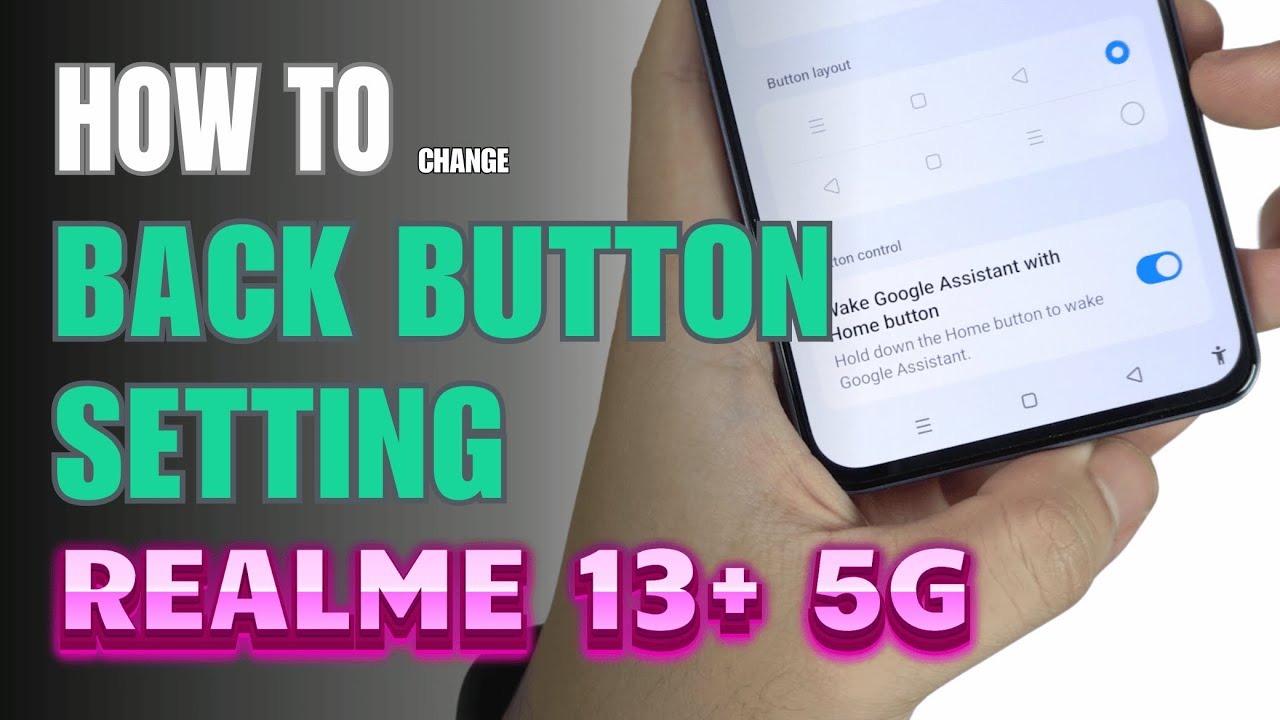
Показать описание
How to Enable Back Button Setting on Realme 13+ 5G
0:10 Gesture style
0:16 Step by step guide
0:34 Buttons style
The Realme 13+ 5G allows you to customize the navigation buttons, including enabling the Back button for a more traditional Android experience. Follow the steps below to enable and configure the Back button setting.
Step-by-Step Guide
Open Settings:
Unlock your Realme 13+ 5G and go to the Settings app.
Access System Navigation:
Scroll down and select System Settings or Additional Settings, depending on your software version.
Tap on System Navigation or Navigation Mode.
Select Button Navigation:
In the navigation options, you will see two choices:
Gesture Navigation: For swipe gestures.
Button Navigation: For traditional on-screen buttons.
Select Button Navigation to enable the Back button.
Customize Button Layout (Optional):
After selecting Button Navigation, look for a Button Layout option.
Choose your preferred layout:
Back Button on Left: Places the Back button on the left side.
Back Button on Right: Places the Back button on the right side.
Save and Exit:
The changes will take effect immediately. Exit the settings menu and try using the Back button to ensure it is functioning correctly.
Quick Tips:
If you prefer gesture navigation but still want quick access to the Back action, you can use the Swipe from Edge option available in gesture settings.
Button navigation is ideal for users who prefer a more tactile and visible control system over gestures.
By following these steps, you can easily enable and configure the Back button setting on your Realme 13+ 5G for a seamless navigation experience.
#realme13plus5g
#realme13series
#realme13series5g
#realmetips
#realmetricks
#gesturesstyle
#backbuttonsetting
#buttonstyle
#navigationbar
#techqa
0:10 Gesture style
0:16 Step by step guide
0:34 Buttons style
The Realme 13+ 5G allows you to customize the navigation buttons, including enabling the Back button for a more traditional Android experience. Follow the steps below to enable and configure the Back button setting.
Step-by-Step Guide
Open Settings:
Unlock your Realme 13+ 5G and go to the Settings app.
Access System Navigation:
Scroll down and select System Settings or Additional Settings, depending on your software version.
Tap on System Navigation or Navigation Mode.
Select Button Navigation:
In the navigation options, you will see two choices:
Gesture Navigation: For swipe gestures.
Button Navigation: For traditional on-screen buttons.
Select Button Navigation to enable the Back button.
Customize Button Layout (Optional):
After selecting Button Navigation, look for a Button Layout option.
Choose your preferred layout:
Back Button on Left: Places the Back button on the left side.
Back Button on Right: Places the Back button on the right side.
Save and Exit:
The changes will take effect immediately. Exit the settings menu and try using the Back button to ensure it is functioning correctly.
Quick Tips:
If you prefer gesture navigation but still want quick access to the Back action, you can use the Swipe from Edge option available in gesture settings.
Button navigation is ideal for users who prefer a more tactile and visible control system over gestures.
By following these steps, you can easily enable and configure the Back button setting on your Realme 13+ 5G for a seamless navigation experience.
#realme13plus5g
#realme13series
#realme13series5g
#realmetips
#realmetricks
#gesturesstyle
#backbuttonsetting
#buttonstyle
#navigationbar
#techqa
Комментарии
 0:01:19
0:01:19
 0:00:16
0:00:16
 0:01:31
0:01:31
 0:00:59
0:00:59
 0:01:02
0:01:02
 0:00:47
0:00:47
 0:00:38
0:00:38
 0:00:28
0:00:28
 0:02:45
0:02:45
 0:00:25
0:00:25
 0:00:35
0:00:35
 0:00:19
0:00:19
 0:00:48
0:00:48
 0:00:57
0:00:57
 0:01:19
0:01:19
 0:01:07
0:01:07
 0:01:01
0:01:01
 0:00:55
0:00:55
 0:01:11
0:01:11
 0:00:32
0:00:32
 0:00:57
0:00:57
 0:00:16
0:00:16
 0:00:39
0:00:39
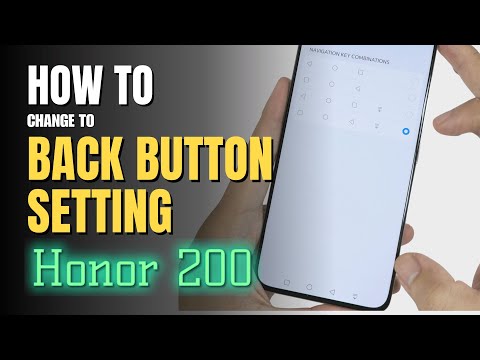 0:01:08
0:01:08