filmov
tv
How to Uninstall Xbox Game Pass for PC Games
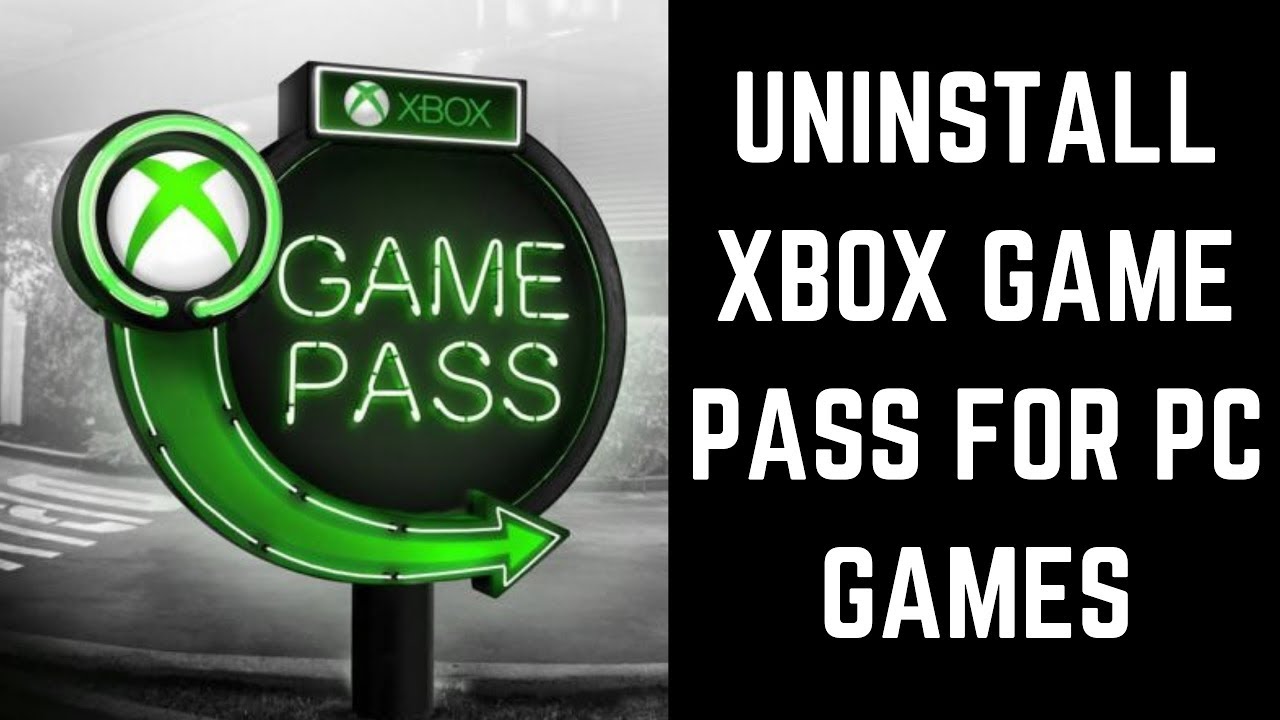
Показать описание
In this video I'll show you how to uninstall Xbox Game Pass for PC games.
Timestamps:
Steps to Uninstall Xbox Game Pass Games for PC: 0:37
Check out more great Xbox videos:
Video Transcript:
Xbox Game Pass for PC was rolled out in mid-2019, and gives PC gamers access to a library of more than a hundred games they can install and play at any time for a low monthly cost. However, the Xbox Game Pass for PC games can start to eat up valuable real estate on your computer's hard drive. If you need to free up space, you can uninstall games you no longer play relatively quickly.
Now let's walk through the steps to uninstall Xbox Game Pass for PC games from your computer.
Step 1. Click the Windows "Start" menu icon to open the Start menu. Locate the Xbox app in the list, and then click to launch the "Xbox" app. Your Xbox Game Pass for PC home screen appears.
Step 2. Click the right-pointing arrow icon at the bottom of the menu on the left side of the screen to expand the list of installed games so you can see the game names.
Step 3. Right-click the game you want to uninstall. A context menu appears.
Step 4. Click "Uninstall Game." A menu appears asking if you're sure you want to uninstall this game. Click "Yes" in this menu. After a few seconds, the game will be removed from the list of installed games on the left side of the screen.
Timestamps:
Steps to Uninstall Xbox Game Pass Games for PC: 0:37
Check out more great Xbox videos:
Video Transcript:
Xbox Game Pass for PC was rolled out in mid-2019, and gives PC gamers access to a library of more than a hundred games they can install and play at any time for a low monthly cost. However, the Xbox Game Pass for PC games can start to eat up valuable real estate on your computer's hard drive. If you need to free up space, you can uninstall games you no longer play relatively quickly.
Now let's walk through the steps to uninstall Xbox Game Pass for PC games from your computer.
Step 1. Click the Windows "Start" menu icon to open the Start menu. Locate the Xbox app in the list, and then click to launch the "Xbox" app. Your Xbox Game Pass for PC home screen appears.
Step 2. Click the right-pointing arrow icon at the bottom of the menu on the left side of the screen to expand the list of installed games so you can see the game names.
Step 3. Right-click the game you want to uninstall. A context menu appears.
Step 4. Click "Uninstall Game." A menu appears asking if you're sure you want to uninstall this game. Click "Yes" in this menu. After a few seconds, the game will be removed from the list of installed games on the left side of the screen.
Комментарии
 0:01:07
0:01:07
 0:03:46
0:03:46
 0:01:05
0:01:05
 0:01:58
0:01:58
 0:01:49
0:01:49
 0:01:27
0:01:27
 0:01:40
0:01:40
 0:03:42
0:03:42
 0:08:48
0:08:48
 0:01:06
0:01:06
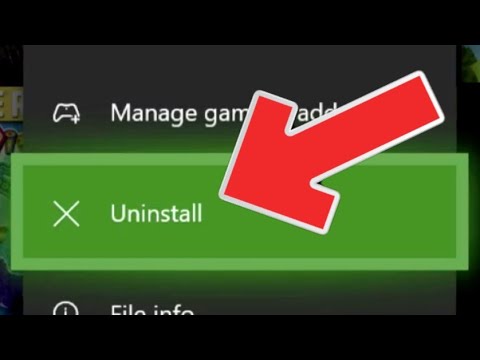 0:03:30
0:03:30
 0:00:37
0:00:37
 0:02:34
0:02:34
 0:02:26
0:02:26
 0:00:45
0:00:45
 0:00:55
0:00:55
 0:01:54
0:01:54
 0:01:40
0:01:40
 0:01:32
0:01:32
 0:00:57
0:00:57
 0:01:07
0:01:07
 0:04:59
0:04:59
 0:00:52
0:00:52
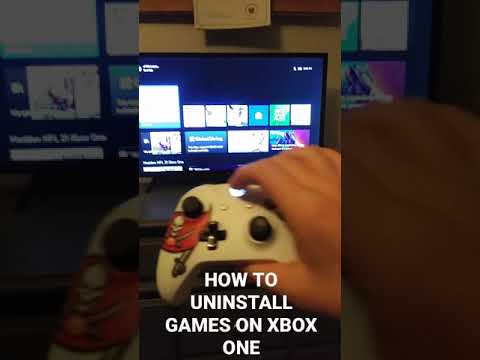 0:01:01
0:01:01