filmov
tv
7 Fixes to Pictures not Downloading in iMessages
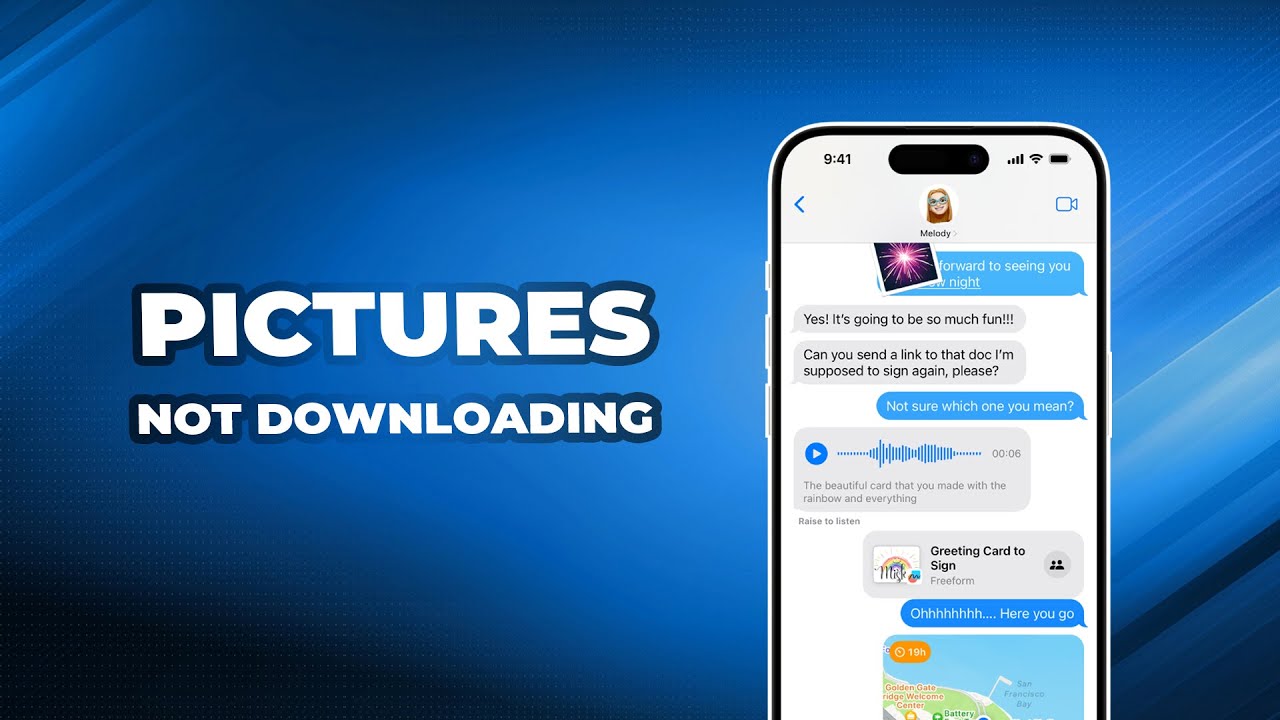
Показать описание
You may need this video to get solutions to fix pictures not downloading in iMessage.
---------------------------------------------------------
✅ 【Detail】
1. Reset Network Settings
To avoid any internet bugs that lead to the issue, try resetting network settings on your iPhone. Go to Settings, General, Transfer or Reset iPhone, Tap Reset and choose Reset Network Settings.
2. Check iMessages Settings
1. Open Settings, Go to Messages, If needed, make sure that iMessage is enabled.
2. Go to Shared with You. Make sure the Photos is enabled.
3. Check MMS Settings
MMS allows sending photos in messages. Go to the Settings app, Scroll down and tap Messages, make sure the toggle next to MMS Messaging is on.
4. Clean Up iPhone Storage Space
Go to the iPhone Settings, Go to General, Select iPhone Storage to view the available space. From here, you can review the largest apps and files that can be deleted. You can also offload unused apps and delete old messages, photos. Under Documents & Data, review large attachments and delete the ones you no longer need.
5. Re-Enable Messages from iCloud
Go to iPhone Settings, Tap your name, Tap iCloud, Disable the toggle next to Messages. Wait for seconds, and toggle on the Messages again to re-enable iCloud Messages.
6. Sign Out & in Apple ID
Signing out and back into your Apple ID re-authenticates your account which can resolve account issues causing iMessage problems.
7. Update to the Latest iOS Version
Apple frequently releases updates to fix bugs and improve performance. Ensure you are on the latest iOS version.
---------------------------------------------------------
7 Fixes to Pictures not Downloading in iMessage
pictures not downloading in imessages ios 17, iphone won’t download pictures in text messages, pictures not downloading on iphone messages, images not downloading in imessages
---------------------------------------------------------
✅ 【Detail】
1. Reset Network Settings
To avoid any internet bugs that lead to the issue, try resetting network settings on your iPhone. Go to Settings, General, Transfer or Reset iPhone, Tap Reset and choose Reset Network Settings.
2. Check iMessages Settings
1. Open Settings, Go to Messages, If needed, make sure that iMessage is enabled.
2. Go to Shared with You. Make sure the Photos is enabled.
3. Check MMS Settings
MMS allows sending photos in messages. Go to the Settings app, Scroll down and tap Messages, make sure the toggle next to MMS Messaging is on.
4. Clean Up iPhone Storage Space
Go to the iPhone Settings, Go to General, Select iPhone Storage to view the available space. From here, you can review the largest apps and files that can be deleted. You can also offload unused apps and delete old messages, photos. Under Documents & Data, review large attachments and delete the ones you no longer need.
5. Re-Enable Messages from iCloud
Go to iPhone Settings, Tap your name, Tap iCloud, Disable the toggle next to Messages. Wait for seconds, and toggle on the Messages again to re-enable iCloud Messages.
6. Sign Out & in Apple ID
Signing out and back into your Apple ID re-authenticates your account which can resolve account issues causing iMessage problems.
7. Update to the Latest iOS Version
Apple frequently releases updates to fix bugs and improve performance. Ensure you are on the latest iOS version.
---------------------------------------------------------
7 Fixes to Pictures not Downloading in iMessage
pictures not downloading in imessages ios 17, iphone won’t download pictures in text messages, pictures not downloading on iphone messages, images not downloading in imessages
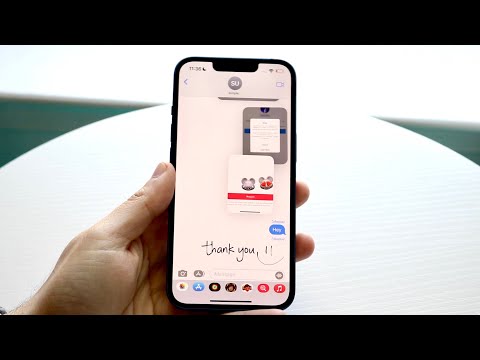 0:03:07
0:03:07
 0:02:34
0:02:34
 0:01:55
0:01:55
 0:02:19
0:02:19
 0:01:24
0:01:24
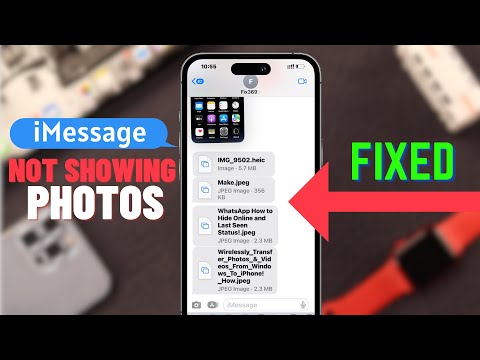 0:01:50
0:01:50
 0:00:48
0:00:48
 0:01:01
0:01:01
 0:12:26
0:12:26
 0:01:25
0:01:25
 0:02:31
0:02:31
 0:02:25
0:02:25
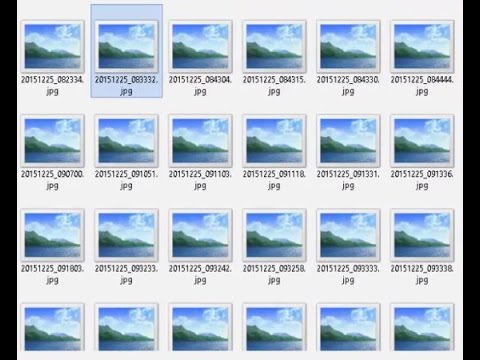 0:02:07
0:02:07
 0:01:10
0:01:10
 0:00:33
0:00:33
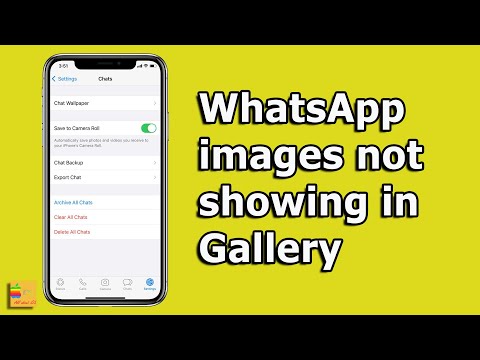 0:02:37
0:02:37
 0:01:48
0:01:48
 0:03:43
0:03:43
 0:00:18
0:00:18
 0:00:12
0:00:12
 0:00:16
0:00:16
 0:01:10
0:01:10
 0:00:33
0:00:33
 0:00:14
0:00:14