filmov
tv
Get PLANNER Data into Power BI with a 2-ACTION Power Automate Flow!
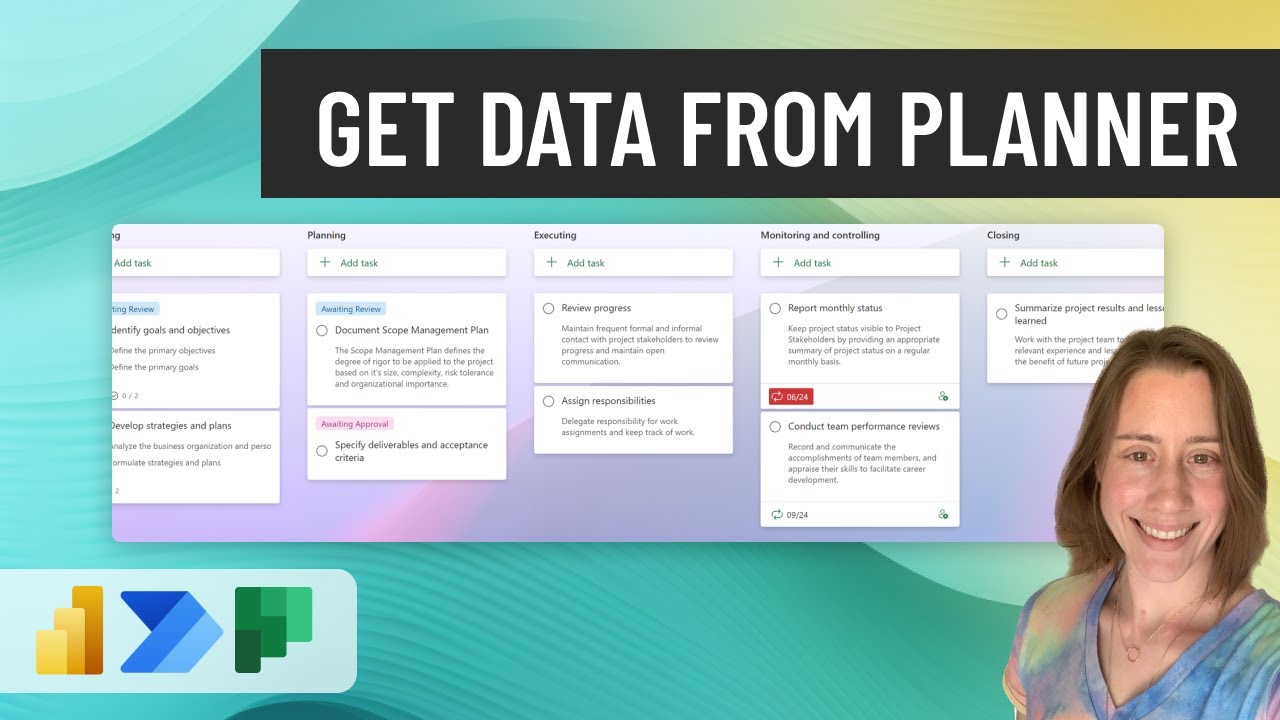
Показать описание
There's no Planner connector in Power BI, but you can DIY with Power Automate! Here we make super-simple Power Automate flow to grab and store the data on a schedule.
Here's the full details version of this video:
You can schedule refresh on the dataset for this with the technique here:
Or get Planner data for ALL your groups and plans here:
Send Teams or Outlook notifications asking assignees to update specific tasks from Power BI:
Or opt to send all tasks for a given assignee in a single email/chat:
Free Microsoft Gantt visual:
or
David Bacci's open source Deneb template:
Here's the custom Power Query formula we used to flag late items in the video (Github link, YouTube does not allow some of the code characters in the description):
0:00 Intro
0:43 Create the Power Automate flow
2:44 Enable overwriting on "create file"
3:39 Copy the file path & download
4:45 Connect in Power BI
6:35 Clean up the data
7:05 Add a custom column to flag late tasks
8:20 Schedule refresh
Here's the full details version of this video:
You can schedule refresh on the dataset for this with the technique here:
Or get Planner data for ALL your groups and plans here:
Send Teams or Outlook notifications asking assignees to update specific tasks from Power BI:
Or opt to send all tasks for a given assignee in a single email/chat:
Free Microsoft Gantt visual:
or
David Bacci's open source Deneb template:
Here's the custom Power Query formula we used to flag late items in the video (Github link, YouTube does not allow some of the code characters in the description):
0:00 Intro
0:43 Create the Power Automate flow
2:44 Enable overwriting on "create file"
3:39 Copy the file path & download
4:45 Connect in Power BI
6:35 Clean up the data
7:05 Add a custom column to flag late tasks
8:20 Schedule refresh
Get PLANNER Data into Power BI with a 2-ACTION Power Automate Flow!
Get Planner Data for ALL your Plans in ALL your Groups with Power Automate!
Get Planner Task Details with Power Automate - Assignees, subtasks, buckets, dates!
Get Planner data for a LIST of Plans in Power BI with Power Automate
Report on Planner Data in Power BI
Sync Microsoft Planner tasks into Power BI using Power Automate
What you need to know about the NEW Planner (and where to find the data!)
Microsoft Planner Reporting
Microsoft Planner Overview
Bring your Planner data into Project
Visualise Planner Files in Power BI from a SharePoint Folder
Visualise Microsoft Planner files in Power BI
12 BEN HOWARD Synchronise Planner Plans into Power BI using Power Automate
Bulk Import Excel Tasks in Planner using Power Automate
Automatically update EXCEL from PLANNER using FLOW
29 BEN HOWARD Synchronise Planner Plans into Power BI using Power Automate
How to integrate Microsoft Planner into PowerApps & Power Automate Part - 1
Sync Microsoft Planner files into Power BI using PowerAutomate - Part 2
How to Create & Update Planner Tasks from Excel (or Teams)
Loading Microsoft Planner To Power Bi
Timeline Zoom & Planner Data in Davide Bacci’s free Gantt template!
How to use Microsoft Planner | Complete Guide | Add to Teams
How to use Microsoft Planner
Demonstration of Planner Reporting for Power BI
Комментарии
 0:09:10
0:09:10
 0:19:56
0:19:56
 0:19:33
0:19:33
 0:14:37
0:14:37
 0:20:49
0:20:49
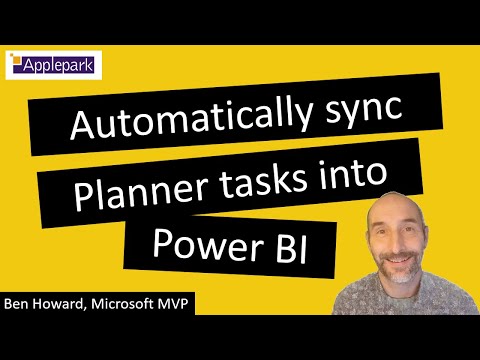 0:22:45
0:22:45
 0:10:49
0:10:49
 0:02:04
0:02:04
 0:03:32
0:03:32
 0:01:21
0:01:21
 0:05:43
0:05:43
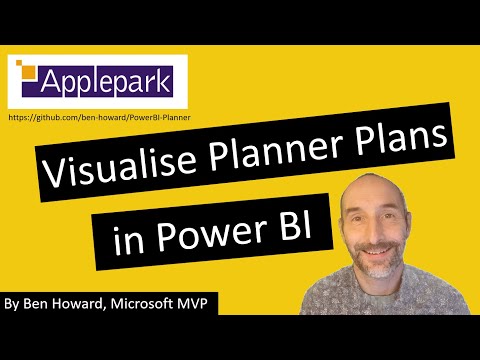 0:05:02
0:05:02
 0:52:29
0:52:29
 0:08:53
0:08:53
 0:14:50
0:14:50
 0:57:25
0:57:25
 0:03:26
0:03:26
 0:12:40
0:12:40
 0:15:14
0:15:14
 0:09:50
0:09:50
 0:14:58
0:14:58
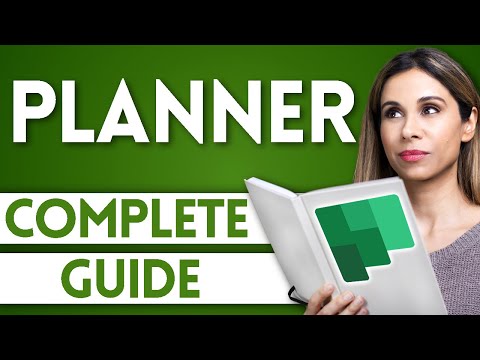 0:16:54
0:16:54
 0:15:31
0:15:31
 0:07:02
0:07:02