filmov
tv
How to Update Python in Spyder and Manage Python Versions, Environments, and Paths

Показать описание
Summary: Learn how to update Python, change Python versions, Python environments, and Python paths in Spyder IDE. This guide will help you master Spyder's configurations.
---
How to Update Python in Spyder and Manage Python Versions, Environments, and Paths
As a Python programmer, you might find yourself needing to change Python versions, update Python, or switch between different Python environments in Spyder IDE. These steps are essential for compatibility with various libraries and features. Here’s a concise guide on how to manage these configurations in Spyder.
How to Update Python in Spyder
Updating Python in Spyder follows a systematic approach. First, you need to update Python on your system. Here’s a short guide:
Update Python on Your System:
Windows: Download the latest Python installer from the official Python website, run the installer, and follow the instructions.
macOS: Use Homebrew with the command brew upgrade python.
Linux: Use your package manager, e.g., sudo apt-get install --upgrade python3 for Debian-based systems.
Configure Spyder to Use the Updated Python:
Open Spyder.
Navigate to Tools -> Preferences.
Go to the Python Interpreter section.
Choose the new Python path that points to the updated version.
How to Change Python Version in Spyder
Switching between different Python versions allows testing scripts under different environments:
Install Multiple Python Versions:
Ensure you have the versions you need installed. You can have multiple installations on your system.
Set the Python Version in Spyder:
Open Spyder.
Navigate to Tools -> Preferences.
Click on Python Interpreter.
Use the Use the following Python interpreter option to specify the path to your desired Python version.
How to Change Python Environment in Spyder
Working with multiple environments (e.g., virtual environments or conda environments) is common for segregating projects:
Create a New Environment:
For conda environments: conda create -n yourenvname python=x.x (replace x.x with your desired version).
For virtual environments: python -m venv yourenvname.
Point Spyder to This Environment:
Open Spyder.
Go to Tools -> Preferences.
Click on Python Interpreter.
Select the environment's Python interpreter.
How to Change Python Path in Spyder
For scenarios where you need Spyder to use a specific path for Python interpreter:
Find Your Desired Path:
Set the Python Path:
Open Spyder.
Go to Tools -> Preferences.
Navigate to Python Interpreter.
Enter the specific path in the Use the following Python interpreter field.
By mastering these configurations, you can ensure that Spyder is always set up to match the specific needs of your projects. This will help you maintain a smooth development workflow and reduce compatibility issues.
Happy coding!
---
How to Update Python in Spyder and Manage Python Versions, Environments, and Paths
As a Python programmer, you might find yourself needing to change Python versions, update Python, or switch between different Python environments in Spyder IDE. These steps are essential for compatibility with various libraries and features. Here’s a concise guide on how to manage these configurations in Spyder.
How to Update Python in Spyder
Updating Python in Spyder follows a systematic approach. First, you need to update Python on your system. Here’s a short guide:
Update Python on Your System:
Windows: Download the latest Python installer from the official Python website, run the installer, and follow the instructions.
macOS: Use Homebrew with the command brew upgrade python.
Linux: Use your package manager, e.g., sudo apt-get install --upgrade python3 for Debian-based systems.
Configure Spyder to Use the Updated Python:
Open Spyder.
Navigate to Tools -> Preferences.
Go to the Python Interpreter section.
Choose the new Python path that points to the updated version.
How to Change Python Version in Spyder
Switching between different Python versions allows testing scripts under different environments:
Install Multiple Python Versions:
Ensure you have the versions you need installed. You can have multiple installations on your system.
Set the Python Version in Spyder:
Open Spyder.
Navigate to Tools -> Preferences.
Click on Python Interpreter.
Use the Use the following Python interpreter option to specify the path to your desired Python version.
How to Change Python Environment in Spyder
Working with multiple environments (e.g., virtual environments or conda environments) is common for segregating projects:
Create a New Environment:
For conda environments: conda create -n yourenvname python=x.x (replace x.x with your desired version).
For virtual environments: python -m venv yourenvname.
Point Spyder to This Environment:
Open Spyder.
Go to Tools -> Preferences.
Click on Python Interpreter.
Select the environment's Python interpreter.
How to Change Python Path in Spyder
For scenarios where you need Spyder to use a specific path for Python interpreter:
Find Your Desired Path:
Set the Python Path:
Open Spyder.
Go to Tools -> Preferences.
Navigate to Python Interpreter.
Enter the specific path in the Use the following Python interpreter field.
By mastering these configurations, you can ensure that Spyder is always set up to match the specific needs of your projects. This will help you maintain a smooth development workflow and reduce compatibility issues.
Happy coding!
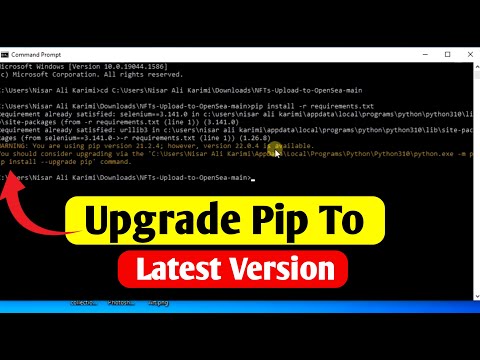 0:01:26
0:01:26
 0:03:14
0:03:14
 0:01:33
0:01:33
 0:06:13
0:06:13
 0:12:06
0:12:06
 0:10:19
0:10:19
 0:02:54
0:02:54
 0:04:02
0:04:02
 0:04:59
0:04:59
 0:08:00
0:08:00
 0:40:03
0:40:03
 0:03:40
0:03:40
 0:04:17
0:04:17
 0:06:11
0:06:11
 0:12:19
0:12:19
 0:02:23
0:02:23
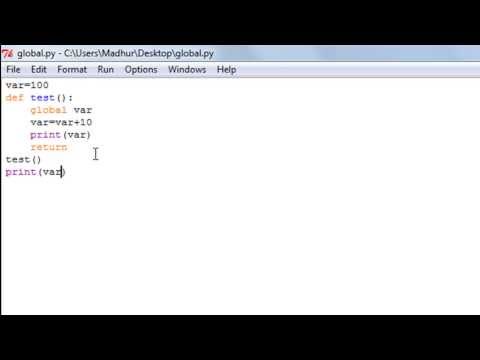 0:02:42
0:02:42
 0:03:24
0:03:24
 0:10:38
0:10:38
 0:05:09
0:05:09
 0:02:00
0:02:00
 0:11:42
0:11:42
 0:00:56
0:00:56
 0:53:15
0:53:15