filmov
tv
How To Add Beautiful Email Signature To Your GoHighLevel Emails
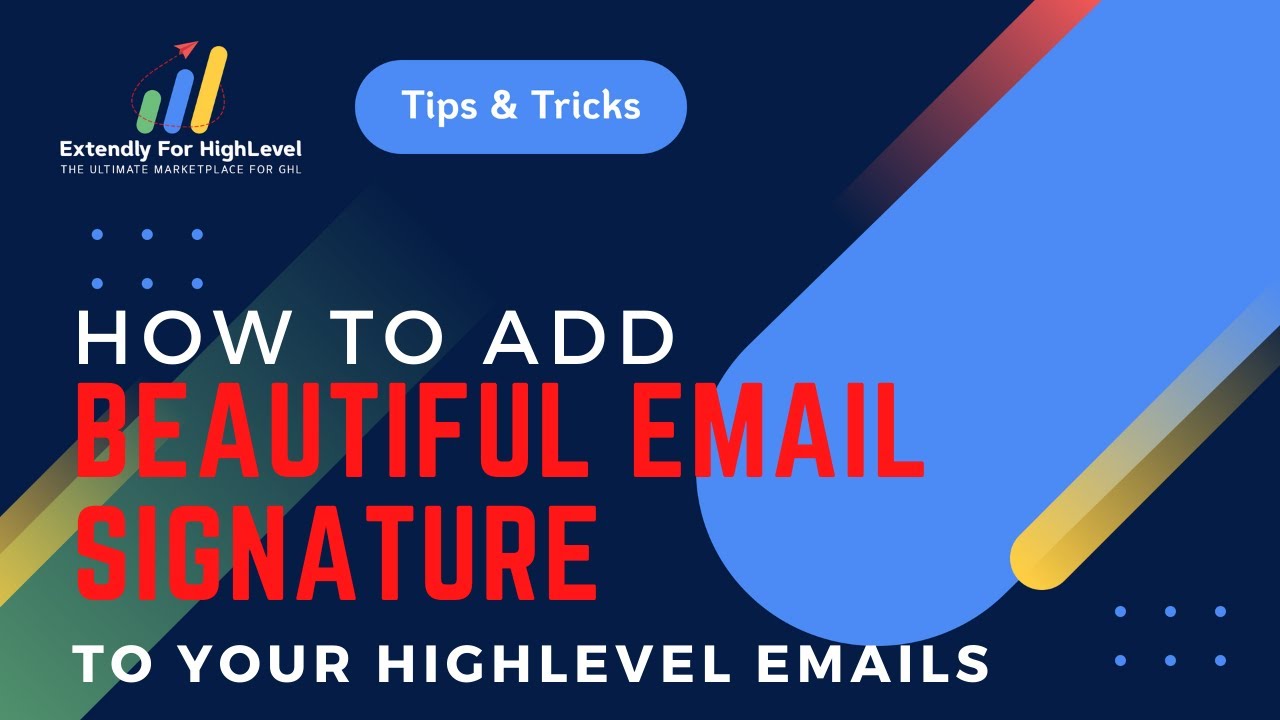
Показать описание
What's up everyone, this is Beant again with Extendly bringing you another tips and tricks video.
And today's video, we're going to discuss how to quickly add in your signature.
So there are a couple of ways to do this, right? So one you can go over to your Gmail, grab you, you know, hit compose an email and grab your signature from there and copy it and try to paste it right in here. Right? So I'm gonna do the same thing to copy this and paste in the signature here. Sometimes it doesn't show up as nice and pretty as it does or formatting gets messed up. So what do you want to do is I'm gonna go ahead and open up another tab and go over to what I like to use called HTML convert. So this is the word to HTML. I'm going to go ahead and paste in that same signature right here and I'm going to copy this on this clipboard and go over here, let's erase everything from here. And I'm going to click on the source code button and paste. that code in here, press okay, and there you go. So all of the formatting and everything came incorrectly, so notice how all of this is yellow versus before it was normal colors and everything came in. just as it
should and all of the content here is all appropriate as well. So let me in case you missed it, let me go ahead and delete this. I'm gonna copy the original signature and let's go here, paste in the signature. So there you go. So this is how the original signature comes in when I grab it from my Gmail signature box. but now if I go over to here, I can paste in that same exact signature here and grab this code and then go into the source code section of it and replace it here. Well, that's not the one I want. Let's go ahead and copy this. Go and paste that here and boom. Alright, so there you go. So notice how all the formatting is now appropriately done. So that's how you enable or you add in your signature inside high level to do that, you basically go into settings under profile and there, you'll see email signature and that's where you update your signature. If you need help in creating a signature, I've got a tool for you for that as well. So under my tools list, I've got this thing called email signature.
And you can come in here build out a signature as well. So you can say, hey, I like this signature. All right, let's go ahead and grab this for Gmail and I'm gonna copy this from here and I can go directly in here and paste it just like that now. Just in case the formatting didn't show up correctly. I can then go ahead and use the word HTML tool that I showed you guys about and copy the HTML code. Go over here and control A control V paste in the signature and there you go. Now my formatting and everything is correct and I have a nice, beautiful-looking signature. Alright. I hope you enjoyed that. We'll keep on bringing you more tips and tricks.
▬▬▬▬▬▬▬▬▬▬▬▬▬▬▬▬▬▬▬▬▬▬▬▬▬▬▬▬▬▬
Need tech support for your GHL agency or directly to your SaaS clients?
We offer WHITELABEL Go HighLevel Support
Need a snapshot? Visit our Snapshot Store where you'll find the most robust GHL snapshots in the market
▬▬▬▬▬▬▬▬▬▬▬▬▬▬▬▬▬▬▬▬▬▬▬▬▬▬▬▬▬▬
🚀 Need A Plug & Play Snapshot? Then checkout...
Pair it with The Ultimate Small Business Snapshot (Universal Niches):
Have a specific niche?
#gohighlevel #digitalmarketingagency #ghl #gohighlevelemailsignature
And today's video, we're going to discuss how to quickly add in your signature.
So there are a couple of ways to do this, right? So one you can go over to your Gmail, grab you, you know, hit compose an email and grab your signature from there and copy it and try to paste it right in here. Right? So I'm gonna do the same thing to copy this and paste in the signature here. Sometimes it doesn't show up as nice and pretty as it does or formatting gets messed up. So what do you want to do is I'm gonna go ahead and open up another tab and go over to what I like to use called HTML convert. So this is the word to HTML. I'm going to go ahead and paste in that same signature right here and I'm going to copy this on this clipboard and go over here, let's erase everything from here. And I'm going to click on the source code button and paste. that code in here, press okay, and there you go. So all of the formatting and everything came incorrectly, so notice how all of this is yellow versus before it was normal colors and everything came in. just as it
should and all of the content here is all appropriate as well. So let me in case you missed it, let me go ahead and delete this. I'm gonna copy the original signature and let's go here, paste in the signature. So there you go. So this is how the original signature comes in when I grab it from my Gmail signature box. but now if I go over to here, I can paste in that same exact signature here and grab this code and then go into the source code section of it and replace it here. Well, that's not the one I want. Let's go ahead and copy this. Go and paste that here and boom. Alright, so there you go. So notice how all the formatting is now appropriately done. So that's how you enable or you add in your signature inside high level to do that, you basically go into settings under profile and there, you'll see email signature and that's where you update your signature. If you need help in creating a signature, I've got a tool for you for that as well. So under my tools list, I've got this thing called email signature.
And you can come in here build out a signature as well. So you can say, hey, I like this signature. All right, let's go ahead and grab this for Gmail and I'm gonna copy this from here and I can go directly in here and paste it just like that now. Just in case the formatting didn't show up correctly. I can then go ahead and use the word HTML tool that I showed you guys about and copy the HTML code. Go over here and control A control V paste in the signature and there you go. Now my formatting and everything is correct and I have a nice, beautiful-looking signature. Alright. I hope you enjoyed that. We'll keep on bringing you more tips and tricks.
▬▬▬▬▬▬▬▬▬▬▬▬▬▬▬▬▬▬▬▬▬▬▬▬▬▬▬▬▬▬
Need tech support for your GHL agency or directly to your SaaS clients?
We offer WHITELABEL Go HighLevel Support
Need a snapshot? Visit our Snapshot Store where you'll find the most robust GHL snapshots in the market
▬▬▬▬▬▬▬▬▬▬▬▬▬▬▬▬▬▬▬▬▬▬▬▬▬▬▬▬▬▬
🚀 Need A Plug & Play Snapshot? Then checkout...
Pair it with The Ultimate Small Business Snapshot (Universal Niches):
Have a specific niche?
#gohighlevel #digitalmarketingagency #ghl #gohighlevelemailsignature
Комментарии
 0:01:12
0:01:12
 0:03:31
0:03:31
 0:00:33
0:00:33
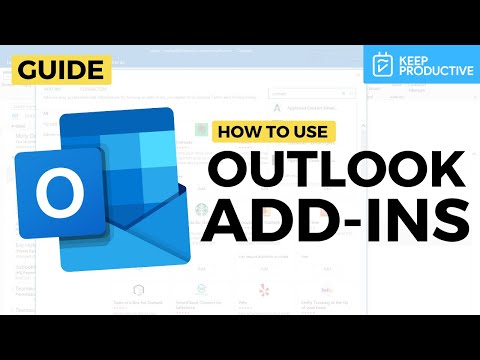 0:05:35
0:05:35
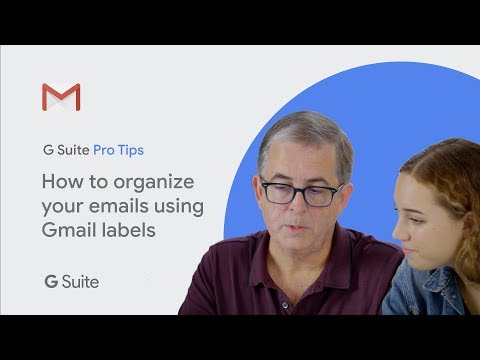 0:02:42
0:02:42
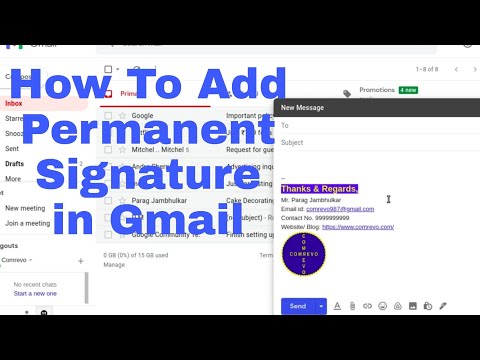 0:06:08
0:06:08
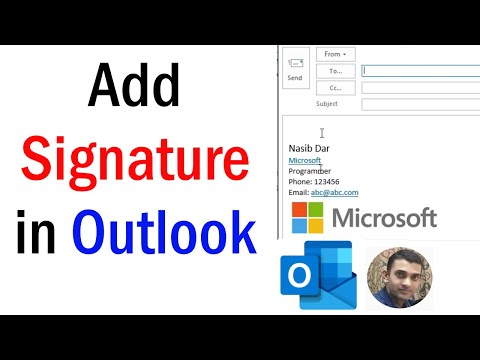 0:02:34
0:02:34
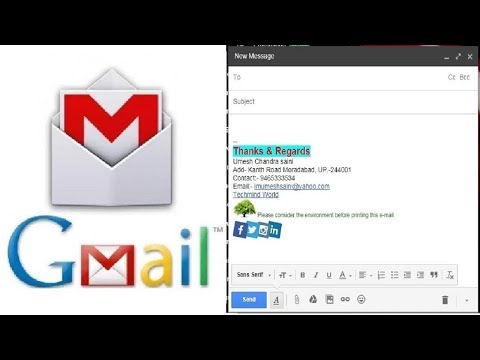 0:06:20
0:06:20
 0:04:00
0:04:00
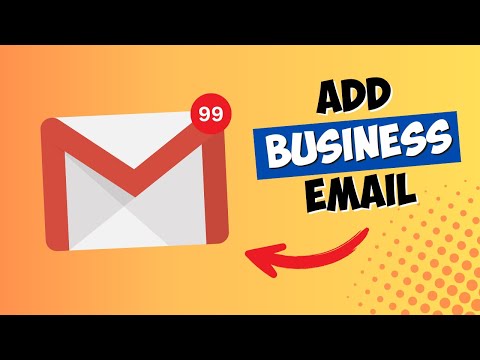 0:05:00
0:05:00
 1:46:20
1:46:20
 0:02:57
0:02:57
 0:02:55
0:02:55
 0:40:29
0:40:29
 0:03:53
0:03:53
 0:00:29
0:00:29
 0:01:16
0:01:16
 0:00:59
0:00:59
 0:01:18
0:01:18
 0:11:11
0:11:11
 0:02:29
0:02:29
 0:00:46
0:00:46
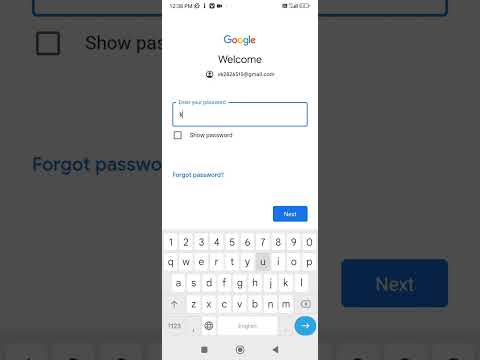 0:00:32
0:00:32
 0:01:33
0:01:33