filmov
tv
How to set the display refresh rate 120Hz on Samsung Galaxy S21 FE 5G

Показать описание
How to Set the Display Refresh Rate to 120Hz on Samsung Galaxy S21 FE 5G
0:08 60hz Screen
0:18 Step by step guide
0:35 120hz screen
Adjusting the refresh rate to 120Hz on your Samsung Galaxy S21 FE 5G enhances screen smoothness and responsiveness, offering a more fluid user experience. Follow these steps to switch to the 120Hz refresh rate:
Open the Settings App
Go to your device's Settings from the home screen or app drawer.
Access Display Settings
Scroll down and select Display. This section contains options related to screen settings and appearance.
Choose Motion Smoothness
Within the Display settings, find and tap on Motion smoothness. This option allows you to control the refresh rate for optimal smoothness.
Select 120Hz Option
Choose High (120Hz) to enable the 120Hz refresh rate. This setting will improve scrolling and animations but may slightly increase battery usage.
Apply Settings
Tap Apply to confirm and activate the new refresh rate.
Additional Tips:
Battery Impact: Higher refresh rates may impact battery life. To preserve battery, consider switching to Standard (60Hz) when extended battery life is needed.
Automatic Adjustment: The device may automatically reduce the refresh rate during certain tasks to save power, but you can switch back to 120Hz at any time.
You’ve successfully set your Galaxy S21 FE 5G to a smoother 120Hz display!
#samsungs21fe5g
#samsungtips
#samsungtricks
#techqa
#refreshrate
#120hzrefreshrate
#60hz
#samsungs21fe
0:08 60hz Screen
0:18 Step by step guide
0:35 120hz screen
Adjusting the refresh rate to 120Hz on your Samsung Galaxy S21 FE 5G enhances screen smoothness and responsiveness, offering a more fluid user experience. Follow these steps to switch to the 120Hz refresh rate:
Open the Settings App
Go to your device's Settings from the home screen or app drawer.
Access Display Settings
Scroll down and select Display. This section contains options related to screen settings and appearance.
Choose Motion Smoothness
Within the Display settings, find and tap on Motion smoothness. This option allows you to control the refresh rate for optimal smoothness.
Select 120Hz Option
Choose High (120Hz) to enable the 120Hz refresh rate. This setting will improve scrolling and animations but may slightly increase battery usage.
Apply Settings
Tap Apply to confirm and activate the new refresh rate.
Additional Tips:
Battery Impact: Higher refresh rates may impact battery life. To preserve battery, consider switching to Standard (60Hz) when extended battery life is needed.
Automatic Adjustment: The device may automatically reduce the refresh rate during certain tasks to save power, but you can switch back to 120Hz at any time.
You’ve successfully set your Galaxy S21 FE 5G to a smoother 120Hz display!
#samsungs21fe5g
#samsungtips
#samsungtricks
#techqa
#refreshrate
#120hzrefreshrate
#60hz
#samsungs21fe
 0:02:10
0:02:10
 0:00:26
0:00:26
 0:00:36
0:00:36
 0:00:08
0:00:08
 0:00:33
0:00:33
 0:00:15
0:00:15
 0:01:36
0:01:36
 0:00:16
0:00:16
 0:01:19
0:01:19
 0:03:56
0:03:56
 0:00:21
0:00:21
 0:00:10
0:00:10
 0:00:13
0:00:13
 0:02:35
0:02:35
 0:02:03
0:02:03
 0:02:01
0:02:01
 0:00:15
0:00:15
 0:00:11
0:00:11
 0:01:02
0:01:02
 0:03:59
0:03:59
 0:02:18
0:02:18
 0:00:12
0:00:12
 0:01:14
0:01:14
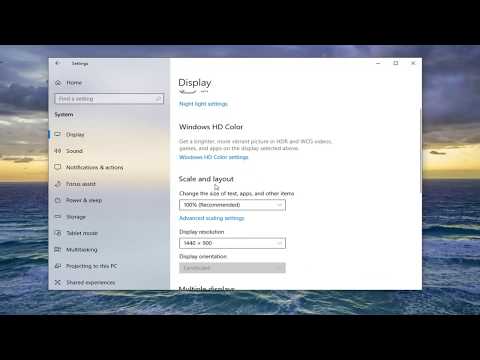 0:01:35
0:01:35