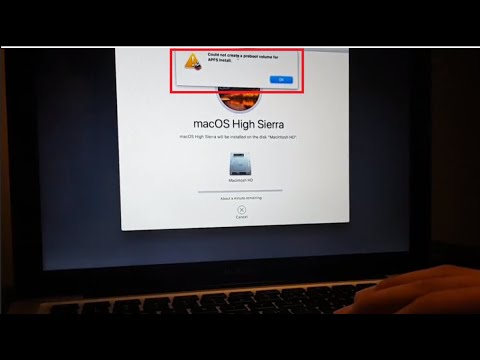filmov
tv
Fixing Reinstallation Mac OSX issue 'error occurred while preparing the installation
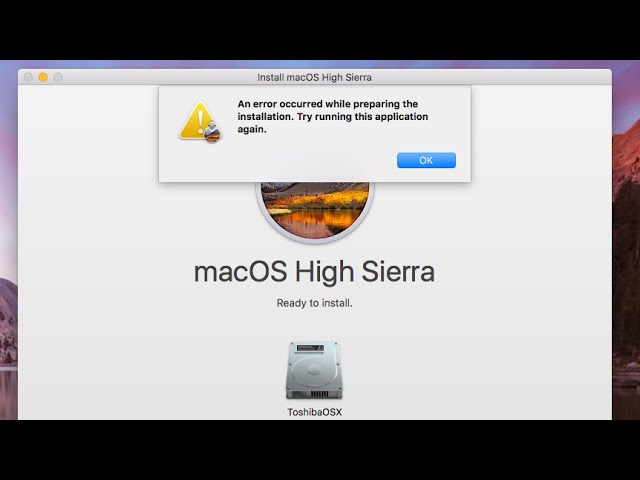
Показать описание
1. For Option 1: press and hold the Command (⌘)-R keys until you see the Apple logo.
2. For Option 2: press and hold the Option-Command-R keys until you see the Apple logo.
3. When you see the Apple logo, release the buttons: Now you will see the utilities window.
4. Select Reinstall Mac (or Reinstall OS X) and click Continue and follow the instructions.
5.Before this, my Mac had macOS Sierra installed. So this process will reinstall macOS Sierra.
6. Now you need to connect your Mac to the Internet. You may do so via Wi-Fi:
7. When you click, a new popup will appear saying: “To download and install mac OS, your computer’s eligibility will be verified with Apple” To verify, you need to have a Internet connection. Click Continue.
8. After the verification step, you will be asked to agree to the terms. Click Agree to continue.
9. Next, you will select your hard drive (this is usually Macintosh HD), then click Install.
10. You can also delete your disk, if you want to (for example; you are giving away your Mac) before reinstalling Mac OS. If you are giving away your Mac, use Option 2 because new install will not be associated with your Apple ID. If you want to do this, select Disk Utility to erase your data.
Thats it. As stated above, a fresh Mac OS installation can fix a number of common problems.
If You Like This Video Please Like And Share And Don't Forget To SUBSCRIBE
#Reinstallingmacos
2. For Option 2: press and hold the Option-Command-R keys until you see the Apple logo.
3. When you see the Apple logo, release the buttons: Now you will see the utilities window.
4. Select Reinstall Mac (or Reinstall OS X) and click Continue and follow the instructions.
5.Before this, my Mac had macOS Sierra installed. So this process will reinstall macOS Sierra.
6. Now you need to connect your Mac to the Internet. You may do so via Wi-Fi:
7. When you click, a new popup will appear saying: “To download and install mac OS, your computer’s eligibility will be verified with Apple” To verify, you need to have a Internet connection. Click Continue.
8. After the verification step, you will be asked to agree to the terms. Click Agree to continue.
9. Next, you will select your hard drive (this is usually Macintosh HD), then click Install.
10. You can also delete your disk, if you want to (for example; you are giving away your Mac) before reinstalling Mac OS. If you are giving away your Mac, use Option 2 because new install will not be associated with your Apple ID. If you want to do this, select Disk Utility to erase your data.
Thats it. As stated above, a fresh Mac OS installation can fix a number of common problems.
If You Like This Video Please Like And Share And Don't Forget To SUBSCRIBE
#Reinstallingmacos
Комментарии
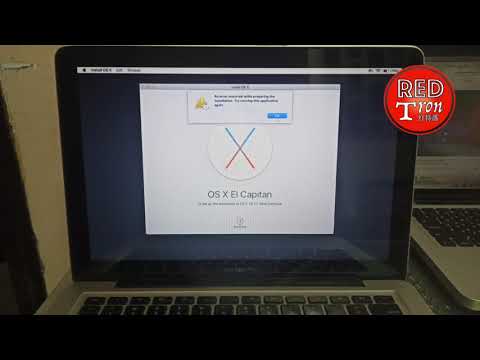
![[4 Ways] How](https://i.ytimg.com/vi/EkQQjC6MH_U/hqdefault.jpg)
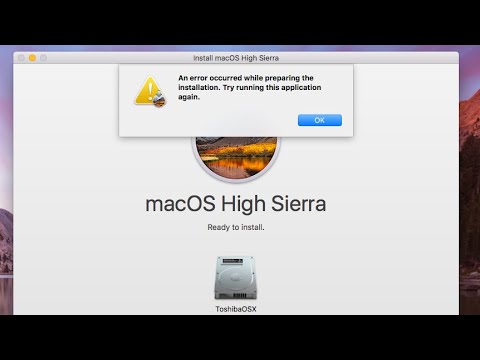


![[Top 4] How](https://i.ytimg.com/vi/SNwVbB1cXEI/hqdefault.jpg)