filmov
tv
Blender Linear Animation | How To Make Steady Animation Speed In Blender | Endless Animation Mode
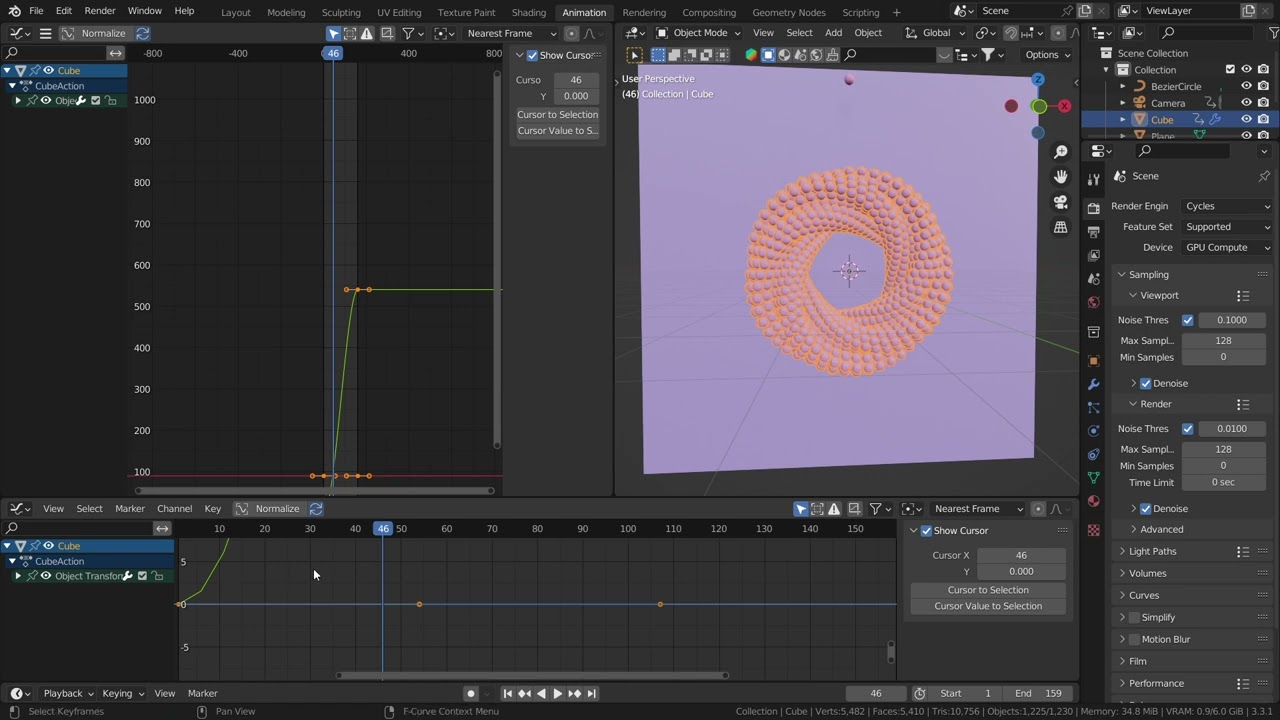
Показать описание
Blender Linear Animation | How To Make Steady Animation Speed In Blender | Endless Animation Mode
To create a steady animation speed in Blender, you can follow these steps:
First, select the object or objects that you want to animate.
In the timeline window, set the start and end frames for your animation by adjusting the values in the "Start" and "End" fields.
Next, create keyframes for your animation by selecting the property you want to animate (for example, the location or rotation of an object) and pressing the "I" key. This will add a keyframe at the current frame.
Move to the next frame in the timeline and adjust the property you want to animate to the desired position.
Add another keyframe by pressing the "I" key again.
Continue adding keyframes in this way, adjusting the property at each frame to create the desired animation.
Once you have added all of your keyframes, you can adjust the animation speed by adjusting the interpolation between the keyframes. To do this, select all of the keyframes by pressing "A" and then open the Graph Editor window.
In the Graph Editor, select all of the keyframes by pressing "A" and then change the interpolation mode to "Linear" by pressing "T" and selecting "Linear" from the drop-down menu. This will create a steady animation speed by having Blender move the object smoothly from one keyframe to the next.
You can also adjust the animation speed by changing the value of the "Frame Rate" field in the timeline window. A higher frame rate will create a smoother animation, while a lower frame rate will create a choppier animation.
To create a steady animation speed in Blender, you can follow these steps:
First, select the object or objects that you want to animate.
In the timeline window, set the start and end frames for your animation by adjusting the values in the "Start" and "End" fields.
Next, create keyframes for your animation by selecting the property you want to animate (for example, the location or rotation of an object) and pressing the "I" key. This will add a keyframe at the current frame.
Move to the next frame in the timeline and adjust the property you want to animate to the desired position.
Add another keyframe by pressing the "I" key again.
Continue adding keyframes in this way, adjusting the property at each frame to create the desired animation.
Once you have added all of your keyframes, you can adjust the animation speed by adjusting the interpolation between the keyframes. To do this, select all of the keyframes by pressing "A" and then open the Graph Editor window.
In the Graph Editor, select all of the keyframes by pressing "A" and then change the interpolation mode to "Linear" by pressing "T" and selecting "Linear" from the drop-down menu. This will create a steady animation speed by having Blender move the object smoothly from one keyframe to the next.
You can also adjust the animation speed by changing the value of the "Frame Rate" field in the timeline window. A higher frame rate will create a smoother animation, while a lower frame rate will create a choppier animation.
Комментарии
 0:02:03
0:02:03
 0:01:36
0:01:36
 0:00:23
0:00:23
 0:19:17
0:19:17
 0:25:49
0:25:49
 0:03:01
0:03:01
![[Blender] Un-confusing the](https://i.ytimg.com/vi/tAo7HxxxA08/hqdefault.jpg) 0:40:30
0:40:30
 0:00:27
0:00:27
 0:05:28
0:05:28
 0:06:18
0:06:18
 0:00:20
0:00:20
 0:00:57
0:00:57
![[2.93] Blender Tutorial:](https://i.ytimg.com/vi/6oXkRIN_t0Y/hqdefault.jpg) 0:00:37
0:00:37
 0:31:04
0:31:04
 0:00:48
0:00:48
 0:01:08
0:01:08
![[2.80] Blender Tutorial:](https://i.ytimg.com/vi/chlIrcTAqUs/hqdefault.jpg) 0:01:22
0:01:22
 0:01:11
0:01:11
 0:06:54
0:06:54
 0:00:18
0:00:18
 0:00:20
0:00:20
 0:00:59
0:00:59
 0:00:15
0:00:15
![[2.92] Blender Tutorial:](https://i.ytimg.com/vi/SIM_edcheHs/hqdefault.jpg) 0:00:56
0:00:56