filmov
tv
Fix update KB5044284 failed to install in Windows 11 24H2
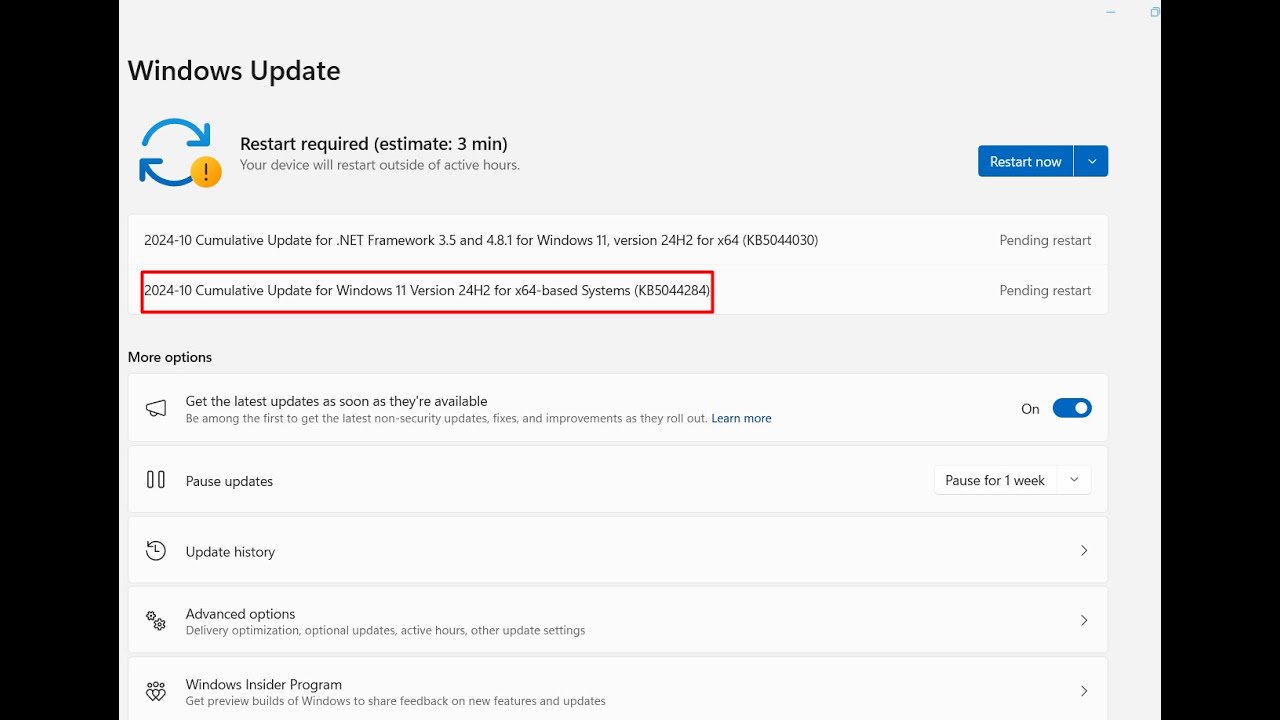
Показать описание
Fix update KB5044284 failed to install in Windows 11 24H2.
Follow the steps to fix it:
Method-1: Install the update from Microsoft update catalog
• Here are 4 or more files. Find the one supporting your computer.
• For doing this, click on Start.
• Select Settings.
• Click on System.
• Move down and click on About.
• See System type.
• Mine is x64-based processor.
• So, I will install the file for x64-bit file. Check yours.
• Here is the file for x6- bit.
• Click on Download.
• Click on this link.
• Once downloading complete, go to the folder where it is located.
• Right click on the standalone file and select Open.
• The computer will restart a couple of times and the update will be installed.
Method-2: Run Windows update troubleshooter
• Click on Start.
• Select Settings.
• Click on System.
• Click on Troubleshoot.
• Select Other troubleshooters.
• Find Windows update and click on Run.
• Allow the process to complete.
• Follow the suggestions.
• Restart your PC.
Method-3: Reset Windows update components
• Click on Search.
• Type cmd.
• Select Run as administrator.
• Type the commands one lines sequentially and press Enter:
net stop wuauserv
rd /s /q %systemroot%\SoftwareDistribution
net start wuauserv
net stop bits
net stop wuauserv
net stop cryptsvc
Del "%ALLUSERSPROFILE%\Application Data\Microsoft\Network\Downloader\qmgr*.dat"
cd /d %windir%\system32
netsh winsock reset
net start bits
net start wuauserv
net start cryptsvc
• Restart your computer.
Method-4: Unplug external devices
Detach any external storage devices and drives, docks, and other hardware plugged into your computer. Then try to install the update again and see if this resolved your issue.
Method-5: Run SFC and DISM tools
• Click on Start.
• Type cmd.
• Select Run as administrator.
• Type SFC /SCANNOW and hit Enter.
• Allow the command complete running.
• Next, run DISM Command line tools.
• Type
Dism /Online /Cleanup-Image /ScanHealth
Dism /Online /Cleanup-Image /CheckHealth
Dism /Online /Cleanup-Image /RestoreHealth
• and press Enter.
• In the same way, also run these 2 commands. We are giving these in the description.
• At last, restart your PC and check if KB is successfully installed.
Method-6: Run Disk cleanup
• Click on Search.
• Type cleanmgr.
• Select Disk Cleanup.
• Select the drive.
• Click on OK.
• On this window, click on Cleanup system files.
• Again, select the drive and click on OK.
• Check all the boxes.
• Click on OK.
• Click on Delete all.
• Restart your computer and install the Windows update.
Method-7: In-Place upgrade
• Scroll down to Download Windows 11 Disk Image (ISO) for x64 devices.
• Click on Select download.
• Select Windows 11 (multi-edition ISO for x64 devices).
• Click on Download now.
• Click on Choose one.
• Select a language.
• Click on Confirm.
• Click on 64-bit download.
• Right-click on the ISO file and select Mount.
• Follow the on screen instructions.
Follow the steps to fix it:
Method-1: Install the update from Microsoft update catalog
• Here are 4 or more files. Find the one supporting your computer.
• For doing this, click on Start.
• Select Settings.
• Click on System.
• Move down and click on About.
• See System type.
• Mine is x64-based processor.
• So, I will install the file for x64-bit file. Check yours.
• Here is the file for x6- bit.
• Click on Download.
• Click on this link.
• Once downloading complete, go to the folder where it is located.
• Right click on the standalone file and select Open.
• The computer will restart a couple of times and the update will be installed.
Method-2: Run Windows update troubleshooter
• Click on Start.
• Select Settings.
• Click on System.
• Click on Troubleshoot.
• Select Other troubleshooters.
• Find Windows update and click on Run.
• Allow the process to complete.
• Follow the suggestions.
• Restart your PC.
Method-3: Reset Windows update components
• Click on Search.
• Type cmd.
• Select Run as administrator.
• Type the commands one lines sequentially and press Enter:
net stop wuauserv
rd /s /q %systemroot%\SoftwareDistribution
net start wuauserv
net stop bits
net stop wuauserv
net stop cryptsvc
Del "%ALLUSERSPROFILE%\Application Data\Microsoft\Network\Downloader\qmgr*.dat"
cd /d %windir%\system32
netsh winsock reset
net start bits
net start wuauserv
net start cryptsvc
• Restart your computer.
Method-4: Unplug external devices
Detach any external storage devices and drives, docks, and other hardware plugged into your computer. Then try to install the update again and see if this resolved your issue.
Method-5: Run SFC and DISM tools
• Click on Start.
• Type cmd.
• Select Run as administrator.
• Type SFC /SCANNOW and hit Enter.
• Allow the command complete running.
• Next, run DISM Command line tools.
• Type
Dism /Online /Cleanup-Image /ScanHealth
Dism /Online /Cleanup-Image /CheckHealth
Dism /Online /Cleanup-Image /RestoreHealth
• and press Enter.
• In the same way, also run these 2 commands. We are giving these in the description.
• At last, restart your PC and check if KB is successfully installed.
Method-6: Run Disk cleanup
• Click on Search.
• Type cleanmgr.
• Select Disk Cleanup.
• Select the drive.
• Click on OK.
• On this window, click on Cleanup system files.
• Again, select the drive and click on OK.
• Check all the boxes.
• Click on OK.
• Click on Delete all.
• Restart your computer and install the Windows update.
Method-7: In-Place upgrade
• Scroll down to Download Windows 11 Disk Image (ISO) for x64 devices.
• Click on Select download.
• Select Windows 11 (multi-edition ISO for x64 devices).
• Click on Download now.
• Click on Choose one.
• Select a language.
• Click on Confirm.
• Click on 64-bit download.
• Right-click on the ISO file and select Mount.
• Follow the on screen instructions.
 0:06:09
0:06:09
 0:08:45
0:08:45
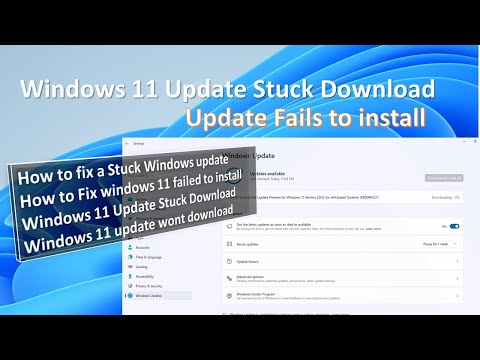 0:06:33
0:06:33
 0:08:01
0:08:01
 0:09:39
0:09:39
 0:09:24
0:09:24
 0:08:10
0:08:10
 0:09:50
0:09:50
 0:08:35
0:08:35
 0:09:25
0:09:25
 0:03:31
0:03:31
 0:04:07
0:04:07
 0:02:33
0:02:33
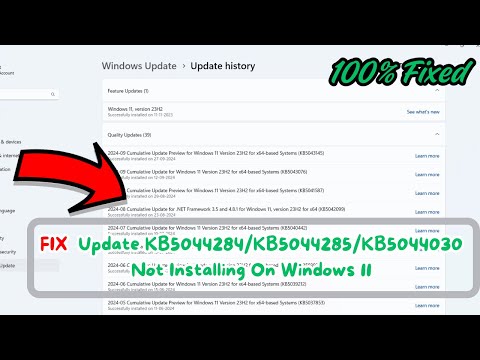 0:02:42
0:02:42
 0:00:58
0:00:58
 0:03:29
0:03:29
 0:11:28
0:11:28
 0:02:00
0:02:00
 0:03:58
0:03:58
 0:09:23
0:09:23
 0:07:09
0:07:09
 0:03:29
0:03:29
 0:05:57
0:05:57
 0:04:12
0:04:12