filmov
tv
Learn Basic Terminal command. Run python program in terminal and many more #Terminal #Command #Mac

Показать описание
Welcome back everyone, today i will be taking you all through some of the mac terminal commands that you must know in order to enhance your terminal experience.
It may be working on linux as well but cannot assure you of it.
Let's get started .
For that we need to open our terminal, for that press cmd+space and then type terminal and open or you can search it in the application drawer.
In case if you want to transform your terminal according to your desire as you can see here then have a look at the video on the I button.
1. Echo
If you want terminal to print anything for you then you should use this command "echo statement".
2. List of directory
In order to get the list of full directory you just have to click "ls", it will display the entire files and folders that you have in the current directory.
3. Change the directory
If you want to change directory then just type cd and the name of the directory.
In order to get back to the previous directory you need to press cd ..
and if you want to get back to your parent directory then you have to press "cd /".
If you want to skip to a directory which is way inside then you should use :
cd dir/dir2/dir3/dir4........required dir.
4. Open a file
for opening a file with the help of the terminal you just have to type open along with the file name and it will be opened.
5. Version of a software.
If you are interested in checking the version of the software that you have in your system then you have to write the software name and —version, it will display the current version of the software.
for example let me check:
python —version
java —version
6. stop an operation → ctrl+c
If suppose you want to stop the current operation going on the just press ctrl+c
for example i am running an infinite loop in the terminal and i want to terminate it then i have to press ctrl+c
7. Clear the whole screen using "clear", cmd + k.
8. Opening multiple tab of terminal → press "cmd+T"
9. Close the tab → press "cmd+w"
Thanks for watching, See you in the next one.
It may be working on linux as well but cannot assure you of it.
Let's get started .
For that we need to open our terminal, for that press cmd+space and then type terminal and open or you can search it in the application drawer.
In case if you want to transform your terminal according to your desire as you can see here then have a look at the video on the I button.
1. Echo
If you want terminal to print anything for you then you should use this command "echo statement".
2. List of directory
In order to get the list of full directory you just have to click "ls", it will display the entire files and folders that you have in the current directory.
3. Change the directory
If you want to change directory then just type cd and the name of the directory.
In order to get back to the previous directory you need to press cd ..
and if you want to get back to your parent directory then you have to press "cd /".
If you want to skip to a directory which is way inside then you should use :
cd dir/dir2/dir3/dir4........required dir.
4. Open a file
for opening a file with the help of the terminal you just have to type open along with the file name and it will be opened.
5. Version of a software.
If you are interested in checking the version of the software that you have in your system then you have to write the software name and —version, it will display the current version of the software.
for example let me check:
python —version
java —version
6. stop an operation → ctrl+c
If suppose you want to stop the current operation going on the just press ctrl+c
for example i am running an infinite loop in the terminal and i want to terminate it then i have to press ctrl+c
7. Clear the whole screen using "clear", cmd + k.
8. Opening multiple tab of terminal → press "cmd+T"
9. Close the tab → press "cmd+w"
Thanks for watching, See you in the next one.
 0:13:51
0:13:51
 0:42:27
0:42:27
 0:44:53
0:44:53
 0:17:03
0:17:03
 0:24:37
0:24:37
 0:13:11
0:13:11
 0:39:32
0:39:32
 0:16:18
0:16:18
 0:07:34
0:07:34
 5:00:17
5:00:17
 0:02:33
0:02:33
 0:00:26
0:00:26
 0:11:11
0:11:11
 0:16:49
0:16:49
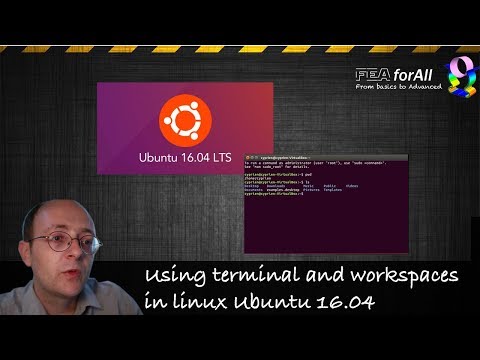 0:10:32
0:10:32
 0:07:02
0:07:02
 0:01:19
0:01:19
 0:17:44
0:17:44
 0:20:15
0:20:15
 1:14:37
1:14:37
 0:00:19
0:00:19
 0:17:16
0:17:16
 0:12:14
0:12:14
 0:35:35
0:35:35