filmov
tv
Setting Up Associative IPW for CAM Assist in Siemens NX

Показать описание
Join us in this tutorial with Sahand Malek where he demonstrates how to program multiple setups (OP1 and OP2) in Siemens NX and CAM Assist when working with separate files:
✔️ Soft Jaw Designer:
- Sahand uses Soft Jaw Designer to create jaws for OP2 before using CAM Assist
✔️ Workpiece Setup:
- Selecting the part, bounding block as stock, and jaws/vice
- Using IPW (In-Process Workpiece) workflow to link two separate files.
- Learn how to create associative IPW blank between setup files.
- Connecting the first and second operation files
✔️CAM Assist Programming:
- Opening CAM Assist with multi-file support
- Recognizing both setup files automatically
- Using the default tool settings and face milling operation
- Programming both OP1 and OP2 simultaneously
NX CAM 2212, 2306, 2312, 2406.
The key of this demonstration is how to program multiple operations across separate files in Siemens NX, using the IPW workflow to link the files. This allows CAM Assist to generate machining programs for both setups at once, and compensate for rest machining.
#softjaws #cncmachining #siemensnx #camassist #camprogrammer #machiningcenter #cam #cadcam #cncmillingparts #cnc
✔️ Soft Jaw Designer:
- Sahand uses Soft Jaw Designer to create jaws for OP2 before using CAM Assist
✔️ Workpiece Setup:
- Selecting the part, bounding block as stock, and jaws/vice
- Using IPW (In-Process Workpiece) workflow to link two separate files.
- Learn how to create associative IPW blank between setup files.
- Connecting the first and second operation files
✔️CAM Assist Programming:
- Opening CAM Assist with multi-file support
- Recognizing both setup files automatically
- Using the default tool settings and face milling operation
- Programming both OP1 and OP2 simultaneously
NX CAM 2212, 2306, 2312, 2406.
The key of this demonstration is how to program multiple operations across separate files in Siemens NX, using the IPW workflow to link the files. This allows CAM Assist to generate machining programs for both setups at once, and compensate for rest machining.
#softjaws #cncmachining #siemensnx #camassist #camprogrammer #machiningcenter #cam #cadcam #cncmillingparts #cnc
Setting Up Associative IPW for CAM Assist in Siemens NX
NX CAM tutorial: Creating associative IPW blank between setup files
nx cam, transfer ipw in nx, create associative ipw in multi setting jog, ipw in assembly, nx1953 ipw
Multi Setup IPW Flow Usability in NX CAM
NX Tips How to save IPW in NX CAM
NX CAM Tutorial | How to deburr you In-Process Workpiece (IPW) 🔨
NC PROGRAMMING - 'How to manage in-process workpieces using associative, integrated CAD/CAM&apo...
How to Set Up In-Process Workpiece in NX CAM? - Tutorial - PROLIM Snackbyte
IPW Snapshots in NX CAM
NX CAM 11 - IPW Transfer Enhancements
Gouge Check and IPW for Multi Tools in NX CAM
How to Enhance your Machining Process using NXCAM Downstream Associativity-Tutorial-PROLIM Snackbyte
Siemens NX CAM - create a solid IPW
IPW Extruder Support in NX CAM
Save IPW as Facetted Body in NX CAM
NX2306 CAM What's New - Save IPW as facetted body
IPW - Geometry View in NX CAM
NX CAM & IPW: Kopiowanie bryły w złożeniu
nx cam ,ipw in nx, siemens nx ipw, what is ipw in nx
Show 3D or Spinning 3D IPW in NX CAM
#NX #CAM #COORDINATE #SYSTEM
IPW (in process workpiece) at NX CAM
NX 7.5 IPW
Multiple-part programming for production machining in NX CAM
Комментарии
 0:06:19
0:06:19
 0:03:57
0:03:57
 0:16:22
0:16:22
 0:02:48
0:02:48
 0:02:25
0:02:25
 0:05:24
0:05:24
 0:19:11
0:19:11
 0:09:26
0:09:26
 0:02:06
0:02:06
 0:09:10
0:09:10
 0:00:53
0:00:53
 0:06:03
0:06:03
 0:11:25
0:11:25
 0:01:10
0:01:10
 0:01:36
0:01:36
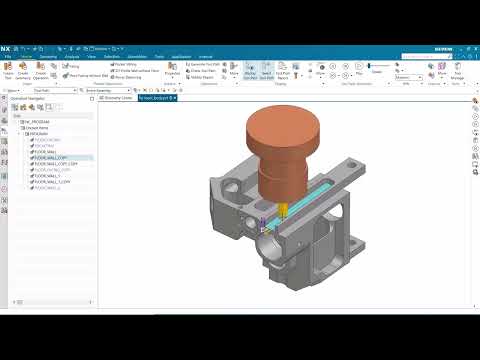 0:01:43
0:01:43
 0:01:43
0:01:43
 0:00:31
0:00:31
 0:05:43
0:05:43
 0:03:42
0:03:42
 0:03:03
0:03:03
 0:22:52
0:22:52
 0:02:03
0:02:03
 0:02:31
0:02:31