filmov
tv
Shortcut for Subscripts and Superscripts in Microsoft Word

Показать описание
In this video, I'll show you how to use keyboard shortcuts to quickly format your text as subscripts and superscripts in Microsoft Word. Note that I am using Word 360 on a PC but this will work on other versions and platforms.
Subscripts are the small numbers (or letters and symbols) that are slightly lower than the text. Think of the 2 in the chemical formula H2O. I think of them as like submarines.
Superscripts are the small numbers, letters, and often symbols that are slightly above the text. Think of the degrees symbol or the squared symbol in math. I think of them like Superman, flying up above.
Subscripts are commonly used in scientific and mathematical formulas, but they can also be used to format chemical formulas, footnotes, and more. To format text as a subscript, simply highlight the text you want to format and press "Ctrl" and "=" at the same time. Your text will now appear slightly smaller and lower than the rest of the text. In the video I say Ctrl" and "+" but it is the same key.
Superscripts are commonly used to format exponents, but they can also be used to format footnotes, ordinal numbers, and more. To format text as a superscript, simply highlight the text you want to format and press "Ctrl" and "Shift" and "+". Your text will now appear slightly smaller and higher than the rest of the text.
And that is all. These shortcuts for formatting your text as subscripts and superscripts can save considerable time, especially if you have many to make.
Subscripts are the small numbers (or letters and symbols) that are slightly lower than the text. Think of the 2 in the chemical formula H2O. I think of them as like submarines.
Superscripts are the small numbers, letters, and often symbols that are slightly above the text. Think of the degrees symbol or the squared symbol in math. I think of them like Superman, flying up above.
Subscripts are commonly used in scientific and mathematical formulas, but they can also be used to format chemical formulas, footnotes, and more. To format text as a subscript, simply highlight the text you want to format and press "Ctrl" and "=" at the same time. Your text will now appear slightly smaller and lower than the rest of the text. In the video I say Ctrl" and "+" but it is the same key.
Superscripts are commonly used to format exponents, but they can also be used to format footnotes, ordinal numbers, and more. To format text as a superscript, simply highlight the text you want to format and press "Ctrl" and "Shift" and "+". Your text will now appear slightly smaller and higher than the rest of the text.
And that is all. These shortcuts for formatting your text as subscripts and superscripts can save considerable time, especially if you have many to make.
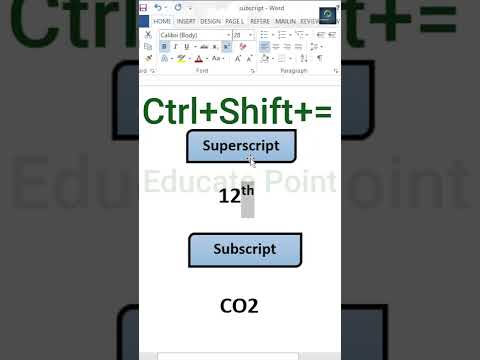 0:00:33
0:00:33
 0:00:51
0:00:51
 0:00:12
0:00:12
 0:00:19
0:00:19
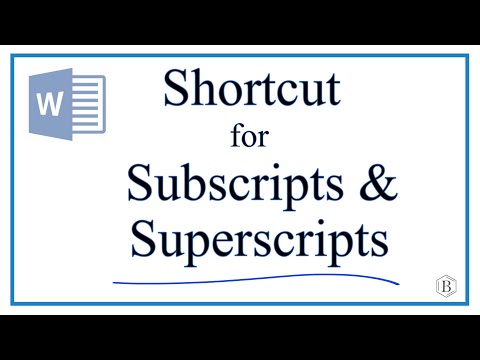 0:01:37
0:01:37
 0:00:37
0:00:37
 0:00:58
0:00:58
 0:00:15
0:00:15
 0:01:12
0:01:12
 0:00:47
0:00:47
 0:00:31
0:00:31
 0:02:29
0:02:29
 0:00:42
0:00:42
 0:00:45
0:00:45
 0:00:12
0:00:12
 0:01:54
0:01:54
 0:02:02
0:02:02
 0:00:54
0:00:54
 0:00:16
0:00:16
 0:00:15
0:00:15
 0:01:42
0:01:42
 0:00:28
0:00:28
 0:00:21
0:00:21
 0:01:34
0:01:34