filmov
tv
add a timesheet employee app

Показать описание
Learn how to record a timesheet on the mobile application.
First make sure you're signed in to your account.
When you open the application you should the TimeSheet entry page after you have logged in.
Once you're signed in and looking at the TimeSheet screen screen follow these simple steps:
Click the green start button at the top left and select the start time.
Click the red end button at the top right and select the end time.
Add a lunch break if you have had a lunch break for this shift (There is the functionality to add lunch breaks automatically which you can do in the settings of our website).
Add any notes or costs that you may have had.
Click Confirm.
Please note, that whenever you click Confirm it saves your current TimeSheet. For example, once you add your start time and click confirm, you can exit out of the application and when you open it back up it will show your current TimeSheet with the start time saved.
And there you have it!
It's as simple as that to add a timesheet for your employee!
First make sure you're signed in to your account.
When you open the application you should the TimeSheet entry page after you have logged in.
Once you're signed in and looking at the TimeSheet screen screen follow these simple steps:
Click the green start button at the top left and select the start time.
Click the red end button at the top right and select the end time.
Add a lunch break if you have had a lunch break for this shift (There is the functionality to add lunch breaks automatically which you can do in the settings of our website).
Add any notes or costs that you may have had.
Click Confirm.
Please note, that whenever you click Confirm it saves your current TimeSheet. For example, once you add your start time and click confirm, you can exit out of the application and when you open it back up it will show your current TimeSheet with the start time saved.
And there you have it!
It's as simple as that to add a timesheet for your employee!
 0:00:58
0:00:58
 0:04:54
0:04:54
 0:02:27
0:02:27
 0:00:55
0:00:55
 0:02:19
0:02:19
 0:08:31
0:08:31
 0:02:22
0:02:22
 0:01:34
0:01:34
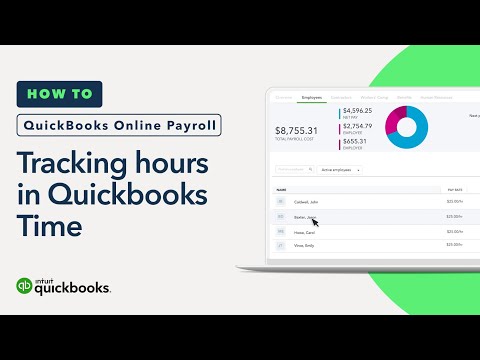 0:02:08
0:02:08
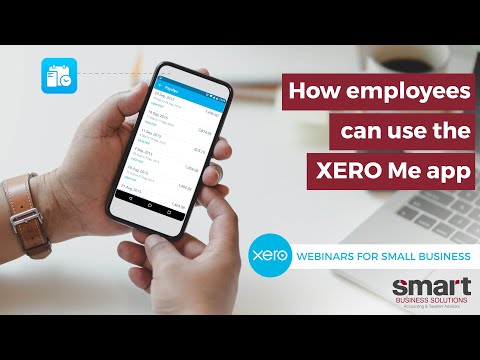 0:04:03
0:04:03
![[Tutorial] EASILY Create](https://i.ytimg.com/vi/L7s95ZVYHwY/hqdefault.jpg) 0:02:39
0:02:39
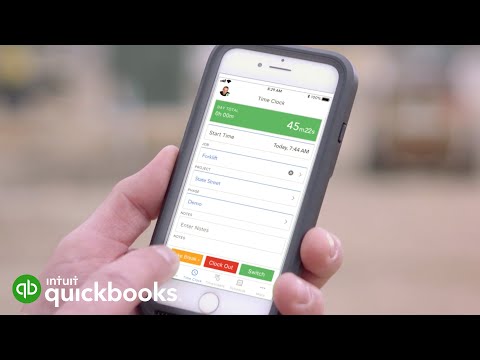 0:01:13
0:01:13
 0:09:07
0:09:07
 0:02:18
0:02:18
 0:12:06
0:12:06
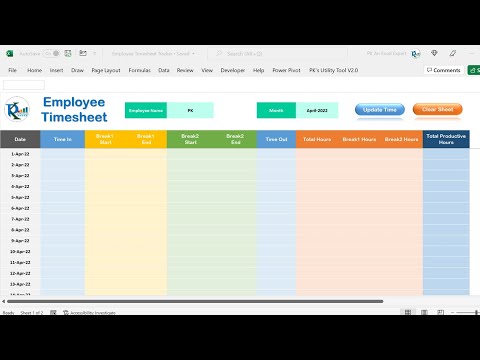 0:24:08
0:24:08
 0:14:46
0:14:46
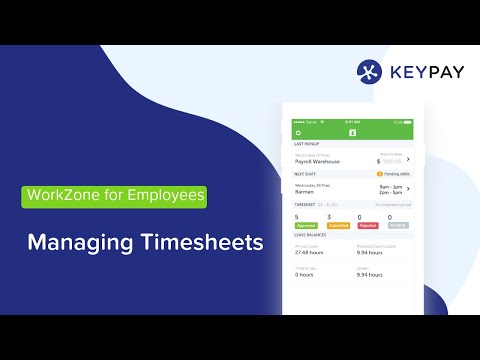 0:08:54
0:08:54
 0:01:34
0:01:34
 0:46:22
0:46:22
 0:03:17
0:03:17
 0:02:05
0:02:05
 0:07:26
0:07:26
 0:06:46
0:06:46