filmov
tv
Apache Kafka installation on window
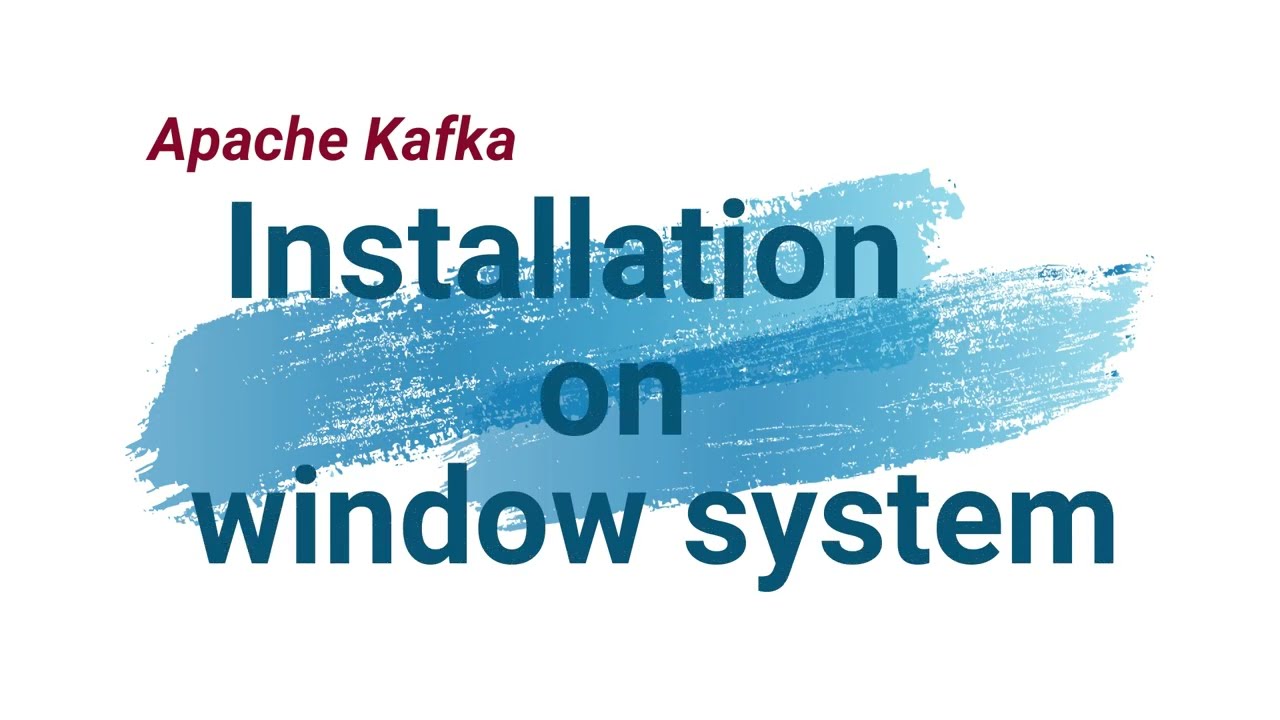
Показать описание
Educational Video for Apache Kafka
how to install kafka in window system?
Apache Kafka installation in Window
1. JAVA 8 required
Go to command promote and check java verison
java -version
2. Download Apache Kafka
a. After download , extract the file
b. You can see two folder
Kafka
zookeeper
c. copy the kafka folder to C directory
d. open kafka directory in command promote
f. Use 'kafka-' command to view all the Kafka commands.
3. Set Envirnonment variable for KAFKA
if we wish to use the commands from anywhere, it is required to set the path of Kafka.
Verify once above step done
4. Installing Zookeeper
Apache Kafka is unable to run without installing the zookeeper. Therefore, to work with Kafka,
the user need to start the zookeeper on the system.
a. Go to the Kafka directory and create a new folder as 'data'
b. Open the newly created data folder and create two more folders under it. Name the folders as 'zookeeper' and 'kafka'.
c. Now, copy the address of the zookeeper folder. After copying, go back to the Kafka directory.
d. Go to config folder under the Kafka directory
f. Edit the value of 'datadir' by pasting the zookeeper folder address. Save it. This address will be used for clients to get connected.
h. zookeeper server is successfully started. In the output screen, a port number 2181 is shown which tells the successful zookeeper server startup.
g. Open data--zookeeper. A new folder, 'version-2' will be created automatically. If not so, something went wrong.
i. As the zookeeper server is started, go to the kafka directory--data--kafka. Copy the address of the kafka folder.
k. Right-click and click "Edit with Notepad++'.
n. Kafka started ..message come and Open the Kafka directory--data--kafka. Here, the user will find some files, which will be generated on the successful startup of the Kafka server.
So, in this way, the Kafka server can be installed on the Windows operating system
how to install kafka in window system?
Apache Kafka installation in Window
1. JAVA 8 required
Go to command promote and check java verison
java -version
2. Download Apache Kafka
a. After download , extract the file
b. You can see two folder
Kafka
zookeeper
c. copy the kafka folder to C directory
d. open kafka directory in command promote
f. Use 'kafka-' command to view all the Kafka commands.
3. Set Envirnonment variable for KAFKA
if we wish to use the commands from anywhere, it is required to set the path of Kafka.
Verify once above step done
4. Installing Zookeeper
Apache Kafka is unable to run without installing the zookeeper. Therefore, to work with Kafka,
the user need to start the zookeeper on the system.
a. Go to the Kafka directory and create a new folder as 'data'
b. Open the newly created data folder and create two more folders under it. Name the folders as 'zookeeper' and 'kafka'.
c. Now, copy the address of the zookeeper folder. After copying, go back to the Kafka directory.
d. Go to config folder under the Kafka directory
f. Edit the value of 'datadir' by pasting the zookeeper folder address. Save it. This address will be used for clients to get connected.
h. zookeeper server is successfully started. In the output screen, a port number 2181 is shown which tells the successful zookeeper server startup.
g. Open data--zookeeper. A new folder, 'version-2' will be created automatically. If not so, something went wrong.
i. As the zookeeper server is started, go to the kafka directory--data--kafka. Copy the address of the kafka folder.
k. Right-click and click "Edit with Notepad++'.
n. Kafka started ..message come and Open the Kafka directory--data--kafka. Here, the user will find some files, which will be generated on the successful startup of the Kafka server.
So, in this way, the Kafka server can be installed on the Windows operating system
Комментарии
 0:13:14
0:13:14
 0:08:03
0:08:03
 0:05:25
0:05:25
 0:12:19
0:12:19
 0:10:14
0:10:14
 0:08:56
0:08:56
 0:14:18
0:14:18
 0:07:56
0:07:56
 1:06:55
1:06:55
 0:04:14
0:04:14
 0:10:25
0:10:25
 0:03:44
0:03:44
 0:16:00
0:16:00
 0:11:22
0:11:22
 0:03:11
0:03:11
 0:07:11
0:07:11
 0:11:43
0:11:43
 0:19:29
0:19:29
 0:11:02
0:11:02
 0:11:13
0:11:13
 0:14:17
0:14:17
 0:06:37
0:06:37
 0:08:14
0:08:14
 0:17:54
0:17:54