filmov
tv
How To Create A Drop Down Object With nuBuilderPro (5 / 10)

Показать описание
nuBuilderPro is a browser-based tool created by nuSoftware for developing web-based database applications.
nuBuilderPro is the third version of the software, and is no longer updated or maintained.
Create Custom Cloud Solutions.
Open Source Web Application Builder, Ideal Platform for Citizen Developers.
TRANSCRIPT:
First of all, I’ve already gone ahead and made another form using Fast Forms called “Invoice”, with a Date Object and a Drop Down Object, we’re going to link the Drop Down object to the “employee_id” field from our first form. After we’ve saved that, we’ll go into the Object Properties for the Drop Down we created, and click on the “Dropdown” tab, we’ll be able to input some SQL to link the “employee” and “invoice” tables. We’re going to paste a code that, as you can see in the back end of the database, will grab the “employee id”s and join the first and last names from the employee table, and put them into the Dropdown object of the invoices form. Once we readjust the height and width of the object to fit better, then we’ll go and add a record. As you can see the drop down works perfectly. One last thing to fix, in the form’s column view you’ll notice that the names are showing the ID instead of the name we selected, so to change that we will use adjust the SQL in the form’s properties, joining the tables there, and to the Browse tab to clean up the Title names, and link the employee Display and Sort to emp last name, and back in the form view we’ll see that the last names are displayed instead of the code now.
nuBuilderPro is the third version of the software, and is no longer updated or maintained.
Create Custom Cloud Solutions.
Open Source Web Application Builder, Ideal Platform for Citizen Developers.
TRANSCRIPT:
First of all, I’ve already gone ahead and made another form using Fast Forms called “Invoice”, with a Date Object and a Drop Down Object, we’re going to link the Drop Down object to the “employee_id” field from our first form. After we’ve saved that, we’ll go into the Object Properties for the Drop Down we created, and click on the “Dropdown” tab, we’ll be able to input some SQL to link the “employee” and “invoice” tables. We’re going to paste a code that, as you can see in the back end of the database, will grab the “employee id”s and join the first and last names from the employee table, and put them into the Dropdown object of the invoices form. Once we readjust the height and width of the object to fit better, then we’ll go and add a record. As you can see the drop down works perfectly. One last thing to fix, in the form’s column view you’ll notice that the names are showing the ID instead of the name we selected, so to change that we will use adjust the SQL in the form’s properties, joining the tables there, and to the Browse tab to clean up the Title names, and link the employee Display and Sort to emp last name, and back in the form view we’ll see that the last names are displayed instead of the code now.
 0:06:58
0:06:58
 0:01:01
0:01:01
 0:03:22
0:03:22
 0:00:27
0:00:27
 0:03:01
0:03:01
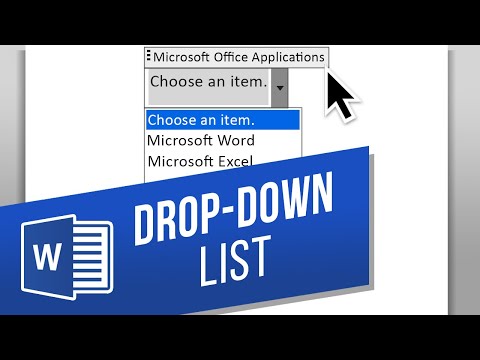 0:01:36
0:01:36
 0:02:34
0:02:34
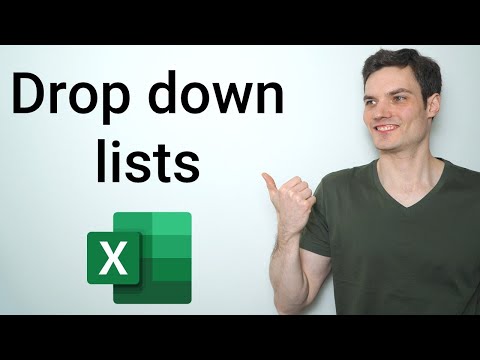 0:08:37
0:08:37
 0:01:01
0:01:01
 0:01:32
0:01:32
 0:00:56
0:00:56
 0:07:20
0:07:20
 0:03:50
0:03:50
 0:17:08
0:17:08
 0:07:16
0:07:16
 0:02:21
0:02:21
 0:08:39
0:08:39
 0:02:21
0:02:21
 0:08:47
0:08:47
 0:03:30
0:03:30
 0:00:33
0:00:33
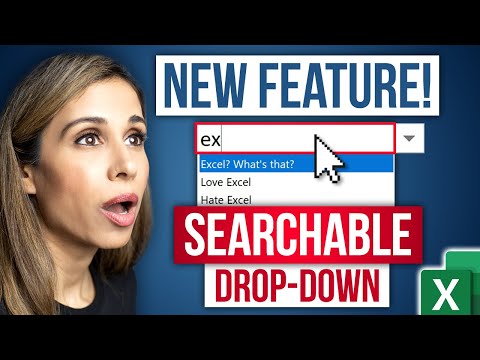 0:06:09
0:06:09
 0:03:56
0:03:56
 0:15:42
0:15:42