filmov
tv
How to change round corner After Effects

Показать описание
🎁 FREE browser extension to grow your YouTube channel:
How do you change your round corners in After Effects and how do you
create round corners to start with?
I'm going to show you 3 different ways of doing this where the third option is my personal favorite because with that method you can be very precise.
The different options in this video are listed below:
0:00 Video starts!
0:24 1️⃣ Using the arrow keys
0:50 2️⃣ Changing individual corners
1:27 3️⃣ Changing the corner radius to a certain value
The first option is to go up to the toolbar, click and hold on the shape icon and choose "Rounded rectangle tool".
(Make sure no layer is selected in your composition when doing this, otherwise, you will create a mask in that selected layer.)
Click and drag inside the composition window to create your shape and before releasing, click "arrow up" or "arrow down" to change the radius of the corners. You can hold the key if you want it to go faster.
The second alternative is to right-click in your timeline window, go to "New" and then click "Solid". Click OK. Now, while having that solid layer selected, do the same thing as in option 1. Go up to the toolbar, click and hold on the shape icon and choose "Rounded rectangle tool".
Create your shape in the composition window, then right-click on the shape, go to "Mask and Shape Path" and click "Free Transform Points".
Now click "A" so that you can select individual anchor points.
Click and drag over a corner and then click "Cmd + T". Now you can resize that corner just the way you want.
The third option starts the exact same way as the first one.
You go up to the toolbar, click and hold on the shape icon and choose "Rounded rectangle tool" OR "rectangle tool", it doesn't really matter. Both works. Click and drag your shape inside the composition window and then go down to the timeline window, click Contents, Rectangle, Rectangle Path and just change the value next to Roundness.
I hope you liked this video and if you want to see more quick tutorials just like this one, please subscribe to the channel and check out my playlists about After Effects, Premiere Pro, and Final Cut.
Keep learning and have a great day!
**********
RESOURCES:
📈 🧠 Want to become a better Content Creator?
Get resources, digital products and BTS content here:
🎵🎞 Want music for your videos?
Get 2 extra months 🎁 of Artlist for free:
💻💡 Want to learn more about Adobe Premiere Pro?
Check out my playlist with short tutorials:
✈️🗽 Want to follow a Content Creators journey?
Check out my playlist where I document my way to towards Vayner Media, NYC:
🧰🛠 Want to know what camera gear I use?
Check it out here:
**********
GEAR I USE (AND RECOMMEND):
**********
📲 CONNECT WITH ME HERE:
**********
DISCLAIMER: This video and description might contain affiliate links, which means that if you click on one of the product links, I'll receive a small commission. This helps support the channel and allows me to continue to make videos like this. Thank You for your support! 🙏
(All links are my genuine recommendations.)
How do you change your round corners in After Effects and how do you
create round corners to start with?
I'm going to show you 3 different ways of doing this where the third option is my personal favorite because with that method you can be very precise.
The different options in this video are listed below:
0:00 Video starts!
0:24 1️⃣ Using the arrow keys
0:50 2️⃣ Changing individual corners
1:27 3️⃣ Changing the corner radius to a certain value
The first option is to go up to the toolbar, click and hold on the shape icon and choose "Rounded rectangle tool".
(Make sure no layer is selected in your composition when doing this, otherwise, you will create a mask in that selected layer.)
Click and drag inside the composition window to create your shape and before releasing, click "arrow up" or "arrow down" to change the radius of the corners. You can hold the key if you want it to go faster.
The second alternative is to right-click in your timeline window, go to "New" and then click "Solid". Click OK. Now, while having that solid layer selected, do the same thing as in option 1. Go up to the toolbar, click and hold on the shape icon and choose "Rounded rectangle tool".
Create your shape in the composition window, then right-click on the shape, go to "Mask and Shape Path" and click "Free Transform Points".
Now click "A" so that you can select individual anchor points.
Click and drag over a corner and then click "Cmd + T". Now you can resize that corner just the way you want.
The third option starts the exact same way as the first one.
You go up to the toolbar, click and hold on the shape icon and choose "Rounded rectangle tool" OR "rectangle tool", it doesn't really matter. Both works. Click and drag your shape inside the composition window and then go down to the timeline window, click Contents, Rectangle, Rectangle Path and just change the value next to Roundness.
I hope you liked this video and if you want to see more quick tutorials just like this one, please subscribe to the channel and check out my playlists about After Effects, Premiere Pro, and Final Cut.
Keep learning and have a great day!
**********
RESOURCES:
📈 🧠 Want to become a better Content Creator?
Get resources, digital products and BTS content here:
🎵🎞 Want music for your videos?
Get 2 extra months 🎁 of Artlist for free:
💻💡 Want to learn more about Adobe Premiere Pro?
Check out my playlist with short tutorials:
✈️🗽 Want to follow a Content Creators journey?
Check out my playlist where I document my way to towards Vayner Media, NYC:
🧰🛠 Want to know what camera gear I use?
Check it out here:
**********
GEAR I USE (AND RECOMMEND):
**********
📲 CONNECT WITH ME HERE:
**********
DISCLAIMER: This video and description might contain affiliate links, which means that if you click on one of the product links, I'll receive a small commission. This helps support the channel and allows me to continue to make videos like this. Thank You for your support! 🙏
(All links are my genuine recommendations.)
Комментарии
 0:02:16
0:02:16
 0:00:46
0:00:46
 0:00:56
0:00:56
 0:00:49
0:00:49
 0:00:38
0:00:38
 0:00:33
0:00:33
 0:00:25
0:00:25
 0:05:41
0:05:41
 0:38:57
0:38:57
 0:01:51
0:01:51
 0:03:03
0:03:03
 0:00:34
0:00:34
 0:01:07
0:01:07
 0:00:37
0:00:37
 0:00:36
0:00:36
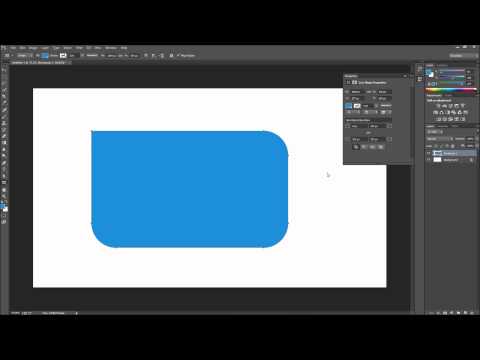 0:01:43
0:01:43
 0:02:13
0:02:13
 0:00:54
0:00:54
 0:01:12
0:01:12
 0:01:12
0:01:12
 0:04:08
0:04:08
 0:01:51
0:01:51
 0:02:49
0:02:49
 0:01:44
0:01:44