filmov
tv
15 Hidden Android Tricks & Tips [English]

Показать описание
15 hidden android tricks and tips. Uncover incredible hidden features and tips for your Android device with my latest video. Watch to level up your Android experience!
Hey everyone, welcome back. In today’s video I’ll be showing 15 different Android tricks that you can use to make your phone usage a little bit more exciting. Now you might be familiar with some of these tricks, but I’m pretty sure you’ll find a couple of eye opening tips that might just change how you use your phone. So if you want to know more about Android and some of its Ins and Outs, this video is for you. And without further ado, let’s get started. Also, if you found today’s video helpful or informative, please consider hitting the like button, subscribing, and turning on notifications to always be updated whenever I post. First up, I have a useful tip to help you find your lost phone by simply playing a sound. This trick will come in handy for those like myself, who tend to misplace their phone frequently. And so, by keeping an eye on your app usage in this way, you can identify any problematic apps that are draining your battery or eating up your data, and take appropriate action to save your phone's resources. Now if you’re a fan of Easter eggs, you'll be delighted to know that Android developers have hidden a secret Easter egg in every version of the Android operating system. And the best part? It's super easy to access! If you're using Android 12, simply open the settings app, then select "about phone," and "software information." Once you're there, tap the android version three or four times and voila! You've unlocked the Easter egg. But what is this Easter egg, you ask? It's a secret clock that appears on your screen when you set the time to 12:00. It's a fun little addition that's sure to delight anyone who discovers it. Moving on, if you're searching for a cool way to add some visual interest to your phone while enjoying your favorite tunes, you might want to check out Muviz Edge, which can be downloaded from the Google Play Store. This awesome app creates a cool edge lighting effect on your screen that syncs perfectly with your tunes. Plus, it's super easy to set up. Simply download the app and give permission to "draw over other apps" when prompted. Then, toggle the three settings that pop up. Next, head to the "edge lights" tab and swipe through the various options until you find your favorite. Just be sure to choose the ones with a check mark, as those are free, while the ones with a star are only available for purchase. With Muviz Edge, your phone will look cooler than ever while you jam out to your favorite tunes! Now this next trick will make your notifications Look so much cleaner. To get started, open up your phone's settings once again and select "notifications." Then, switch the "Pop-up display" option to "Bubbles," and select "Brief pop-up settings." From there, choose "Edge lighting style," and pick your favorite. I personally prefer "Echo," but there are plenty of other great options to choose from. You can also customize the color, transparency, and other settings to your liking. And since we’re on the topic of clean customization. To give your phone a fresh new look, try downloading some cool icon packs from the Google Play Store! There are many great options out there, and some of them even cost money. However, I've found six amazing icon packs that are totally free! Just search for "zwart," "viral," "lines," "emptos," "almug," and "vylaricons" on the Google Play Store, and you'll be able to download them for free. Choose your favorite and watch your plain icons transform into sleek, stylish ones. Finally, there's one more trick to make your Android phone look even cooler. Head over to the Google Play store and search for "live wallpapers." Then, download "Live Wallpapers-4k Wallpapers" and browse through the app to find your favorite animated wallpaper. Once you've found the one you like, simply select it and set it as your home screen. Enjoy your new, animated home screen. That concludes all 15 hidden Android tricks i got for you today,, thank you everyone for watching! I hope you found this video helpful. And don't forget to hit the like button and subscribe to the channel for more useful tech tips and tutorials. Also if you have any questions or suggestions, please leave them in the comments below as I love interacting with you guys! Stay safe, and I'll See you in the next video!
Hope you enjoyed my 15 Hidden Android Tricks Video.
Hey everyone, welcome back. In today’s video I’ll be showing 15 different Android tricks that you can use to make your phone usage a little bit more exciting. Now you might be familiar with some of these tricks, but I’m pretty sure you’ll find a couple of eye opening tips that might just change how you use your phone. So if you want to know more about Android and some of its Ins and Outs, this video is for you. And without further ado, let’s get started. Also, if you found today’s video helpful or informative, please consider hitting the like button, subscribing, and turning on notifications to always be updated whenever I post. First up, I have a useful tip to help you find your lost phone by simply playing a sound. This trick will come in handy for those like myself, who tend to misplace their phone frequently. And so, by keeping an eye on your app usage in this way, you can identify any problematic apps that are draining your battery or eating up your data, and take appropriate action to save your phone's resources. Now if you’re a fan of Easter eggs, you'll be delighted to know that Android developers have hidden a secret Easter egg in every version of the Android operating system. And the best part? It's super easy to access! If you're using Android 12, simply open the settings app, then select "about phone," and "software information." Once you're there, tap the android version three or four times and voila! You've unlocked the Easter egg. But what is this Easter egg, you ask? It's a secret clock that appears on your screen when you set the time to 12:00. It's a fun little addition that's sure to delight anyone who discovers it. Moving on, if you're searching for a cool way to add some visual interest to your phone while enjoying your favorite tunes, you might want to check out Muviz Edge, which can be downloaded from the Google Play Store. This awesome app creates a cool edge lighting effect on your screen that syncs perfectly with your tunes. Plus, it's super easy to set up. Simply download the app and give permission to "draw over other apps" when prompted. Then, toggle the three settings that pop up. Next, head to the "edge lights" tab and swipe through the various options until you find your favorite. Just be sure to choose the ones with a check mark, as those are free, while the ones with a star are only available for purchase. With Muviz Edge, your phone will look cooler than ever while you jam out to your favorite tunes! Now this next trick will make your notifications Look so much cleaner. To get started, open up your phone's settings once again and select "notifications." Then, switch the "Pop-up display" option to "Bubbles," and select "Brief pop-up settings." From there, choose "Edge lighting style," and pick your favorite. I personally prefer "Echo," but there are plenty of other great options to choose from. You can also customize the color, transparency, and other settings to your liking. And since we’re on the topic of clean customization. To give your phone a fresh new look, try downloading some cool icon packs from the Google Play Store! There are many great options out there, and some of them even cost money. However, I've found six amazing icon packs that are totally free! Just search for "zwart," "viral," "lines," "emptos," "almug," and "vylaricons" on the Google Play Store, and you'll be able to download them for free. Choose your favorite and watch your plain icons transform into sleek, stylish ones. Finally, there's one more trick to make your Android phone look even cooler. Head over to the Google Play store and search for "live wallpapers." Then, download "Live Wallpapers-4k Wallpapers" and browse through the app to find your favorite animated wallpaper. Once you've found the one you like, simply select it and set it as your home screen. Enjoy your new, animated home screen. That concludes all 15 hidden Android tricks i got for you today,, thank you everyone for watching! I hope you found this video helpful. And don't forget to hit the like button and subscribe to the channel for more useful tech tips and tutorials. Also if you have any questions or suggestions, please leave them in the comments below as I love interacting with you guys! Stay safe, and I'll See you in the next video!
Hope you enjoyed my 15 Hidden Android Tricks Video.
Комментарии
 0:08:08
0:08:08
 0:10:23
0:10:23
 0:00:39
0:00:39
 0:10:28
0:10:28
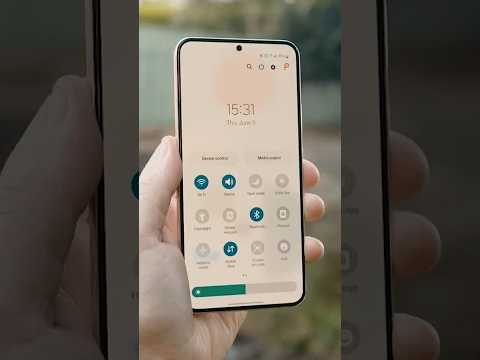 0:00:36
0:00:36
 0:15:26
0:15:26
 0:08:34
0:08:34
 0:01:00
0:01:00
 0:14:30
0:14:30
 0:22:59
0:22:59
 0:00:31
0:00:31
 0:16:15
0:16:15
 0:08:27
0:08:27
 0:00:24
0:00:24
 0:08:11
0:08:11
 0:00:20
0:00:20
 0:11:50
0:11:50
 0:00:41
0:00:41
 0:07:37
0:07:37
 0:00:55
0:00:55
 0:00:38
0:00:38
 0:00:28
0:00:28
 0:17:57
0:17:57
 0:00:19
0:00:19