filmov
tv
3DEXCITE DELTAGEN HUB – Data Preparation
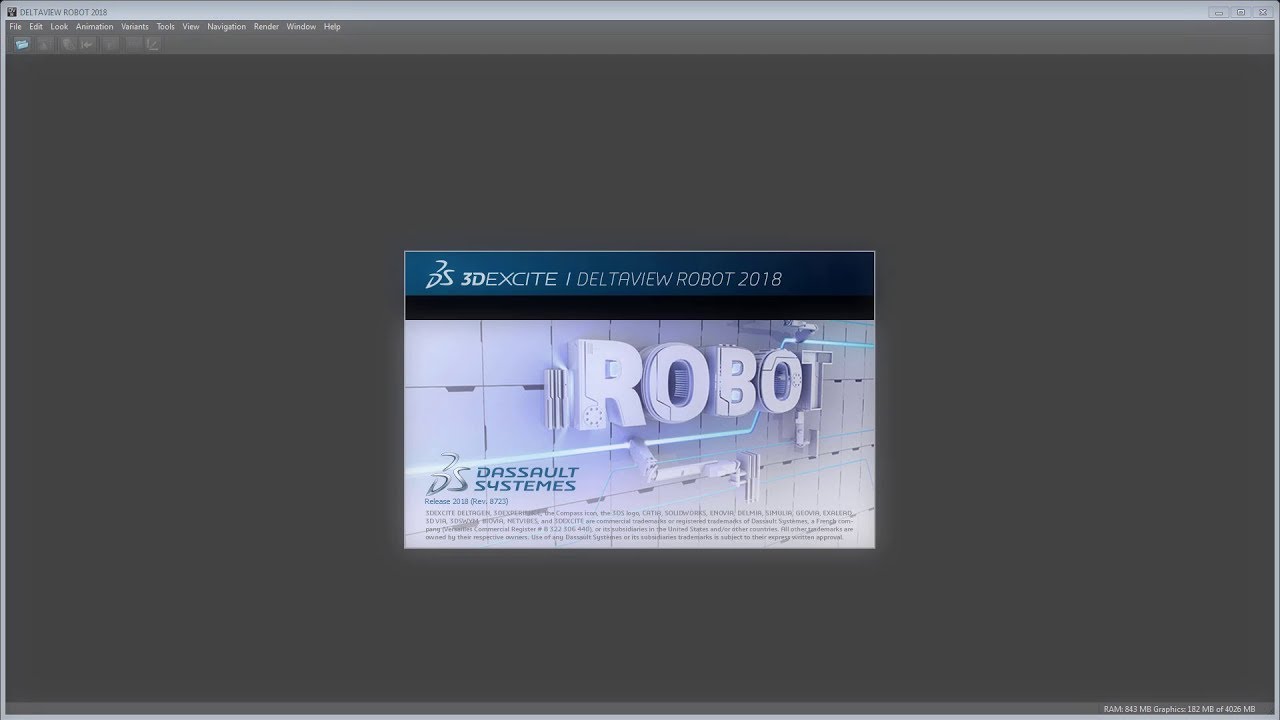
Показать описание
CAD to 3xf Conversion: A DeltaGen Tutorial | DASSAULT SYSTEMES 3DEXCITE
Learn how to optimize your 3D scenes efficiently starting with data preparation and scene tree structure adjustments with the powerful features of DeltaGen 2018 Hub in our detailed tutorial. Discover the ease of converting CAD data into 3xf format for quick loading and how to manage linked files effectively. We'll guide you through creating groups, renaming elements, and using key shortcuts to refine your workflow. Additionally, delve into our jacketing configurator to efficiently remove non-visible geometries, enhancing your model's performance and reducing load times. Witness how we save 300,000 triangles in our scene!
Chapters in this video
00:00 - 00:30 - Introduction to DeltaGen 2018 Hub
00:31 - 01:30 - Scene Tree Structure and Data Preparation
01:31 - 02:00 - Editing and Grouping Techniques
02:01 - 03:00 - Using the Jacketing Configurator
03:01 - 04:00 - Finalizing Jacketing and Performance Improvements
Transcript from the video
DeltaGen 2018 Hub In this tutorial video, we want to show you how you can optimize your scene. This includes changing and cleaning the scene tree structure and how to use the jacketing configurator. Data preparation, scene tree structure.
After we converted our CAD data into the 3DEXCITE native format, 3xf, we can open it fast and easy in DeltaGen. To see the linked files we can either load them manually via the main or context menu or edit the preferences so all linked files are directly being loaded. when opening the model. Each link has the original file name it was converted from.
In its object editor properties under model, you can see the actual file it is linked to. Activate Selection as wireframe by pressing the H key to see which geometry is currently selected. This helps you to change the structure of the scene tree in a better way, which makes it easier to work with for further steps.
Press the Alt and the G key to create new groups. By pressing the F2 key you can rename them. In our case, we have created groups. for the fixings, planting arms, wheels and frame and sorted the geometry into these groups. Data preparation jacketing
As a next data preparation step we want to use the jacketing configurator to remove the All geometry that is not visible. In our case, we will do the jacketing for the wheels. Click the refresh button and then the green plus next to jacketing groups. to create a new jacketing group. To add a target item, select the new jacketing group, and then the group or object you want to be jacketed, and click the green plus under target items to add it.
Under occluder items, click auto detect occluders to automatically find all objects intersecting with your target items. Since we don't want to delete the hidden parts, we keep set to b side selected and start the process. Geometries set to b sides will not affect our performance or loading time anymore, but b sides can be deleted at any time in DeltaGen if really necessary.
After jacketing is done, you can highlight the b sides in the view menu and deactivate show A sides to check the result of your jacketing process. Everything that is now highlighted green has been set to B sides and will be invisible from the outside anyway. Because our wheel is referenced eight times in the scene, the jacketing also affects the references automatically.
In the statistics window, You get an overview of your results. In our case, we have saved about 300,000 triangles for the overall scene.
Follow us!
#deltagen2018hub #3ddatapreparation #3dexcite #dassaultsystèmes #3dexperience
Learn how to optimize your 3D scenes efficiently starting with data preparation and scene tree structure adjustments with the powerful features of DeltaGen 2018 Hub in our detailed tutorial. Discover the ease of converting CAD data into 3xf format for quick loading and how to manage linked files effectively. We'll guide you through creating groups, renaming elements, and using key shortcuts to refine your workflow. Additionally, delve into our jacketing configurator to efficiently remove non-visible geometries, enhancing your model's performance and reducing load times. Witness how we save 300,000 triangles in our scene!
Chapters in this video
00:00 - 00:30 - Introduction to DeltaGen 2018 Hub
00:31 - 01:30 - Scene Tree Structure and Data Preparation
01:31 - 02:00 - Editing and Grouping Techniques
02:01 - 03:00 - Using the Jacketing Configurator
03:01 - 04:00 - Finalizing Jacketing and Performance Improvements
Transcript from the video
DeltaGen 2018 Hub In this tutorial video, we want to show you how you can optimize your scene. This includes changing and cleaning the scene tree structure and how to use the jacketing configurator. Data preparation, scene tree structure.
After we converted our CAD data into the 3DEXCITE native format, 3xf, we can open it fast and easy in DeltaGen. To see the linked files we can either load them manually via the main or context menu or edit the preferences so all linked files are directly being loaded. when opening the model. Each link has the original file name it was converted from.
In its object editor properties under model, you can see the actual file it is linked to. Activate Selection as wireframe by pressing the H key to see which geometry is currently selected. This helps you to change the structure of the scene tree in a better way, which makes it easier to work with for further steps.
Press the Alt and the G key to create new groups. By pressing the F2 key you can rename them. In our case, we have created groups. for the fixings, planting arms, wheels and frame and sorted the geometry into these groups. Data preparation jacketing
As a next data preparation step we want to use the jacketing configurator to remove the All geometry that is not visible. In our case, we will do the jacketing for the wheels. Click the refresh button and then the green plus next to jacketing groups. to create a new jacketing group. To add a target item, select the new jacketing group, and then the group or object you want to be jacketed, and click the green plus under target items to add it.
Under occluder items, click auto detect occluders to automatically find all objects intersecting with your target items. Since we don't want to delete the hidden parts, we keep set to b side selected and start the process. Geometries set to b sides will not affect our performance or loading time anymore, but b sides can be deleted at any time in DeltaGen if really necessary.
After jacketing is done, you can highlight the b sides in the view menu and deactivate show A sides to check the result of your jacketing process. Everything that is now highlighted green has been set to B sides and will be invisible from the outside anyway. Because our wheel is referenced eight times in the scene, the jacketing also affects the references automatically.
In the statistics window, You get an overview of your results. In our case, we have saved about 300,000 triangles for the overall scene.
Follow us!
#deltagen2018hub #3ddatapreparation #3dexcite #dassaultsystèmes #3dexperience
 0:04:12
0:04:12
 0:03:03
0:03:03
 0:01:49
0:01:49
 0:03:42
0:03:42
 0:02:58
0:02:58
 0:01:21
0:01:21
 0:04:45
0:04:45
 0:04:02
0:04:02
 0:07:04
0:07:04
 0:02:30
0:02:30
 0:01:18
0:01:18
 0:02:42
0:02:42
 0:02:23
0:02:23
 0:02:56
0:02:56
 0:02:04
0:02:04
 0:32:48
0:32:48
 0:01:58
0:01:58
 0:08:05
0:08:05
 0:02:32
0:02:32
 0:01:02
0:01:02
 0:05:33
0:05:33
![[CATIA Design Talk]](https://i.ytimg.com/vi/_S-yqw-mgTc/hqdefault.jpg) 0:24:53
0:24:53
 0:04:42
0:04:42
 0:08:38
0:08:38