filmov
tv
How to BOOST Your FPS in STAR CITIZEN 3.23+

Показать описание
SUBSCRIBE FOR MORE CONTENT!
With each new update to Star Citizen come's many performance fixes, and issues. Today, I will be covering the best tips that I have found to bring the most performance benefits to Star Citizen 3.23. If there is anything I missed in this video do not hesitate to let me know in the comments as I would love to hear of any more tips to share with others and use for myself.
Drop a like if you'd like to see more! It's very much appreciated.
My Star Citizen Referral Code:
Links to downloads:
Ultimate Performance Command:
powercfg -duplicatescheme e9a42b02-d5df-448d-aa00-03f14749eb61
How to enable Resizable Bar on your PC:
IMPORTANT TIP‼⬇
I completely forgot to mention in the video that setting your system's virtual memory is very important! To do this, go to the Windows search bar and type "Advanced System Settings" and click, "View Advanced System Settings." Make sure that you are in the Advanced tab and click Settings on the Performance tab. Then go to Advanced again and under the Virtual Memory tab click Change. Select the drive that you have Star Citizen downloaded on and select Custom Size. Set the Initial Size to 16,000 and the Maximum Size to 32,000, click "Set" and then press OK. Then just click Apply and OK until you are out of the System Settings. ‼DO NOT do this if you play the game on a Hard Disk Drive, but only if you are on a Solid State Drive.‼
LAST VIDEO!
FOLLOW ME ON TWITCH!
FOLLOW ME ON TWITTER!
GO CHECK OUT G2A!
VIDEO CHAPTERS
0:00 Intro
0:32 Graphics Drivers Updates
0:53 Update Windows
1:11 Game Mode
1:37 Graphics Settings
2:25 Power Settings
2:59 CPU Priority (Using Process Lasso)
4:10 CPU Priority (Registry Editor)
5:10 NVIDIA Control Panel
6:21 Enabling Resizable Bar
6:52 Disabling High Precision Event Timer
7:14 A Few Extra Tips
7:50 Deleting the Shader Folder
8:30 In-Game Graphics Settings
10:47 Conclusion
With each new update to Star Citizen come's many performance fixes, and issues. Today, I will be covering the best tips that I have found to bring the most performance benefits to Star Citizen 3.23. If there is anything I missed in this video do not hesitate to let me know in the comments as I would love to hear of any more tips to share with others and use for myself.
Drop a like if you'd like to see more! It's very much appreciated.
My Star Citizen Referral Code:
Links to downloads:
Ultimate Performance Command:
powercfg -duplicatescheme e9a42b02-d5df-448d-aa00-03f14749eb61
How to enable Resizable Bar on your PC:
IMPORTANT TIP‼⬇
I completely forgot to mention in the video that setting your system's virtual memory is very important! To do this, go to the Windows search bar and type "Advanced System Settings" and click, "View Advanced System Settings." Make sure that you are in the Advanced tab and click Settings on the Performance tab. Then go to Advanced again and under the Virtual Memory tab click Change. Select the drive that you have Star Citizen downloaded on and select Custom Size. Set the Initial Size to 16,000 and the Maximum Size to 32,000, click "Set" and then press OK. Then just click Apply and OK until you are out of the System Settings. ‼DO NOT do this if you play the game on a Hard Disk Drive, but only if you are on a Solid State Drive.‼
LAST VIDEO!
FOLLOW ME ON TWITCH!
FOLLOW ME ON TWITTER!
GO CHECK OUT G2A!
VIDEO CHAPTERS
0:00 Intro
0:32 Graphics Drivers Updates
0:53 Update Windows
1:11 Game Mode
1:37 Graphics Settings
2:25 Power Settings
2:59 CPU Priority (Using Process Lasso)
4:10 CPU Priority (Registry Editor)
5:10 NVIDIA Control Panel
6:21 Enabling Resizable Bar
6:52 Disabling High Precision Event Timer
7:14 A Few Extra Tips
7:50 Deleting the Shader Folder
8:30 In-Game Graphics Settings
10:47 Conclusion
Комментарии
 0:00:59
0:00:59
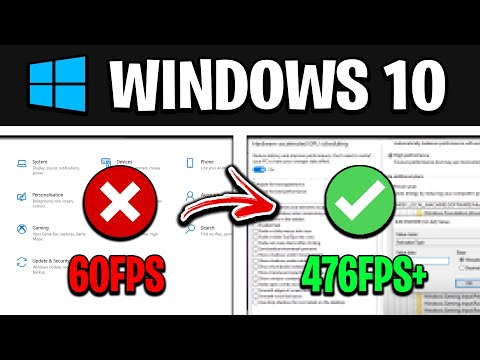 0:09:27
0:09:27
 0:00:20
0:00:20
 0:03:45
0:03:45
 0:00:49
0:00:49
 0:08:01
0:08:01
 0:01:04
0:01:04
 0:11:19
0:11:19
 0:01:12
0:01:12
 0:00:36
0:00:36
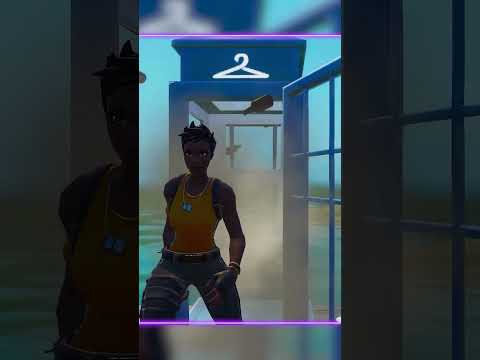 0:00:44
0:00:44
 0:03:42
0:03:42
 0:08:16
0:08:16
 0:00:23
0:00:23
 0:05:46
0:05:46
 0:01:18
0:01:18
 0:06:01
0:06:01
 0:11:41
0:11:41
 0:08:01
0:08:01
 0:11:19
0:11:19
 0:20:07
0:20:07
 0:01:00
0:01:00
 0:04:41
0:04:41
 0:00:18
0:00:18