filmov
tv
Camera Effects: 3 Tricks You NEED to Try!

Показать описание
Here are 3 camera tricks to make your videos more interesting, before even leaving your camera! These tricks are my absolute favourite, so I hope you make great use of them! Now I'm gonna show you how to make them.
#1: The Whip Pan
The secret to a great whip pan is to pull everything off inside your camera, not your software.
1.The first thing to do is take two shots for this to seem like a single fast camera transition. Whip pan out of one shot and into the next, while panning in the same direction for both.So if I’m whip panning out of a shot from left to right, then I need to whip pan into the next shot from left to right.
2. The speed of your whip pan is just as important as the direction you pan in both shots. You’ll need to take your shots at the same speed if you want a smooth transition. Keep in mind the faster you pan, the more likely you’ll have some nice motion blur. Motion blur makes the transition work even better since it helps to hide the cut you need to make between the two clips. For more motion blur in your shots, use a slow shutter speed.
3. In addition to the direction and speed of the pan, try to match the colors and brightness of each clip at the transition or “whip” points. This will help to hide the cut and make your transition extra smooth. If I’m planning to transition into a shot of a lightly colored wall, then I should transition out a shot of something that is equally as bright—the sky, for instance, would be perfect. If you can’t match the colors or brightness, adding a short cross dissolve in post might make the transition less noticeable.
4. If you've taken your shots right your editing should be super easy. If your panning movements are in different directions or your speeds are different, you’ll need to reverse one of your clips or adjust their speed up or down in post. Also, if the transition’s not quite right, try adding a very short cross dissolve between the two clips. So to match the two clips inside Filmora, trim your first clip to where the motion blur starts. Then trim your second clip to where the motion blur is about to end. Adjust the ends of each clip until you’ve got your smooth transition between the two. Its that easy.
#2: Clothes Change Effect
The first trick, the clothes change, just requires a bit of planning.1. First, You ‘ll need to take two shots of your subject, one with one outfit, and one with another. Find a spot where the subject can stand for both shots - you can make marks on the floor to help with this. Then record the same shot where the subject is snapping their fingers twice in the same motion. The camera should sit completely still on a tripod for both shots, and make sure nothing changes in the background.
2. Ok thats the filming part, next comes syncing the clips together with your editor. For a simple editing solution, try filmora Video editor, which is what Ill be using for this tutorial. Match the two clips on top of eachother using the audio peaks of the snapping fingers on both clips. Then make the first shot cut into the second at the point where the snapping hand motion seems to flow in motion. I suggest using the audio for the snap from the first take so that the two snapping sound effects don’t interfere with each other. You can make this trick even more convincing by adding some awesome audio or video effects! (maybe dont use this line)
#3: Vertigo Effect aka Dolly Zoom
This final camera trick has many names including the vertigo effect, push pull, and dolly zoom. It makes it feel like the video background moves while the subject stays still. You can use this trick to create a sense of tension or enhance an internal emotion of a character in a story. Although the vertigo effect is often made using a camera dolly, all you really need is wheels for your tripod and a smooth floor to slide on. Depending on whether you want the background to expand or compress, you’ll need to dolly towards or away from your subject, while zooming in the opposite direction. In our example, we dolly towards the character while widening the zoom outwards to have the background appear to expand. For this to work well you need to start with the camera physically distant from the character while zoomed right in on him. While moving towards the subject you should zoom away from the subject. If you want the reverse effect, start with the camera zoomed out while physically close to the subject, then simultaneously move the camera away while zooming in to the subject. Its really important to dolly and zoom at similar speeds in OPPOSITE directions to pull of the effect properly. If using a subject in the foreground try to keep the subject at relatively the same size and position as you dolly and zoom.
Hope you find these camera hacks useful. They may take a bit of practice but once you’ve nailed them, your videos will be even more creative. Please subscribe to our channel & Empower Your Inner Video Creator!
#1: The Whip Pan
The secret to a great whip pan is to pull everything off inside your camera, not your software.
1.The first thing to do is take two shots for this to seem like a single fast camera transition. Whip pan out of one shot and into the next, while panning in the same direction for both.So if I’m whip panning out of a shot from left to right, then I need to whip pan into the next shot from left to right.
2. The speed of your whip pan is just as important as the direction you pan in both shots. You’ll need to take your shots at the same speed if you want a smooth transition. Keep in mind the faster you pan, the more likely you’ll have some nice motion blur. Motion blur makes the transition work even better since it helps to hide the cut you need to make between the two clips. For more motion blur in your shots, use a slow shutter speed.
3. In addition to the direction and speed of the pan, try to match the colors and brightness of each clip at the transition or “whip” points. This will help to hide the cut and make your transition extra smooth. If I’m planning to transition into a shot of a lightly colored wall, then I should transition out a shot of something that is equally as bright—the sky, for instance, would be perfect. If you can’t match the colors or brightness, adding a short cross dissolve in post might make the transition less noticeable.
4. If you've taken your shots right your editing should be super easy. If your panning movements are in different directions or your speeds are different, you’ll need to reverse one of your clips or adjust their speed up or down in post. Also, if the transition’s not quite right, try adding a very short cross dissolve between the two clips. So to match the two clips inside Filmora, trim your first clip to where the motion blur starts. Then trim your second clip to where the motion blur is about to end. Adjust the ends of each clip until you’ve got your smooth transition between the two. Its that easy.
#2: Clothes Change Effect
The first trick, the clothes change, just requires a bit of planning.1. First, You ‘ll need to take two shots of your subject, one with one outfit, and one with another. Find a spot where the subject can stand for both shots - you can make marks on the floor to help with this. Then record the same shot where the subject is snapping their fingers twice in the same motion. The camera should sit completely still on a tripod for both shots, and make sure nothing changes in the background.
2. Ok thats the filming part, next comes syncing the clips together with your editor. For a simple editing solution, try filmora Video editor, which is what Ill be using for this tutorial. Match the two clips on top of eachother using the audio peaks of the snapping fingers on both clips. Then make the first shot cut into the second at the point where the snapping hand motion seems to flow in motion. I suggest using the audio for the snap from the first take so that the two snapping sound effects don’t interfere with each other. You can make this trick even more convincing by adding some awesome audio or video effects! (maybe dont use this line)
#3: Vertigo Effect aka Dolly Zoom
This final camera trick has many names including the vertigo effect, push pull, and dolly zoom. It makes it feel like the video background moves while the subject stays still. You can use this trick to create a sense of tension or enhance an internal emotion of a character in a story. Although the vertigo effect is often made using a camera dolly, all you really need is wheels for your tripod and a smooth floor to slide on. Depending on whether you want the background to expand or compress, you’ll need to dolly towards or away from your subject, while zooming in the opposite direction. In our example, we dolly towards the character while widening the zoom outwards to have the background appear to expand. For this to work well you need to start with the camera physically distant from the character while zoomed right in on him. While moving towards the subject you should zoom away from the subject. If you want the reverse effect, start with the camera zoomed out while physically close to the subject, then simultaneously move the camera away while zooming in to the subject. Its really important to dolly and zoom at similar speeds in OPPOSITE directions to pull of the effect properly. If using a subject in the foreground try to keep the subject at relatively the same size and position as you dolly and zoom.
Hope you find these camera hacks useful. They may take a bit of practice but once you’ve nailed them, your videos will be even more creative. Please subscribe to our channel & Empower Your Inner Video Creator!
Комментарии
 0:05:23
0:05:23
 0:07:20
0:07:20
 0:08:31
0:08:31
 0:14:42
0:14:42
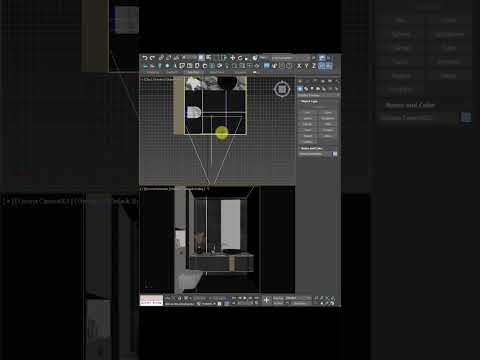 0:01:01
0:01:01
 0:00:14
0:00:14
 0:00:37
0:00:37
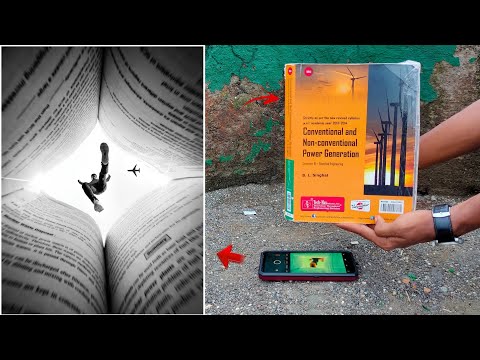 0:00:17
0:00:17
 0:05:04
0:05:04
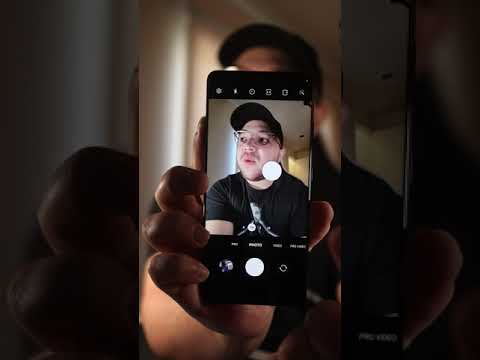 0:00:49
0:00:49
 0:00:24
0:00:24
 0:00:15
0:00:15
 0:06:11
0:06:11
 0:03:08
0:03:08
 0:08:01
0:08:01
 0:04:56
0:04:56
 0:00:41
0:00:41
 0:00:22
0:00:22
 0:00:12
0:00:12
 0:00:27
0:00:27
 0:00:34
0:00:34
 0:00:30
0:00:30
 0:00:38
0:00:38
 0:03:55
0:03:55