filmov
tv
Quick Guide to Multi-color Printing in Bambu Studio

Показать описание
🟢 Bambu Labs 2nd Anniversary Sale
Auto-bed leveling so you don’t need to babysit the printer when you start a print which means you can spend more time designing new parts
500mm/s top speed so you can shave hours off of your print times which means you can churn out parts faster
PEI spring steel build plate so your prints stick to the build plate while printing and come off effortlessly once cooled which means you don’t have to worry about print failures due to build plate adhesion
Fully enclosed for those filaments that require higher ambient temps while printing which means you won't have the same warping you experienced before
------------------------------------------------------------------------------------------
Automatic color swaps for multi-color printing which means you can skip painting and have an end use part
Automatic material changes for support interfaces which means painless support removal
No more manual swapping of spools at the beginning of every print, load in your 4 favorite filaments and select the right one from the slicing software
------------------------------------------------------------------------------------------
------------------------------------------------------------------------------------------
Quick look at multi-color printing in Bambu Studio slicer from Bambu Labs.
Using Babmu Studio V1.4.2.13
Bambu Lab Official Wikis:
Let me know if you'd like a video going deeper into any of the features mentioned in the video.
--------------------------------------------------------------------
🟢 BAMBU LAB 3D PRINTERS
--------------------------------------------------------------------
About Bambu Lab: "Bambu Lab is a consumer tech company focusing on desktop 3D printers. Starting with the X1 series, Bambu Lab builds state-of-the-art 3D printers that break the barriers between the digital and physical worlds, bringing creativity to a whole new level. "
*Some links are affiliate links. I earn from qualifying purchases at no extra cost to you. Help support the channel by making purchases through the links above.
Auto-bed leveling so you don’t need to babysit the printer when you start a print which means you can spend more time designing new parts
500mm/s top speed so you can shave hours off of your print times which means you can churn out parts faster
PEI spring steel build plate so your prints stick to the build plate while printing and come off effortlessly once cooled which means you don’t have to worry about print failures due to build plate adhesion
Fully enclosed for those filaments that require higher ambient temps while printing which means you won't have the same warping you experienced before
------------------------------------------------------------------------------------------
Automatic color swaps for multi-color printing which means you can skip painting and have an end use part
Automatic material changes for support interfaces which means painless support removal
No more manual swapping of spools at the beginning of every print, load in your 4 favorite filaments and select the right one from the slicing software
------------------------------------------------------------------------------------------
------------------------------------------------------------------------------------------
Quick look at multi-color printing in Bambu Studio slicer from Bambu Labs.
Using Babmu Studio V1.4.2.13
Bambu Lab Official Wikis:
Let me know if you'd like a video going deeper into any of the features mentioned in the video.
--------------------------------------------------------------------
🟢 BAMBU LAB 3D PRINTERS
--------------------------------------------------------------------
About Bambu Lab: "Bambu Lab is a consumer tech company focusing on desktop 3D printers. Starting with the X1 series, Bambu Lab builds state-of-the-art 3D printers that break the barriers between the digital and physical worlds, bringing creativity to a whole new level. "
*Some links are affiliate links. I earn from qualifying purchases at no extra cost to you. Help support the channel by making purchases through the links above.
Комментарии
 0:07:40
0:07:40
 0:05:28
0:05:28
 0:02:14
0:02:14
 0:06:19
0:06:19
 0:01:22
0:01:22
 0:30:49
0:30:49
 0:17:28
0:17:28
 0:02:14
0:02:14
 0:05:23
0:05:23
 0:06:27
0:06:27
 0:03:53
0:03:53
 0:05:15
0:05:15
 0:01:59
0:01:59
 0:08:09
0:08:09
 0:08:35
0:08:35
 0:19:18
0:19:18
 0:11:40
0:11:40
 0:28:22
0:28:22
 0:15:28
0:15:28
 0:16:03
0:16:03
 0:20:08
0:20:08
 0:09:28
0:09:28
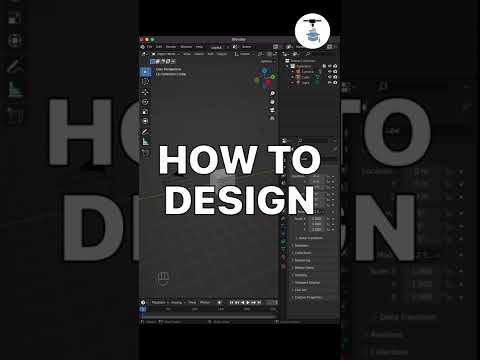 0:00:58
0:00:58
 0:09:02
0:09:02