filmov
tv
Downloading FREE TEXTURES from Poliigon and using them in your SketchUp/Vray Renderings
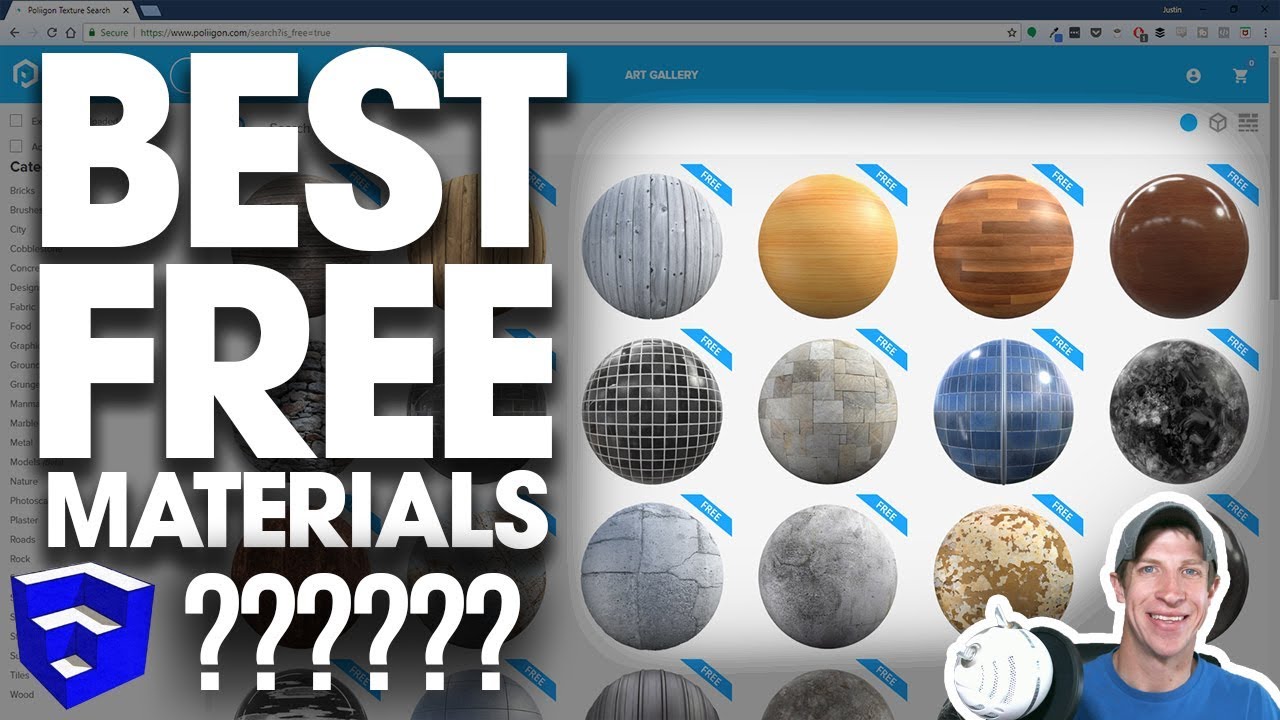
Показать описание
In this video, learn how to download and use free high quality textures and maps from Poliigon in SketchUp and Vray. This tutorial includes importing normal maps, reflection maps and more to create realistic high quality renders!
Want to Support the SketchUp Essentials?
POLIIGON LINK
THE SKETCHUP ESSENTIALS COURSE
MY SKETCHUP MODELING PC SETUP
SKETCHUP BOOKS AND RESOURCES
MY CURRENT FAVORITE SKETCHUP PLUGINS AND EXTENSIONS
(Affiliate Links)
PLEASE LIKE AND SUBSCRIBE
Check Us Out On -
Disclaimers: all opinions are my own, sponsors are acknowledged. Product Links in the description are typically affiliate links that let you help support the channel at no extra cost.
So in today’s video, we’re going to check out an online resource that contains textures that you can use in your 3D models and renderings.
As you know, there are a lot of different websites that you can use to download textures for use both in your SketchUp models, as well as for use in programs like Vray, Unreal Engine, and more. I’m always looking for useful resources that can make the rendering process faster and better.
Next, you’re going to want to go up to the textures tab and go down and click on “Free textures.” That’s going to give you a list of all the free textures available through Poliigon. Now let’s go ahead and pick one of these materials and take a look at it.
In this case, let’s go ahead and select the option for Plaster 17. What happens now is that you’ll get a preview window showing the material and what it looks like when it’s rendered, as well as a list of the different maps that you can download, like normal maps, reflections, etc.
They have a pretty decent set of free textures, and one of the nice things about them is that they include the different maps that you need to link up things like normal maps to roughen your surface, reflection maps to make your rendered reflections look better, and more.
You can select very high resolutions, but just be aware that while higher resolutions will look more realistic, SketchUp will also struggle with them.
Once you download this file, you’ll want to unzip it and place the materials wherever you keep your materials.
Want to Support the SketchUp Essentials?
POLIIGON LINK
THE SKETCHUP ESSENTIALS COURSE
MY SKETCHUP MODELING PC SETUP
SKETCHUP BOOKS AND RESOURCES
MY CURRENT FAVORITE SKETCHUP PLUGINS AND EXTENSIONS
(Affiliate Links)
PLEASE LIKE AND SUBSCRIBE
Check Us Out On -
Disclaimers: all opinions are my own, sponsors are acknowledged. Product Links in the description are typically affiliate links that let you help support the channel at no extra cost.
So in today’s video, we’re going to check out an online resource that contains textures that you can use in your 3D models and renderings.
As you know, there are a lot of different websites that you can use to download textures for use both in your SketchUp models, as well as for use in programs like Vray, Unreal Engine, and more. I’m always looking for useful resources that can make the rendering process faster and better.
Next, you’re going to want to go up to the textures tab and go down and click on “Free textures.” That’s going to give you a list of all the free textures available through Poliigon. Now let’s go ahead and pick one of these materials and take a look at it.
In this case, let’s go ahead and select the option for Plaster 17. What happens now is that you’ll get a preview window showing the material and what it looks like when it’s rendered, as well as a list of the different maps that you can download, like normal maps, reflections, etc.
They have a pretty decent set of free textures, and one of the nice things about them is that they include the different maps that you need to link up things like normal maps to roughen your surface, reflection maps to make your rendered reflections look better, and more.
You can select very high resolutions, but just be aware that while higher resolutions will look more realistic, SketchUp will also struggle with them.
Once you download this file, you’ll want to unzip it and place the materials wherever you keep your materials.
Комментарии
 0:15:58
0:15:58
 0:11:13
0:11:13
 0:03:35
0:03:35
 0:30:22
0:30:22
 0:03:33
0:03:33
 0:04:36
0:04:36
 0:00:19
0:00:19
 0:06:40
0:06:40
 0:04:07
0:04:07
 0:01:59
0:01:59
 0:09:27
0:09:27
 0:09:58
0:09:58
 0:00:47
0:00:47
 0:00:58
0:00:58
 0:00:54
0:00:54
 0:07:30
0:07:30
 0:05:52
0:05:52
 0:00:09
0:00:09
 0:00:26
0:00:26
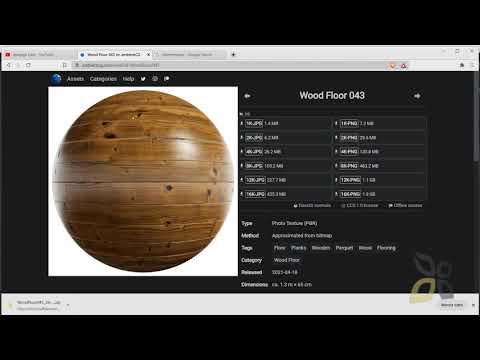 0:11:55
0:11:55
 0:04:52
0:04:52
 0:03:23
0:03:23
![[Free Addon] How](https://i.ytimg.com/vi/x5gIxhp90rA/hqdefault.jpg) 0:00:52
0:00:52
 0:04:13
0:04:13