filmov
tv
How to Add Navigation Menu Title Attributes in WordPress - Beginners Tutorial
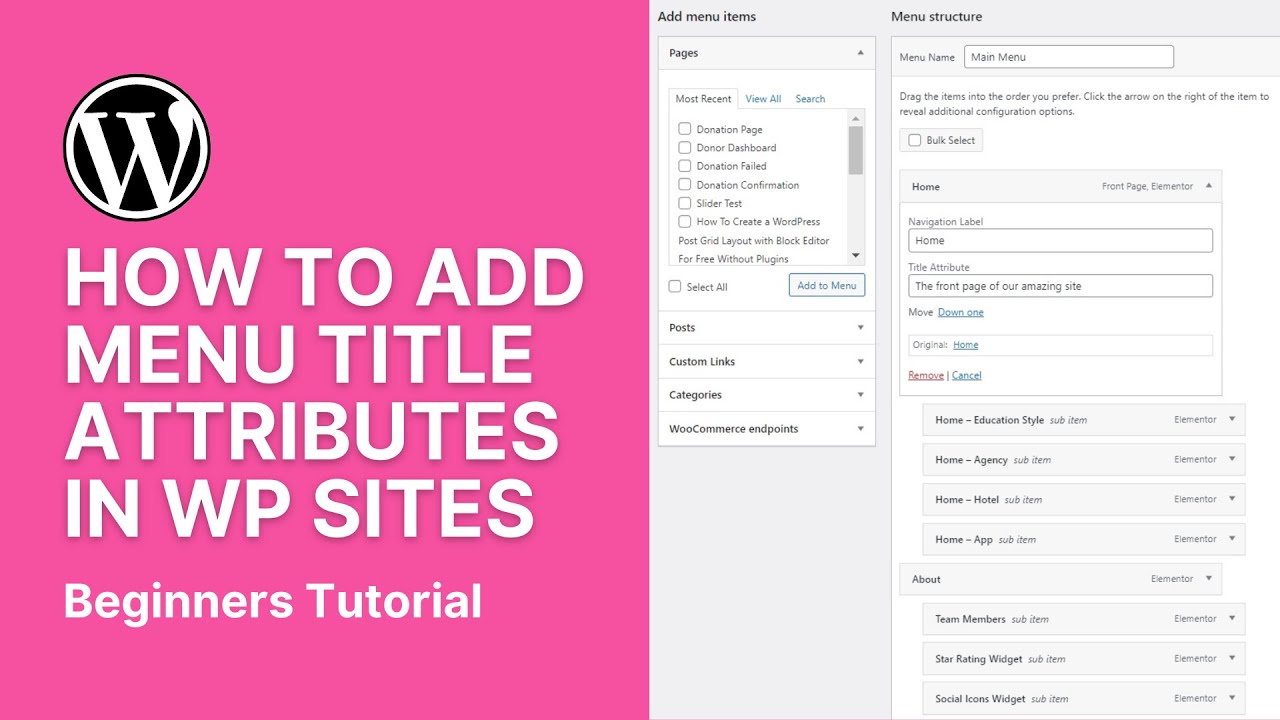
Показать описание
In today's WordPRess website video tutorial we'll learn a simple and fast method to add title attributes in your WordPress navigation menus and why you should do that.
You can use the title attribute to provide additional information about the link. When the mouse hovers over a link, it usually appears as a tooltip text. In this article, we will show you how to add title attribute in WordPress navigation menu. The title attribute is an HTML attribute that can be added to any element, but it is most commonly used for links and images. You can provide additional information about links or images here. Typically, web browsers display the title attribute on mouseover. This allows users to see where the link will take them before clicking on it.
Screen readers can also read the title attribute, but many screen readers ignore it and just read the anchor text. Some SEO experts don't think it's useful, while others claim it's useful for SEO because it allows you to provide more context. WordPress removed the title attribute from the paste link popup in version 4.2. However, you can easily add a title and rel=nofollow option to the popup to insert the link. #title #menu #attribute
First, you need to go to the Appearance menu page and click on the Screen Options tab in the upper right corner of the screen. This will open a menu where you need to click the checkbox next to the "Title Properties" option. After that, just scroll down and click on any menu item in the existing menu to expand it. You will now see the Title property field. You can now add the text you want to use as the title and repeat this for all menu items in the navigation menu.
Don't forget to click the "Save Menu" button to save your changes. You can now visit your website and hover over the link in the navigation menu. The title attribute is displayed as a tooltip. You can use jQuery to take the title attribute further by adding a fancy tooltip to the mouseover effect.
I hope you guys enjoy this video, feel free to use the comments section below in case you have any questions, and don't forget to check out that Visualmodo website and subscribe to our channel for more web design and development training videos. Please check the links below for more content.
You can use the title attribute to provide additional information about the link. When the mouse hovers over a link, it usually appears as a tooltip text. In this article, we will show you how to add title attribute in WordPress navigation menu. The title attribute is an HTML attribute that can be added to any element, but it is most commonly used for links and images. You can provide additional information about links or images here. Typically, web browsers display the title attribute on mouseover. This allows users to see where the link will take them before clicking on it.
Screen readers can also read the title attribute, but many screen readers ignore it and just read the anchor text. Some SEO experts don't think it's useful, while others claim it's useful for SEO because it allows you to provide more context. WordPress removed the title attribute from the paste link popup in version 4.2. However, you can easily add a title and rel=nofollow option to the popup to insert the link. #title #menu #attribute
First, you need to go to the Appearance menu page and click on the Screen Options tab in the upper right corner of the screen. This will open a menu where you need to click the checkbox next to the "Title Properties" option. After that, just scroll down and click on any menu item in the existing menu to expand it. You will now see the Title property field. You can now add the text you want to use as the title and repeat this for all menu items in the navigation menu.
Don't forget to click the "Save Menu" button to save your changes. You can now visit your website and hover over the link in the navigation menu. The title attribute is displayed as a tooltip. You can use jQuery to take the title attribute further by adding a fancy tooltip to the mouseover effect.
I hope you guys enjoy this video, feel free to use the comments section below in case you have any questions, and don't forget to check out that Visualmodo website and subscribe to our channel for more web design and development training videos. Please check the links below for more content.
 0:08:24
0:08:24
 0:09:20
0:09:20
 0:02:52
0:02:52
 0:05:53
0:05:53
 0:09:01
0:09:01
 0:04:48
0:04:48
 0:07:38
0:07:38
 0:03:02
0:03:02
 0:05:42
0:05:42
 0:05:01
0:05:01
 0:13:33
0:13:33
 0:02:58
0:02:58
 0:01:01
0:01:01
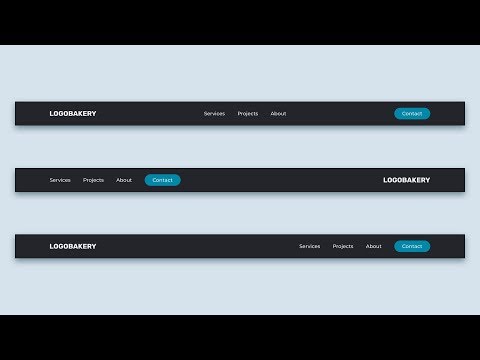 0:15:08
0:15:08
 0:13:00
0:13:00
 0:02:19
0:02:19
 0:05:19
0:05:19
 0:09:45
0:09:45
 0:18:51
0:18:51
 0:01:01
0:01:01
 0:05:17
0:05:17
 0:00:39
0:00:39
 0:08:36
0:08:36
 0:06:28
0:06:28