filmov
tv
How to create premium UDP custom config and set it up using the HTTP Custom

Показать описание
Welcome back to our channel! In this tutorial, we'll show you how to create a premium UDP custom config and set it up using the HTTP Custom app. Follow our step-by-step guide to enjoy a fast and secure internet connection.
Steps Covered:
1. Accessing the UDP Custom site
2. Downloading the UDP config file
3. Installing the HTTP Custom app
4. Setting up HTTP Custom
5. Importing the UDP config file
6. Connecting to the internet
For more VPN updates and hidden tricks, visit our blog. If you found this video helpful, please like, subscribe, and share it. Stay tuned for more great content!
Time Tamps:
00:00:01.040 hey everyone welcome back to our Channel
00:00:03.560 today we have an amazing tutorial on how
00:00:05.759 to create a premium UDP custom config
00:00:08.760 and set it up on the HTTP custom app for
00:00:11.480 more VPN updates and hidden tricks be
00:00:13.799 sure to visit our blog if you're new to
00:00:15.719 our Channel don't forget to like
00:00:17.240 subscribe and share this video let's get
00:00:19.760 started first open your web browser and
00:00:22.480 search for UDP custom. site click on the
00:00:25.480 official website link once you're on the
00:00:27.840 homepage click the hamburger icon on the
00:00:30.080 left side to open the menu list from the
00:00:32.680 menu select UDP configs a new window
00:00:36.079 will pop up click on UDP custom files
00:00:39.920 now you're on the premium UDP configs
00:00:42.000 files list click on one of the files it
00:00:44.879 will open a new window with a download
00:00:46.600 page on the download page click the
00:00:48.719 download button in a few seconds your
00:00:50.680 file will be downloaded next open the
00:00:52.840 Play Store app on your device and search
00:00:54.440 for HTTP custom click on it and then
00:00:57.520 click the install button to download it
00:00:59.359 to your device
00:01:00.840 once the app is installed click open
00:01:03.199 you'll reach the app's home screen on
00:01:05.159 the home screen check the box for UDP
00:01:07.320 custom now we import the UDP premium
00:01:10.119 file which we downloaded earlier click
00:01:12.600 the big plus icon button and a popup
00:01:14.759 will appear then click open config this
00:01:18.119 will open your device's download folder
00:01:20.479 find the file we downloaded earlier and
00:01:22.360 click on it by doing this the file will
00:01:25.079 be imported
00:01:26.680 successfully once the file is imported
00:01:29.200 click the connect button to connect to a
00:01:31.240 fast browsing internet connection if you
00:01:33.920 found this tutorial helpful don't forget
00:01:35.880 to like subscribe and share it thanks
00:01:38.840 for watching and stay tuned for more
00:01:40.640 great content
🔥📣 Stay Connected for the Latest Updates and Exciting Content! Join me on:
👨💻✔️✔️🖇️🔥Follow me on my Blog:
🌎 12_5 TECH Whatsapp channel 🌎
🔔🔥 Rumble Channel (Watch my previously deleted YouTube video here):
📢🌟 Telegram Group:
📺📡 Telegram Channel:
🌐💻 Follow me on Twitter for informative threads and updates:
📲💬 Join me on WhatsApp for Instant Updates:
📱🌟 Join my Vibrant Discord Server:
👍🚀 Like and Follow my Facebook Page:
🎥🔥 YouTube Channels for Tech Enthusiasts:
🔥✨ Don't Miss Out! Follow me on these platforms to stay informed and entertained with the latest tech updates and engaging content! 🔥✨
#VPN #HTTPCustom #UDPConfig #TechTutorial #InternetSecurity #FastBrowsing #VPNSetup #HTTPConfig #TechTips #SecureInternet
Steps Covered:
1. Accessing the UDP Custom site
2. Downloading the UDP config file
3. Installing the HTTP Custom app
4. Setting up HTTP Custom
5. Importing the UDP config file
6. Connecting to the internet
For more VPN updates and hidden tricks, visit our blog. If you found this video helpful, please like, subscribe, and share it. Stay tuned for more great content!
Time Tamps:
00:00:01.040 hey everyone welcome back to our Channel
00:00:03.560 today we have an amazing tutorial on how
00:00:05.759 to create a premium UDP custom config
00:00:08.760 and set it up on the HTTP custom app for
00:00:11.480 more VPN updates and hidden tricks be
00:00:13.799 sure to visit our blog if you're new to
00:00:15.719 our Channel don't forget to like
00:00:17.240 subscribe and share this video let's get
00:00:19.760 started first open your web browser and
00:00:22.480 search for UDP custom. site click on the
00:00:25.480 official website link once you're on the
00:00:27.840 homepage click the hamburger icon on the
00:00:30.080 left side to open the menu list from the
00:00:32.680 menu select UDP configs a new window
00:00:36.079 will pop up click on UDP custom files
00:00:39.920 now you're on the premium UDP configs
00:00:42.000 files list click on one of the files it
00:00:44.879 will open a new window with a download
00:00:46.600 page on the download page click the
00:00:48.719 download button in a few seconds your
00:00:50.680 file will be downloaded next open the
00:00:52.840 Play Store app on your device and search
00:00:54.440 for HTTP custom click on it and then
00:00:57.520 click the install button to download it
00:00:59.359 to your device
00:01:00.840 once the app is installed click open
00:01:03.199 you'll reach the app's home screen on
00:01:05.159 the home screen check the box for UDP
00:01:07.320 custom now we import the UDP premium
00:01:10.119 file which we downloaded earlier click
00:01:12.600 the big plus icon button and a popup
00:01:14.759 will appear then click open config this
00:01:18.119 will open your device's download folder
00:01:20.479 find the file we downloaded earlier and
00:01:22.360 click on it by doing this the file will
00:01:25.079 be imported
00:01:26.680 successfully once the file is imported
00:01:29.200 click the connect button to connect to a
00:01:31.240 fast browsing internet connection if you
00:01:33.920 found this tutorial helpful don't forget
00:01:35.880 to like subscribe and share it thanks
00:01:38.840 for watching and stay tuned for more
00:01:40.640 great content
🔥📣 Stay Connected for the Latest Updates and Exciting Content! Join me on:
👨💻✔️✔️🖇️🔥Follow me on my Blog:
🌎 12_5 TECH Whatsapp channel 🌎
🔔🔥 Rumble Channel (Watch my previously deleted YouTube video here):
📢🌟 Telegram Group:
📺📡 Telegram Channel:
🌐💻 Follow me on Twitter for informative threads and updates:
📲💬 Join me on WhatsApp for Instant Updates:
📱🌟 Join my Vibrant Discord Server:
👍🚀 Like and Follow my Facebook Page:
🎥🔥 YouTube Channels for Tech Enthusiasts:
🔥✨ Don't Miss Out! Follow me on these platforms to stay informed and entertained with the latest tech updates and engaging content! 🔥✨
#VPN #HTTPCustom #UDPConfig #TechTutorial #InternetSecurity #FastBrowsing #VPNSetup #HTTPConfig #TechTips #SecureInternet
 0:01:46
0:01:46
 0:03:41
0:03:41
 0:04:27
0:04:27
 0:02:37
0:02:37
 0:03:02
0:03:02
 0:02:34
0:02:34
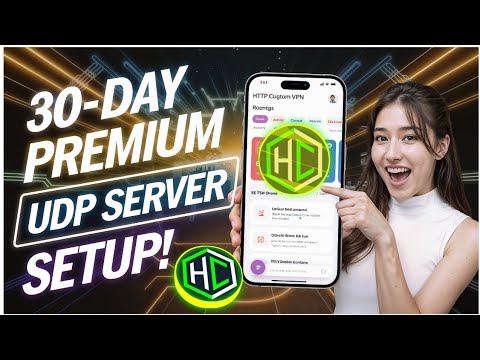 0:03:07
0:03:07
 0:01:46
0:01:46
 0:10:09
0:10:09
 0:01:34
0:01:34
 0:02:27
0:02:27
 0:01:43
0:01:43
 0:05:44
0:05:44
 0:01:59
0:01:59
 0:03:13
0:03:13
 0:01:57
0:01:57
 0:02:43
0:02:43
 0:03:38
0:03:38
 0:02:43
0:02:43
 0:02:37
0:02:37
 0:02:45
0:02:45
 0:01:31
0:01:31
 0:02:58
0:02:58
 0:01:51
0:01:51