filmov
tv
How to Allow Pop Ups in Safari on iPhone or iPad
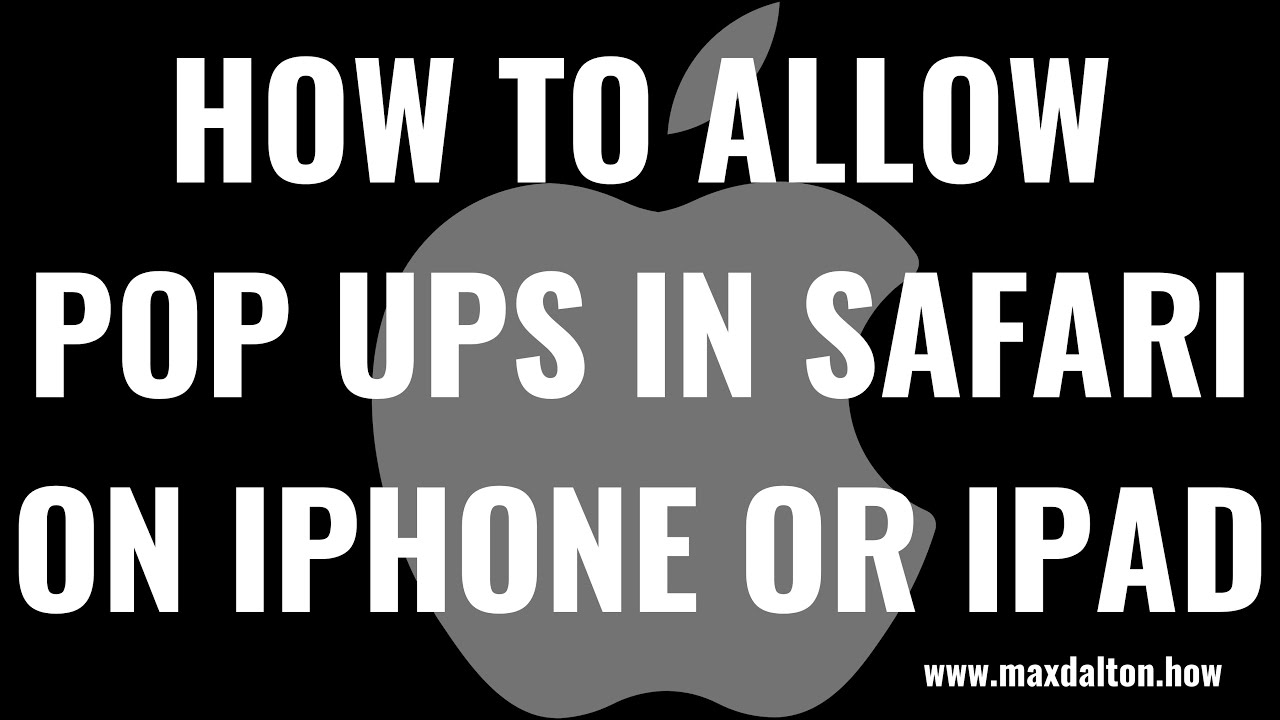
Показать описание
In this video I'll show you how to allow pop ups in Safari on your Apple iPhone or iPad.
Timestamps:
Introduction: 0:00
Steps to Allow Pop Ups in Safari on iPhone or iPad: 0:37
Conclusion: 1:17
Video Transcript:
Almost everyone can agree that pop ups on the internet are annoying. As a result, Apple turns on a pop-up blocker by default in the Safari app on iPhone and iPad. However, while you may not like them, there are some sites where pop ups are required to be able to either use or access the site. Thankfully, Apple makes it easy to allow pop ups on Safari on your Apple iPhone or iPad.
Now let's walk through the steps to allow pop ups in Safari on your Apple iPhone or iPad.
Step 1. Tap to launch the "Settings" app on your iPhone or iPad. You'll land on the Settings screen.
Step 2. Scroll down this screen until you see Safari, and then tap "Safari." Safari options will be displayed.
Step 3. Scroll down this screen until you find the General section, and then tap to turn off the toggle associated with "Block Pop-ups" in this section. Going forward pop ups will no longer be blocked and will be displayed in the Safari app on your Apple iPhone or iPad.
Timestamps:
Introduction: 0:00
Steps to Allow Pop Ups in Safari on iPhone or iPad: 0:37
Conclusion: 1:17
Video Transcript:
Almost everyone can agree that pop ups on the internet are annoying. As a result, Apple turns on a pop-up blocker by default in the Safari app on iPhone and iPad. However, while you may not like them, there are some sites where pop ups are required to be able to either use or access the site. Thankfully, Apple makes it easy to allow pop ups on Safari on your Apple iPhone or iPad.
Now let's walk through the steps to allow pop ups in Safari on your Apple iPhone or iPad.
Step 1. Tap to launch the "Settings" app on your iPhone or iPad. You'll land on the Settings screen.
Step 2. Scroll down this screen until you see Safari, and then tap "Safari." Safari options will be displayed.
Step 3. Scroll down this screen until you find the General section, and then tap to turn off the toggle associated with "Block Pop-ups" in this section. Going forward pop ups will no longer be blocked and will be displayed in the Safari app on your Apple iPhone or iPad.
Комментарии
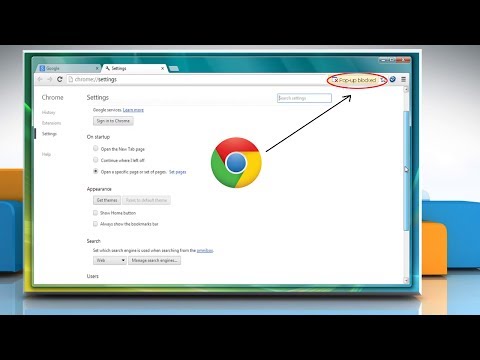 0:01:18
0:01:18
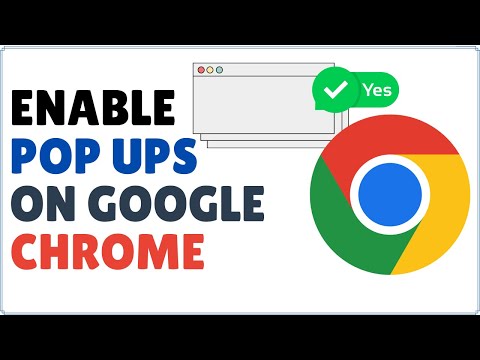 0:01:17
0:01:17
 0:01:31
0:01:31
 0:02:23
0:02:23
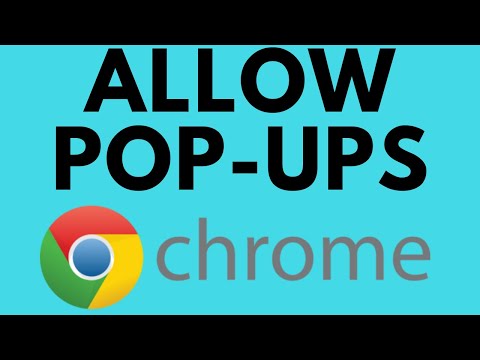 0:02:15
0:02:15
 0:01:29
0:01:29
 0:01:47
0:01:47
 0:00:57
0:00:57
 0:26:11
0:26:11
 0:01:57
0:01:57
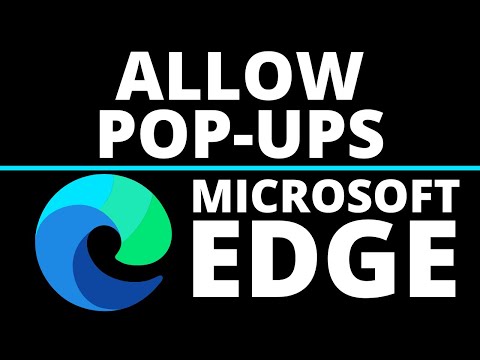 0:01:43
0:01:43
 0:01:20
0:01:20
 0:01:26
0:01:26
 0:01:06
0:01:06
 0:02:42
0:02:42
 0:01:44
0:01:44
 0:00:53
0:00:53
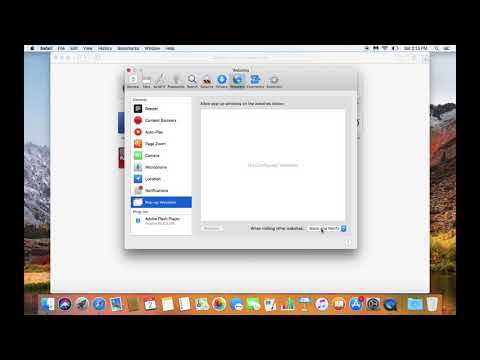 0:00:56
0:00:56
 0:01:17
0:01:17
 0:03:38
0:03:38
 0:01:09
0:01:09
 0:00:51
0:00:51
 0:00:54
0:00:54
 0:01:53
0:01:53