filmov
tv
How to Allow Pop Ups on iPhone 14
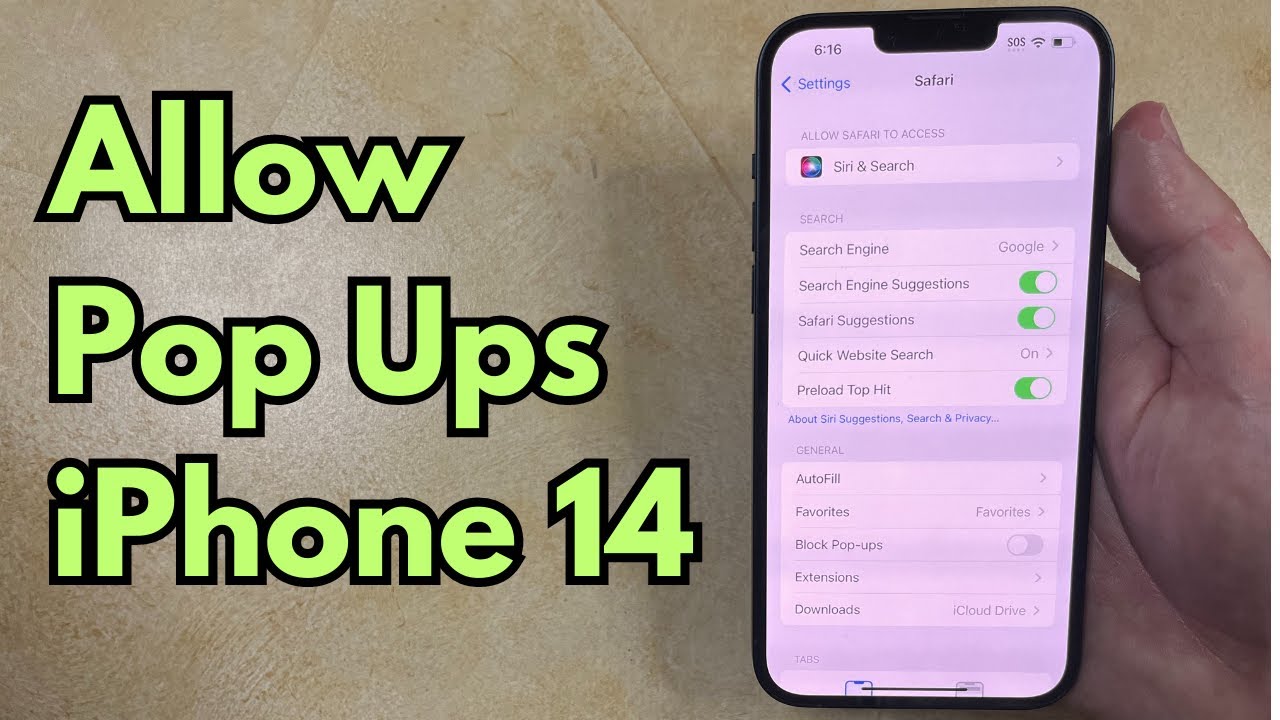
Показать описание
This video will show you how to allow pop ups on iPhone 14. Once you have completed these steps, you will have disabled a setting that was blocking pop-ups from appearing in the Safari browser on your device.
You can stop blocking pop-ups on an iPhone 14 with the following steps:
1. Open Settings.
2. Choose Safari.
3. Tap the button next to Block Pop-ups to turn it off.
Now when you visit a page in Safari that is trying to serve a pop-up, it will no longer be blocked.
If you are already on a page where you need to see a pop-up, then you will need to refresh that page by touching the circular arrow icon next to the address to refresh it.
00:00 Introduction
00:15 How to Allow Pop Ups on iPhone 14
00:54 Outro
Related Questions and Issues This Video Can Help With:
- How to Allow Pop Ups on iPhone 14 Plus
- How to Allow Pop Ups on iPhone 14 Pro
- How to Allow Pop Ups on iPhone 14 Max
#solveyourtech #apple #iphone14 #ios16 #howtoiphone #iphonetips #iphonetricks #iphonetipsandtricks #allowpopupsphone14 #iphone14allowpopups #howtoallowpopupsoniphone14
Be sure to like this video and subscribe to our channel!
You can connect with us on our other social media accounts, too:
SolveYourTech was founded in 2012 with the aim of providing how-to guides and tutorials that help people with problems on their phones, computers, and apps.
You can stop blocking pop-ups on an iPhone 14 with the following steps:
1. Open Settings.
2. Choose Safari.
3. Tap the button next to Block Pop-ups to turn it off.
Now when you visit a page in Safari that is trying to serve a pop-up, it will no longer be blocked.
If you are already on a page where you need to see a pop-up, then you will need to refresh that page by touching the circular arrow icon next to the address to refresh it.
00:00 Introduction
00:15 How to Allow Pop Ups on iPhone 14
00:54 Outro
Related Questions and Issues This Video Can Help With:
- How to Allow Pop Ups on iPhone 14 Plus
- How to Allow Pop Ups on iPhone 14 Pro
- How to Allow Pop Ups on iPhone 14 Max
#solveyourtech #apple #iphone14 #ios16 #howtoiphone #iphonetips #iphonetricks #iphonetipsandtricks #allowpopupsphone14 #iphone14allowpopups #howtoallowpopupsoniphone14
Be sure to like this video and subscribe to our channel!
You can connect with us on our other social media accounts, too:
SolveYourTech was founded in 2012 with the aim of providing how-to guides and tutorials that help people with problems on their phones, computers, and apps.
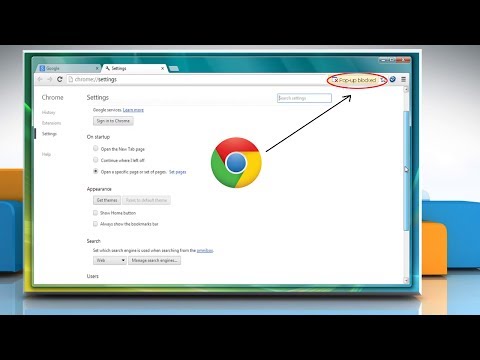 0:01:18
0:01:18
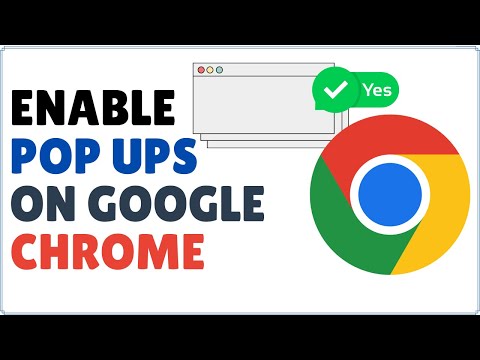 0:01:17
0:01:17
 0:01:31
0:01:31
 0:02:23
0:02:23
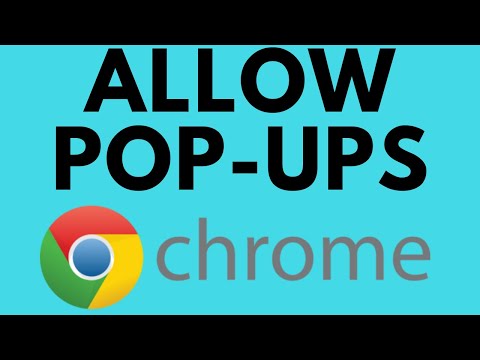 0:02:15
0:02:15
 0:01:29
0:01:29
 0:01:47
0:01:47
 0:00:57
0:00:57
 0:26:11
0:26:11
 0:01:57
0:01:57
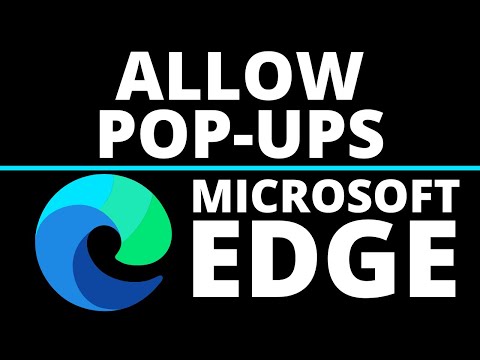 0:01:43
0:01:43
 0:01:20
0:01:20
 0:01:26
0:01:26
 0:01:06
0:01:06
 0:02:42
0:02:42
 0:01:44
0:01:44
 0:03:38
0:03:38
 0:00:53
0:00:53
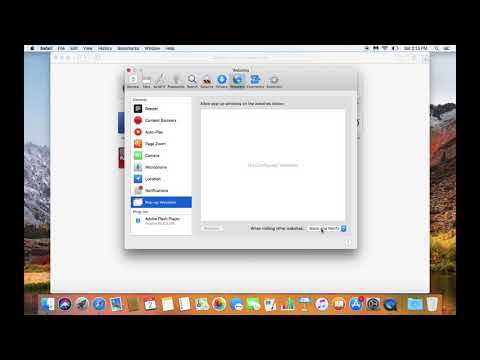 0:00:56
0:00:56
 0:01:17
0:01:17
 0:01:09
0:01:09
 0:00:51
0:00:51
 0:01:53
0:01:53
 0:00:54
0:00:54