filmov
tv
Split by Variable Columns in Power Query
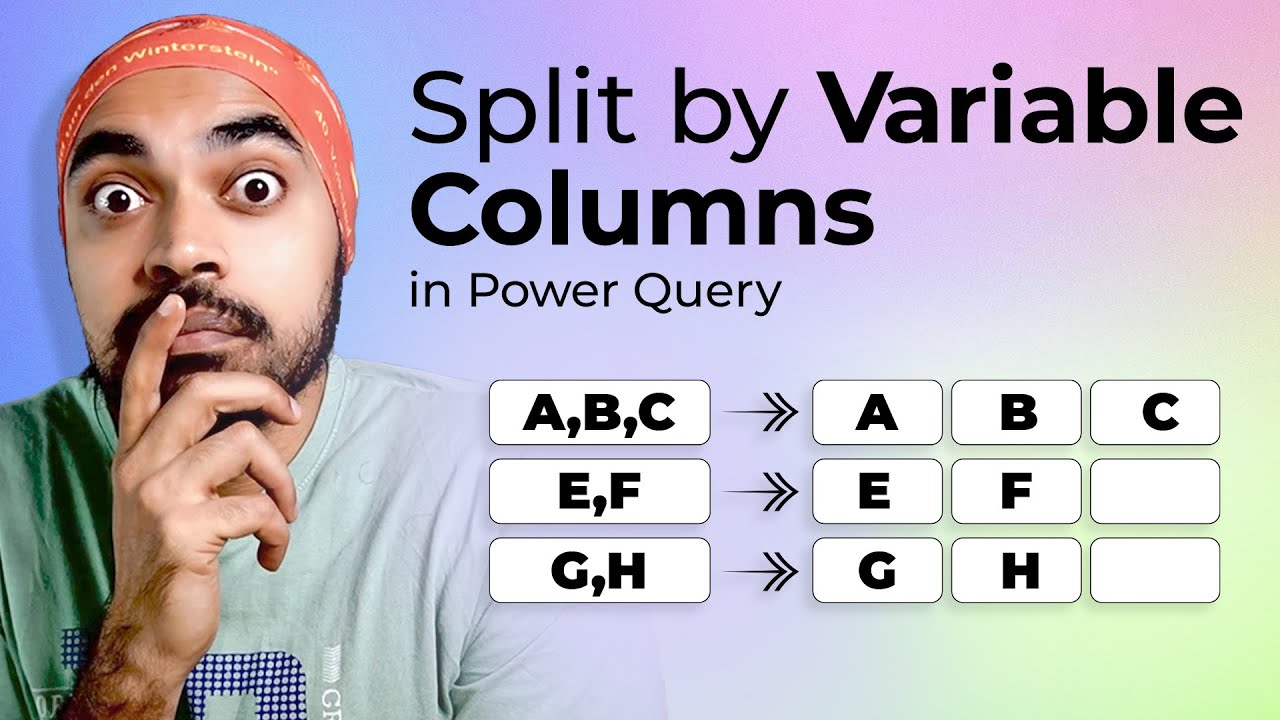
Показать описание
The default Split by feature in Power Query produces a fixed number of columns. In this videos I'll share an interesting M technique to split by Variable Columns in Power Query. Enjoy!
===== ONLINE COURSES =====
✔️ Mastering DAX in Power BI -
✔️ Power Query Course-
✔️ Master Excel Step by Step-
✔️ Business Intelligence Dashboards-
===== LINKS 🔗 =====
===== CONTACT 🌐 =====
===== CHAPTERS =====
0:00 Intro
0:37 Split by Columns - The Problem
2:23 The Logic
4:22 The Solution
12:09 Testing the Solution
13:02 My Courses
===== WHO AM I? =====
A lot of people think that my name is Goodly, it's NOT ;)
My name is Chandeep. Goodly is my full-time venture where I share what I learn about Excel and Power BI.
Please browse around, you'd find a ton of interesting videos that I have created :) Cheers!
- - - - -
Music By: "After The Fall"
Track Name: "Tears Of Gaia"
Published by: Chill Out Records
Official After The Fall YouTube Channel Below
License: Creative Commons Attribution-ShareAlike 4.0 International (CC BY-SA 4.0)
Комментарии
 0:13:38
0:13:38
 0:08:02
0:08:02
 0:05:02
0:05:02
 0:06:49
0:06:49
 0:15:11
0:15:11
 0:06:23
0:06:23
 0:15:52
0:15:52
 0:05:16
0:05:16
 0:18:40
0:18:40
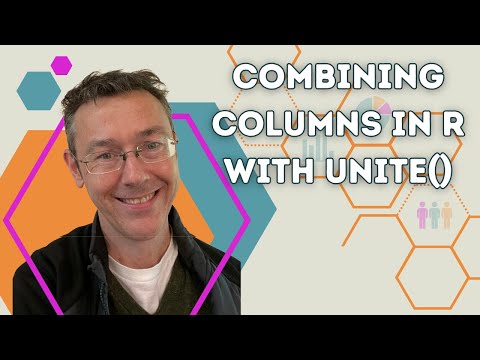 0:04:38
0:04:38
 0:01:20
0:01:20
 0:43:00
0:43:00
 0:05:46
0:05:46
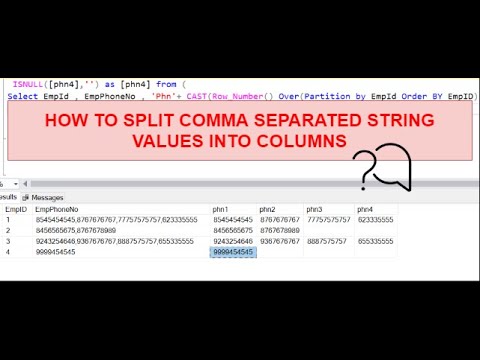 0:13:43
0:13:43
 0:05:05
0:05:05
 0:04:58
0:04:58
 0:13:12
0:13:12
 0:03:48
0:03:48
 0:10:54
0:10:54
 0:01:12
0:01:12
 0:06:42
0:06:42
 0:00:57
0:00:57
 0:02:11
0:02:11
 0:13:36
0:13:36