filmov
tv
Rhino for Mac - Product Design Webinar 1
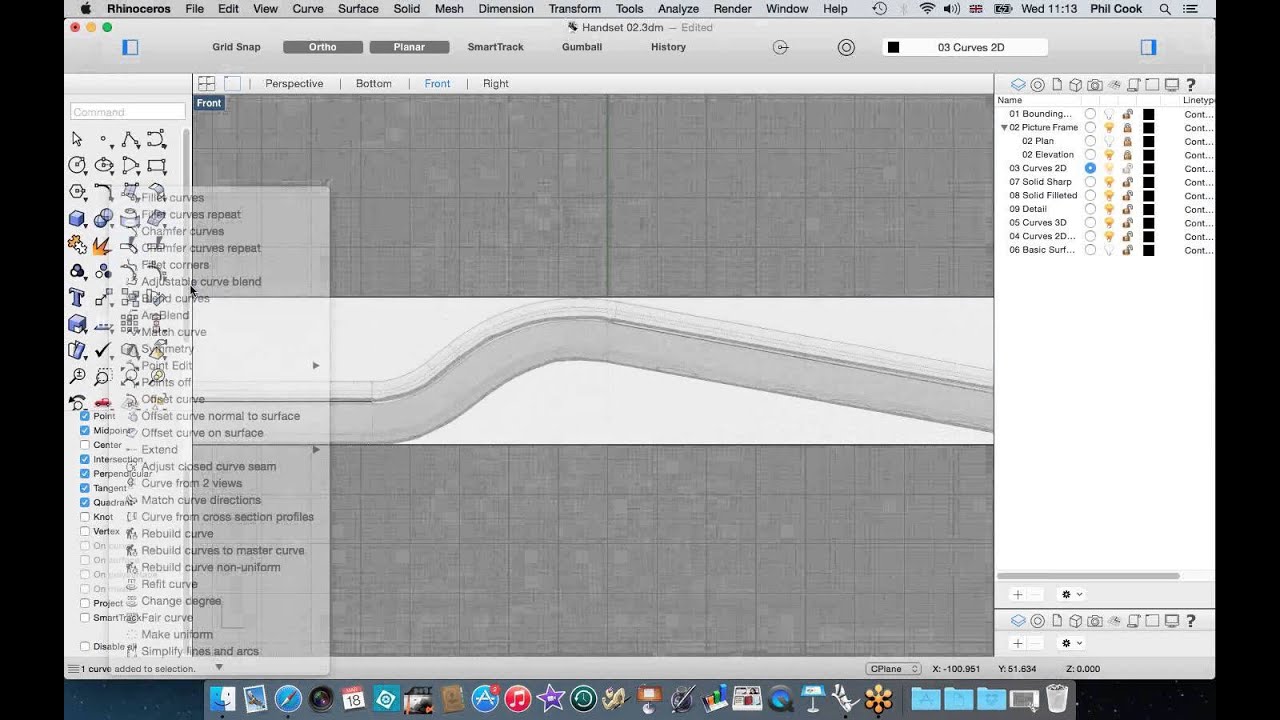
Показать описание
In this series of webinars, Phil Cook of Simply Rhino shows how initial 2D sketch designs can be taken into Rhino and developed into 3D surface and solid models for further design development.
Using the example of a telephone handset, Phil looks at quick and efficient ways of creating 2D and 3D curves from which the surfaces can be generated, before moving on to adjusting the proportions of the design.
A number of different surface creation tools are examined along with filleting and blending tools.
In the first in this series of 3 webinars we specifically look at setting out 2D and 3D curves.
• Importing reference sketches
• Creating 2D curves
• Setting out 3D geometry
• Orient Tools
Cheers,
The Simply Rhino team
Using the example of a telephone handset, Phil looks at quick and efficient ways of creating 2D and 3D curves from which the surfaces can be generated, before moving on to adjusting the proportions of the design.
A number of different surface creation tools are examined along with filleting and blending tools.
In the first in this series of 3 webinars we specifically look at setting out 2D and 3D curves.
• Importing reference sketches
• Creating 2D curves
• Setting out 3D geometry
• Orient Tools
Cheers,
The Simply Rhino team
Rhino 8 for Mac OS X - Speed Improvements and Interface
Rhino for Mac - Product Design Webinar 1
Rhino for Mac - Product Design Webinar 3
Rhino for Mac - Product Design Webinar 2
Getting started Rhino 8 for Mac - usb charger
Simply Rhino - Rhino for Mac Time Lapse Promo Video
Rhino for Mac Tutorials - Getting Started Series / Tutorial 1
Rhino for Mac vs Rhino for Windows | Which one is better in 2021
Getting Started with Rhino for Mac coffeegrinder
Rhino for Mac Tutorials - Getting Started Series / Tutorial 5
Rhino for Mac Tutorials - Getting Started Series / Tutorial 6 (Boolean Part 1)
Rhino for Mac Tutorials - Getting Started Series / Tutorial 3
Rhino For Beginners 1 - Bookshelf
Rhino for MAC and WINDOWS - Basic differences
An overview of the Rhino 7 for Mac user interface
Rhino and KeyShot for Mac - Product Rendering
Getting Started with Rhino for Mac - House build
Rhino for Mac Tutorials - Getting Started Series / Tutorial 2
Quick Introduction to Rhino for Mac
How to Apply Decals to a Surface in Rhino for Mac OS X.
Getting Started with Rhino Part 1 - BEGINNERS START HERE!
Rhino for Mac Tutorial Beginner
Rhino v6 for Mac | An Introduction to the new features in Rhino3d v6 for Mac.
How Apple Store put on Screen Protector on your iPhone!
Комментарии
 0:15:51
0:15:51
 0:29:43
0:29:43
 0:36:53
0:36:53
 0:26:18
0:26:18
 0:35:43
0:35:43
 0:01:11
0:01:11
 0:05:32
0:05:32
 0:11:51
0:11:51
 0:58:31
0:58:31
 0:06:37
0:06:37
 0:07:35
0:07:35
 0:12:35
0:12:35
 0:03:10
0:03:10
 0:04:59
0:04:59
 0:05:00
0:05:00
 0:39:08
0:39:08
 2:06:50
2:06:50
 0:05:32
0:05:32
 0:12:07
0:12:07
 0:07:23
0:07:23
 0:15:08
0:15:08
 0:20:28
0:20:28
 0:34:36
0:34:36
 0:00:34
0:00:34