filmov
tv
Work Order Management editing a work order
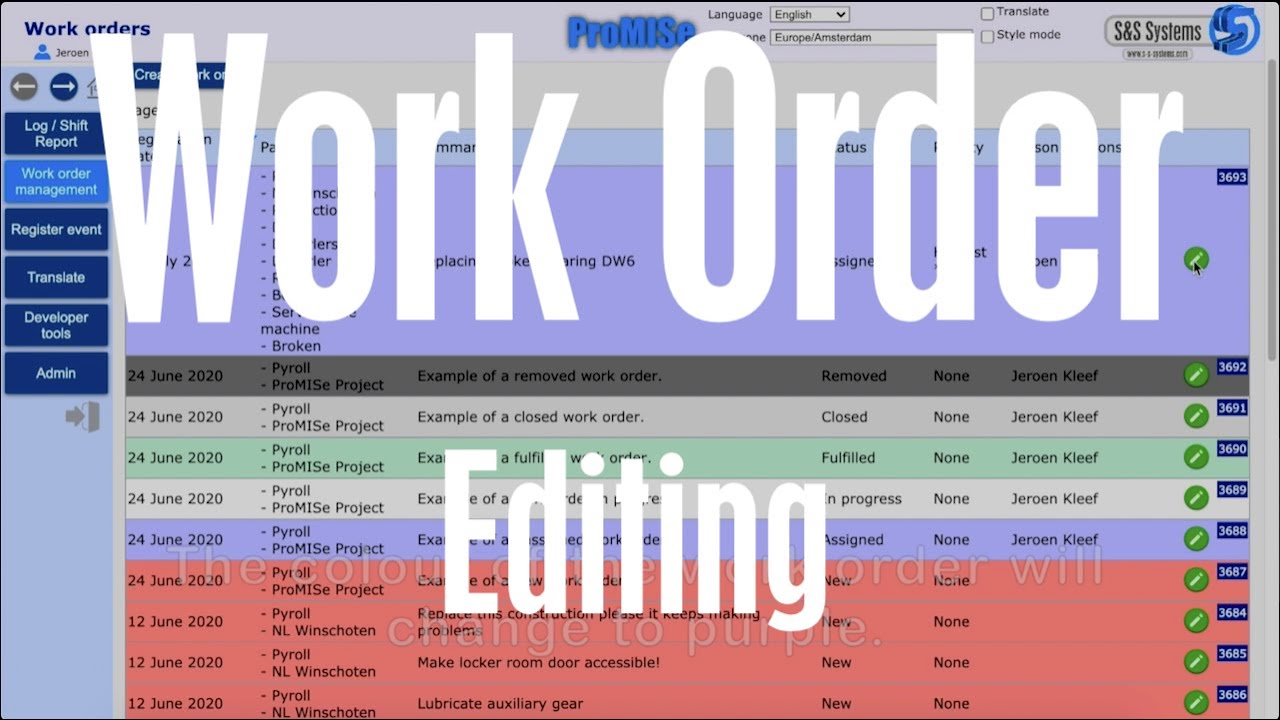
Показать описание
EDITING A WORK ORDER
In this video we will explain how to edit a work order.
At the main screen of the work order management module there'a a table with all the work orders. Depending your grants there is a pencil icon for editing the work order, or a magnifying glass to view details of the work order.
A new work order, indicated by a red color, does not have a person responsible and actionee yet. Once you have appointed those roles, you can change the status into "assigned". The color of the work order will change to to purple.
At the moment the actionee starts with the work order, he or she should change the status to "in progress". The colour will then change into white. Every time something has been done or needs to happen, one can edit the description or add additional comments.
In case of a correction you can revise your own description, or you can add a new description after an action. The addition will be placed on top and gets a new timestamp.
This will give full traceability of all actions related to the work order.
On completion of the work, the actionee should change te status to "fulfilled". The color for this status is green. It is up to the person responsible to verify the work and change the status to "completed", represented by a light gray color, or re-appoint the work order.
In case progressive insight shows that a work order does not need to be executed, you can change the status to "removed". Indicated by a dark gray color.
ProMISe, Colouring work.
In this video we will explain how to edit a work order.
At the main screen of the work order management module there'a a table with all the work orders. Depending your grants there is a pencil icon for editing the work order, or a magnifying glass to view details of the work order.
A new work order, indicated by a red color, does not have a person responsible and actionee yet. Once you have appointed those roles, you can change the status into "assigned". The color of the work order will change to to purple.
At the moment the actionee starts with the work order, he or she should change the status to "in progress". The colour will then change into white. Every time something has been done or needs to happen, one can edit the description or add additional comments.
In case of a correction you can revise your own description, or you can add a new description after an action. The addition will be placed on top and gets a new timestamp.
This will give full traceability of all actions related to the work order.
On completion of the work, the actionee should change te status to "fulfilled". The color for this status is green. It is up to the person responsible to verify the work and change the status to "completed", represented by a light gray color, or re-appoint the work order.
In case progressive insight shows that a work order does not need to be executed, you can change the status to "removed". Indicated by a dark gray color.
ProMISe, Colouring work.
 0:04:13
0:04:13
 0:20:49
0:20:49
 0:01:32
0:01:32
 0:01:54
0:01:54
![[81217AE] Module 01:](https://i.ytimg.com/vi/oz59FXkieBY/hqdefault.jpg) 0:58:26
0:58:26
 0:08:26
0:08:26
 0:02:17
0:02:17
 0:04:10
0:04:10
 1:26:32
1:26:32
 0:11:51
0:11:51
 0:04:16
0:04:16
 0:00:40
0:00:40
 0:09:25
0:09:25
 0:45:53
0:45:53
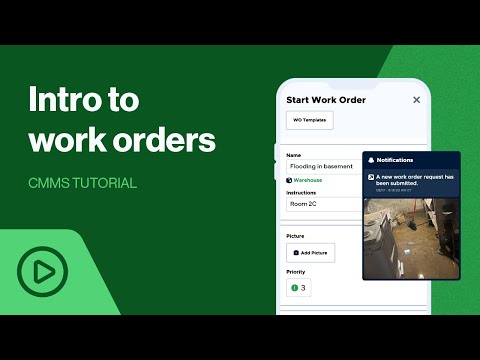 0:09:44
0:09:44
 0:05:39
0:05:39
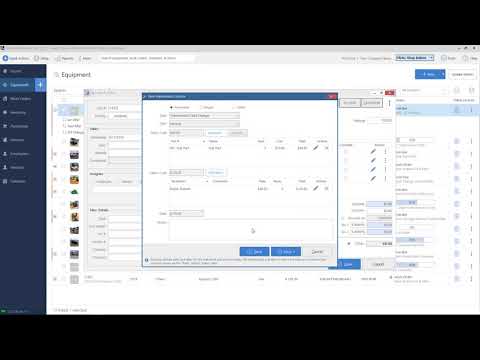 0:14:36
0:14:36
 0:02:00
0:02:00
 0:01:51
0:01:51
 0:14:18
0:14:18
 0:00:33
0:00:33
 0:36:56
0:36:56
 0:00:43
0:00:43
 0:35:06
0:35:06