filmov
tv
How To Do A Google Reverse Image Search On Mobile Devices
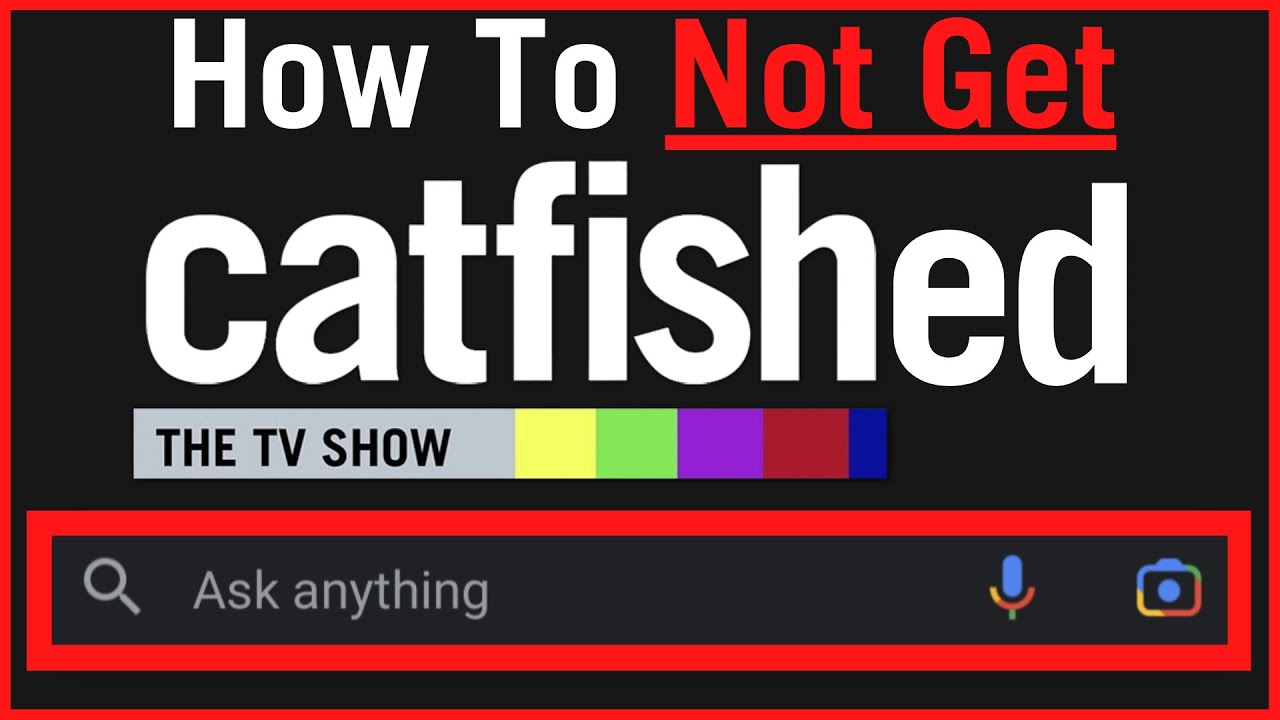
Показать описание
How To Not Get Catfished Using Google Lenses Reverse Image Search On Mobile
Steps To Perform A Google Reverse Image Search Using The Google App (integrated with Google Lens):
(i) Reverse Image Search With An Image from Google Images Search Results:
1. Open the Play Store or App Store and search for Google and install the Google app (do the same for the Google Photos app)
2. Tap on the Google app to open it
3. Tap on Search
4. Search for your image
5. Tap on the Images tab
6. At the bottom left, tap on the Google lens icon "Search inside image"
7. Select the full image area or part of the image
8. Tap on a visual match search result that's of interest and then tap on visit to go to the site where your searched image appears on.
(ii) Reverse Image Search With An Image From A Website That Isn't Google Images:
1. Navigate to the website that has your image of interest
2. Long press on the image and tap on Search image with Google Lens
3. Select image area
4. At the bottom, scroll to find related search results or tap on the icon at the bottom right with the world and magnifying glass to search for your image on Google images for sites featuring said image.
(iii) Reverse Image Search With A Saved Or Downloaded Image Using Google & Google Photos Apps:
1. In the Google app tap on the camera icon in the search bar and in the Google Photos app, locate your image and tap on the Google Lens icon
2. Refer to steps 3-4 in (ii) above.
Timestamps:
0:00 - Intro & Context
0:32 - Download And Install The Google App
1:18 - Search With An Image From Google Images Search Results
3:15 - Search With An Image From A Website
5:14 - Search With An Image Saved On Your Mobile Device Using Google App
6:32 - Download And Install The Google Photos App
7:04 - Search With An Image Saved On Your Mobile Device Using Google Photos App
8:26 - Closing & Outro
#GoogleLens #GoogleReverseImageSearch #ReverseImageSearch
Steps To Perform A Google Reverse Image Search Using The Google App (integrated with Google Lens):
(i) Reverse Image Search With An Image from Google Images Search Results:
1. Open the Play Store or App Store and search for Google and install the Google app (do the same for the Google Photos app)
2. Tap on the Google app to open it
3. Tap on Search
4. Search for your image
5. Tap on the Images tab
6. At the bottom left, tap on the Google lens icon "Search inside image"
7. Select the full image area or part of the image
8. Tap on a visual match search result that's of interest and then tap on visit to go to the site where your searched image appears on.
(ii) Reverse Image Search With An Image From A Website That Isn't Google Images:
1. Navigate to the website that has your image of interest
2. Long press on the image and tap on Search image with Google Lens
3. Select image area
4. At the bottom, scroll to find related search results or tap on the icon at the bottom right with the world and magnifying glass to search for your image on Google images for sites featuring said image.
(iii) Reverse Image Search With A Saved Or Downloaded Image Using Google & Google Photos Apps:
1. In the Google app tap on the camera icon in the search bar and in the Google Photos app, locate your image and tap on the Google Lens icon
2. Refer to steps 3-4 in (ii) above.
Timestamps:
0:00 - Intro & Context
0:32 - Download And Install The Google App
1:18 - Search With An Image From Google Images Search Results
3:15 - Search With An Image From A Website
5:14 - Search With An Image Saved On Your Mobile Device Using Google App
6:32 - Download And Install The Google Photos App
7:04 - Search With An Image Saved On Your Mobile Device Using Google Photos App
8:26 - Closing & Outro
#GoogleLens #GoogleReverseImageSearch #ReverseImageSearch
 0:02:30
0:02:30
 0:01:58
0:01:58
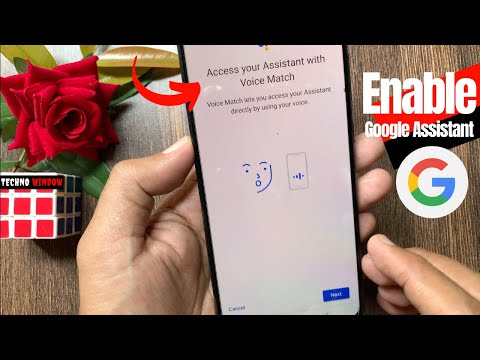 0:01:59
0:01:59
 0:05:32
0:05:32
 0:00:11
0:00:11
 0:02:20
0:02:20
 0:00:19
0:00:19
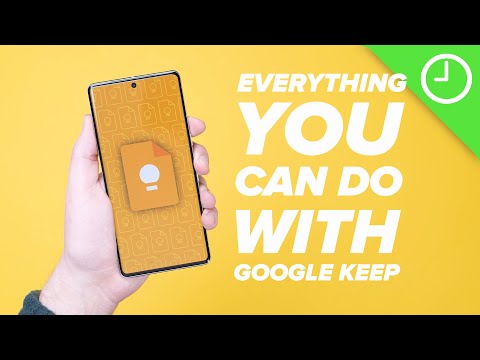 0:08:04
0:08:04
 0:10:31
0:10:31
 0:05:55
0:05:55
 0:05:13
0:05:13
 0:05:44
0:05:44
 0:13:29
0:13:29
 0:02:36
0:02:36
 0:00:54
0:00:54
 0:10:26
0:10:26
 0:09:16
0:09:16
 0:15:55
0:15:55
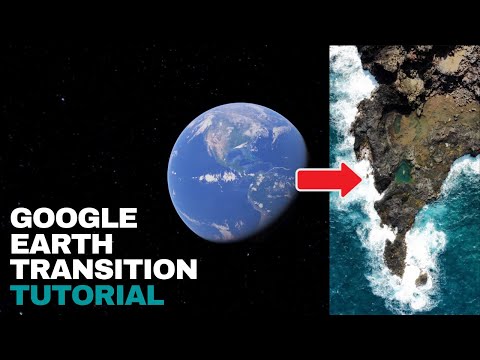 0:01:32
0:01:32
 0:04:58
0:04:58
 0:17:50
0:17:50
 0:05:57
0:05:57
 0:12:09
0:12:09
 0:00:37
0:00:37