filmov
tv
How to Generate Your Own Voice - Text to Speech
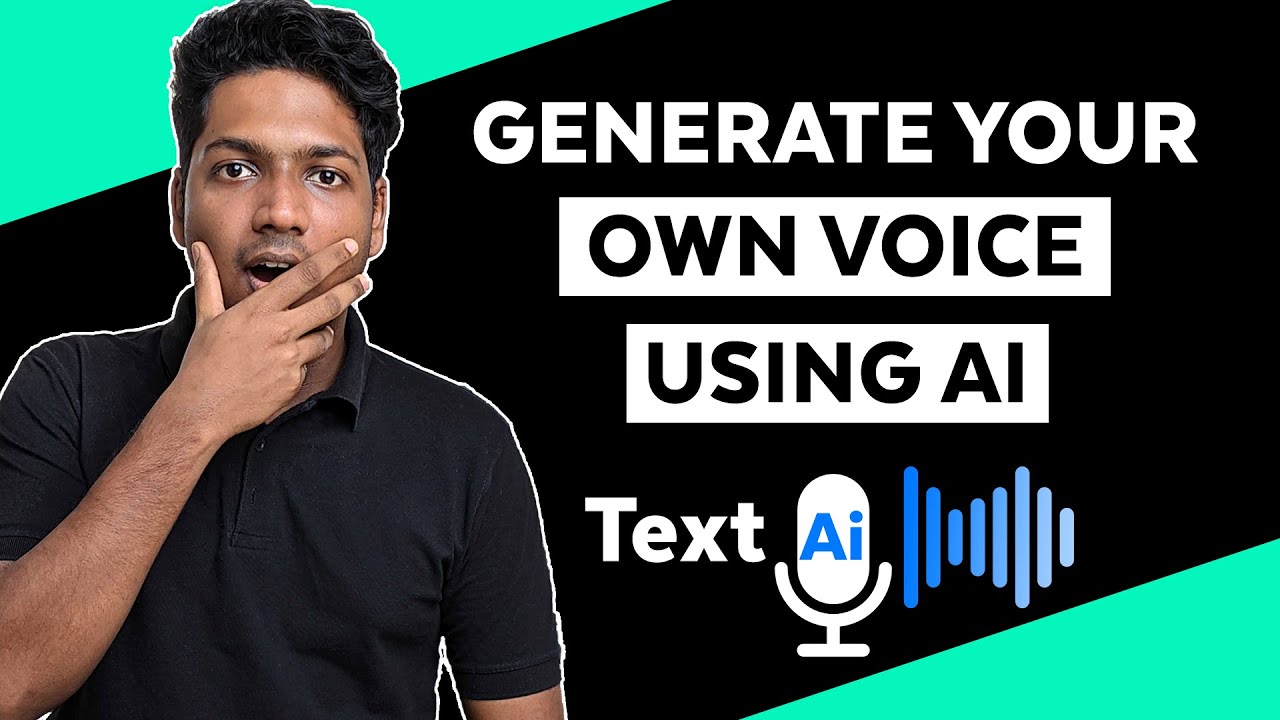
Показать описание
𝗖𝗼𝘂𝗽𝗼𝗻: WEBSITELEARNERS10
🎬 𝗧𝗮𝗯𝗹𝗲 𝗼𝗳 𝗰𝗼𝗻𝘁𝗲𝗻𝘁𝘀
0:00 Intro
0:58 Install descript software
1:58 Generate the AI voice for the text
7:38 Save the voice you Generated
8:49 Generate your own voice automatically for your text
9:01 Record your voice
12:11 Submit your voice recording to descript
13:42 Generate your voice automatically
14:59 Save your generated voice
📌 𝗙𝗼𝗹𝗹𝗼𝘄 𝘁𝗵𝗲𝘀𝗲 𝘀𝗶𝗺𝗽𝗹𝗲 𝘀𝘁𝗲𝗽𝘀
Step 1: Install descript software
It will take you to descript website,
Click ‘Get started’ & create your account
And descript will be downloaded to your computer
Click on the downloaded file to install the software
Step 2: Generate the AI voice for the text
Sign in to your descript account, select any option & click ‘Continue’
Now click ‘start a new project’, enter project name & click ‘create ‘project’
Now add text, click speaker ► Stock voices ► Select your AI voice
And it will automatically generate the voice.
Now you can edit the content & break the text line by line.
Step 3: Save the voice you Generated
Click Share ► Export ► Audio ►Export ►Save
And the voice will be saved.
Generate your own voice automatically for your text
Step 1: Record your voice
Click on back button ► Overdub ► Get started
Enter your name, click ‘Conform’
Now click training script, you will find sample script.
Which you can use to record your voice for about 10 min
Once recorded, click speaker, select your name and play
And correct the unmatched words by clicking on it.
Step 2: Submit your voice recording to descript
Click ‘ Submit training date’, now record the data & click ‘submit’
And your voice will be ready in a day, if it is not ready again click ‘open recording’.
Step 3 : Generate your voice automatically
Open descript, create new project, add your text
Now click speaker and select your name.
Step 4: Save your generated voice
Click Share ► Export ► Audio ►Export ►Save
And the voice will be saved.
So, this is how you can generate AI voice for descript
🎁 𝗧𝗼𝗼𝗹𝘀 & 𝗗𝗶𝘀𝗰𝗼𝘂𝗻𝘁𝘀
🙌 𝗢𝗳𝗳𝗶𝗰𝗶𝗮𝗹𝗹𝘆:
💬 𝗙𝗼𝗹𝗹𝗼𝘄 & 𝗖𝗵𝗮𝘁 𝘄𝗶𝘁𝗵 𝘂𝘀:
Комментарии
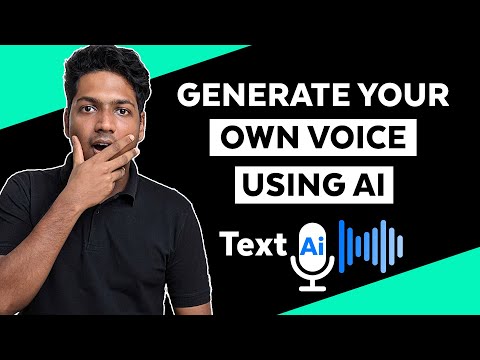 0:16:24
0:16:24
 0:00:38
0:00:38
 0:00:54
0:00:54
 0:20:16
0:20:16
 0:06:01
0:06:01
 0:13:10
0:13:10
 0:00:30
0:00:30
 0:06:45
0:06:45
 0:00:50
0:00:50
 0:01:00
0:01:00
 0:00:37
0:00:37
 0:00:20
0:00:20
 0:10:09
0:10:09
 0:00:10
0:00:10
 0:02:05
0:02:05
 0:03:11
0:03:11
 0:09:17
0:09:17
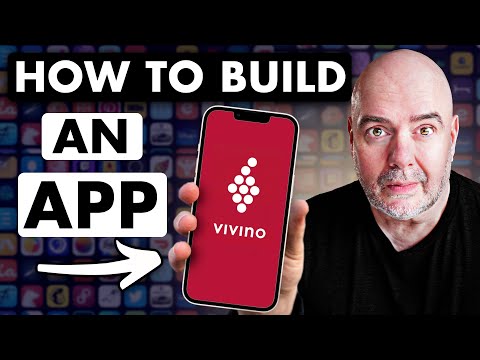 0:10:04
0:10:04
 0:00:48
0:00:48
 0:13:39
0:13:39
 0:05:18
0:05:18
 0:06:48
0:06:48
 0:19:56
0:19:56
 0:04:50
0:04:50