filmov
tv
[Tutorial] Loading Image Swatches to Amazon - Template Upload

Показать описание
In this tutorial video, Steven Pope, the founder of My Amazon Guy, shares valuable insights and step-by-step instructions on how to add image swatches to your Amazon product listings.
The video begins with an introduction to the topic, emphasizing the importance of showcasing color variations on a parentage to provide a better visual representation of the product. Steven advises viewers to access their inventory reports by navigating through the menu options and downloading the category listings report. He also mentions the need to request Amazon's support to enable this beta feature if it's not readily available.
The tutorial then delves into the process of locating the Swatch column within the downloaded report. Steven demonstrates how to use the "Control+F" function to search for the term "Swatch" and identifies the specific category-specific inventory file where the column can be found. He addresses a recent change made by Amazon that removed the Swatch field from some templates, leading him to provide alternative methods to find the required data.
Steven explains the concept of the Swatch image URL and provides examples of how it should be formatted. He suggests hosting the swatch image on a platform like WordPress, Shopify, or a third-party image hosting site, and then linking the URL within the template. He highlights the importance of using the correct format for the URL and clarifies the update type, emphasizing the usage of "partial update" in the template.
The tutorial also covers the process of saving the template file and uploading it using the Amazon inventory uploader. Steven guides viewers through the necessary steps, including browsing for the saved file, uploading it, and monitoring the upload status. He assures viewers that a successful upload will result in the Swatch image being displayed on the product listing.
He discusses the considerations involved in deciding whether to use a Swatch image or a text-based variation for certain products. He showcases examples of both approaches and explains the significance of choosing the appropriate method based on the product's characteristics and customer preferences.
This tutorial provides a detailed walkthrough of the process of loading image swatches to Amazon product listings through template upload. By following Steven Pope's expert guidance, sellers can enhance their product presentations, improve customer experience, and potentially boost sales. Whether you are a beginner or an experienced Amazon seller, this informative video equips you with the knowledge and practical steps to leverage image swatches effectively.
00:00 Loading Image Swatches to Amazon - Template Upload
00:06 Accessing Inventory Reports
00:19 Requesting the Category Listings Report
00:39 Locating the Swatch Column in the Category Listings Report
01:49 Searching for Swatch in Template Files
03:01 Finding the Swatch Column in the Category-Specific Inventory Files
03:32 Understanding the Swatch Image URL
04:06 Generating a Swatch URL and Formatting it
05:30 Filling in the Template with SKU, Swatch URL, and Update Type
06:35 Uploading the Excel File to Amazon Inventory
07:12 Verifying Successful Upload and Swatch Display
08:29 Swatch Variation Considerations and Examples
09:03 Limitations of Manually Adding Swatches to Parentage Variations
🎤My Podcast Setup:
The video begins with an introduction to the topic, emphasizing the importance of showcasing color variations on a parentage to provide a better visual representation of the product. Steven advises viewers to access their inventory reports by navigating through the menu options and downloading the category listings report. He also mentions the need to request Amazon's support to enable this beta feature if it's not readily available.
The tutorial then delves into the process of locating the Swatch column within the downloaded report. Steven demonstrates how to use the "Control+F" function to search for the term "Swatch" and identifies the specific category-specific inventory file where the column can be found. He addresses a recent change made by Amazon that removed the Swatch field from some templates, leading him to provide alternative methods to find the required data.
Steven explains the concept of the Swatch image URL and provides examples of how it should be formatted. He suggests hosting the swatch image on a platform like WordPress, Shopify, or a third-party image hosting site, and then linking the URL within the template. He highlights the importance of using the correct format for the URL and clarifies the update type, emphasizing the usage of "partial update" in the template.
The tutorial also covers the process of saving the template file and uploading it using the Amazon inventory uploader. Steven guides viewers through the necessary steps, including browsing for the saved file, uploading it, and monitoring the upload status. He assures viewers that a successful upload will result in the Swatch image being displayed on the product listing.
He discusses the considerations involved in deciding whether to use a Swatch image or a text-based variation for certain products. He showcases examples of both approaches and explains the significance of choosing the appropriate method based on the product's characteristics and customer preferences.
This tutorial provides a detailed walkthrough of the process of loading image swatches to Amazon product listings through template upload. By following Steven Pope's expert guidance, sellers can enhance their product presentations, improve customer experience, and potentially boost sales. Whether you are a beginner or an experienced Amazon seller, this informative video equips you with the knowledge and practical steps to leverage image swatches effectively.
00:00 Loading Image Swatches to Amazon - Template Upload
00:06 Accessing Inventory Reports
00:19 Requesting the Category Listings Report
00:39 Locating the Swatch Column in the Category Listings Report
01:49 Searching for Swatch in Template Files
03:01 Finding the Swatch Column in the Category-Specific Inventory Files
03:32 Understanding the Swatch Image URL
04:06 Generating a Swatch URL and Formatting it
05:30 Filling in the Template with SKU, Swatch URL, and Update Type
06:35 Uploading the Excel File to Amazon Inventory
07:12 Verifying Successful Upload and Swatch Display
08:29 Swatch Variation Considerations and Examples
09:03 Limitations of Manually Adding Swatches to Parentage Variations
🎤My Podcast Setup:
Комментарии
![[Tutorial] Loading Image](https://i.ytimg.com/vi/PPwSNOPmVoE/hqdefault.jpg) 0:09:36
0:09:36
 0:01:58
0:01:58
 0:03:26
0:03:26
 0:01:50
0:01:50
 0:01:59
0:01:59
 0:01:45
0:01:45
 0:01:08
0:01:08
 0:09:51
0:09:51
 0:01:18
0:01:18
 0:00:22
0:00:22
 0:16:32
0:16:32
 0:02:26
0:02:26
 0:02:24
0:02:24
 0:05:09
0:05:09
![[Photoshop] How to](https://i.ytimg.com/vi/yfv418lmXB0/hqdefault.jpg) 0:04:58
0:04:58
 0:10:47
0:10:47
 0:04:19
0:04:19
 0:07:00
0:07:00
 0:04:30
0:04:30
 0:00:19
0:00:19
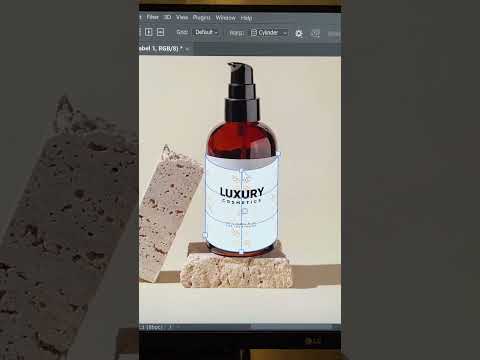 0:00:28
0:00:28
 0:05:26
0:05:26
 0:09:18
0:09:18
 0:00:43
0:00:43