filmov
tv
Common Pitfalls Leading to ImageView Disappearance or Crashes in Android Apps
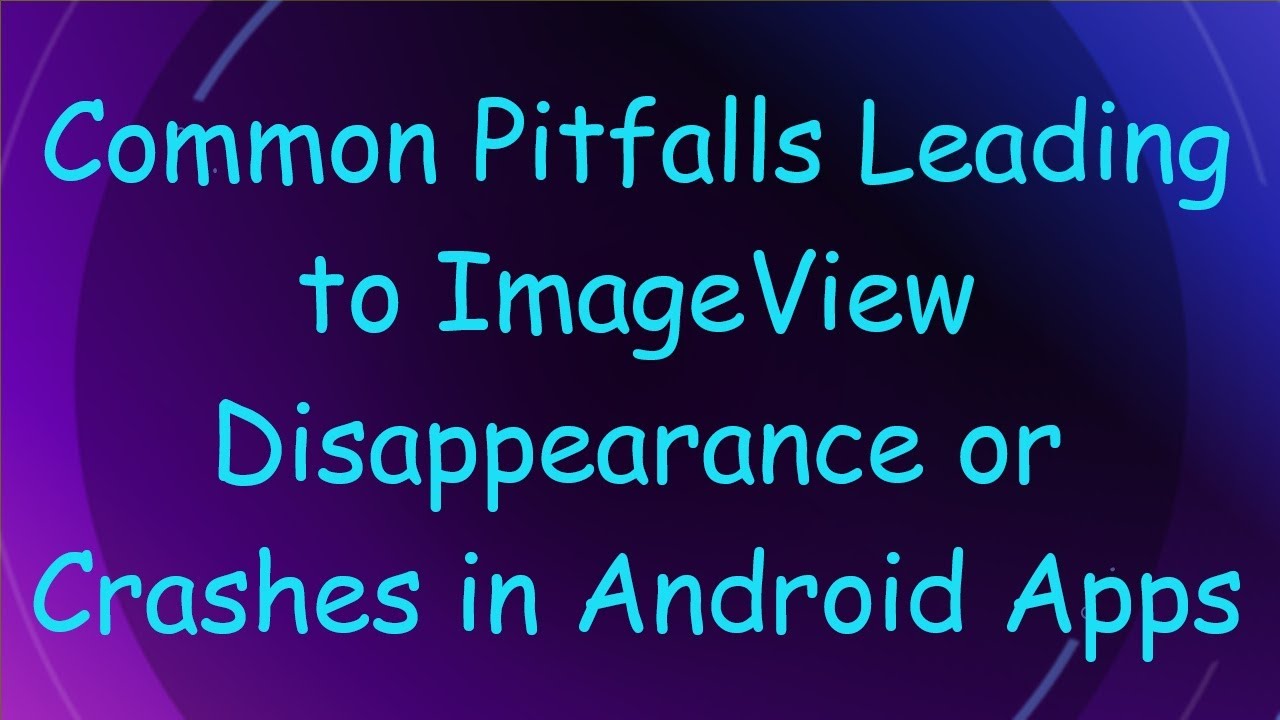
Показать описание
Discover why ImageView elements might disappear or cause crashes in your Android app, and learn about common mistakes and solutions to ensure a smooth user experience.
---
Common Pitfalls Leading to ImageView Disappearance or Crashes in Android Apps
Developers often encounter issues where an ImageView in an Android app either disappears or causes the app to crash. Understanding the common causes of these issues can be crucial for maintaining a seamless user experience. Here are some frequent pitfalls and their potential solutions.
Common Causes
Incorrect Image Resource
One of the most frequent reasons for an ImageView to disappear is the reference to a non-existing or incorrectly referenced image resource. Double-check the file path to ensure the image resource exists in the appropriate directory (e.g., res/drawable).
Large Image Files
Using overly large image files can lead to memory issues. When the app attempts to load a large image, it may cause an OutOfMemoryError, leading to a crash or the ImageView failing to render. Optimize image sizes by resizing them to the necessary dimensions and using efficient formats (e.g., WebP, PNG).
ImageView Layout Issues
Poorly defined ImageView properties in the layout XML can result in the ImageView not appearing as expected. Ensure that the width and height attributes are properly set (wrap_content, match_parent, or specific dimensions). Also, review other attributes like scaleType to ensure compatibility with the image size and shape.
Asynchronous Image Loading
When loading images from the internet, using the main UI thread may cause the app to freeze or crash. Use libraries like Picasso, Glide, or Coil for efficient and asynchronous image loading and caching.
Incorrect Context Usage
Using a wrong or improper context can lead to crashes. Make sure that the ImageView is initialized and updated in the correct context, typically with an Activity or Fragment.
Solutions
Optimize Image Resources
Resize Images: Limit the dimensions of your images to what is appropriate for your app.
Compress Images: Use image compression tools to reduce file sizes without significant loss of quality.
Use Appropriate Loading Techniques
Asynchronous Libraries: Utilize libraries like Picasso, Glide, or Coil to handle image loading efficiently.
Placeholder Images: Use placeholders to maintain layout structure while images load.
Review and Test ImageView Layouts
XML Attributes: Verify layout_width, layout_height, scaleType, and other relevant attributes.
Dynamic Updates: Ensure you handle layout updates appropriately through Java/Kotlin code if modifying layouts dynamically.
Debugging and Logs
LogCat: Make use of Android Studio’s LogCat to monitor errors and debug issues related to ImageView.
Profilers: Use Android Studio Profilers to detect and solve memory issues related to image loading.
By understanding these common problems and their solutions, developers can mitigate issues where ImageView elements disappear or cause crashes, consequently providing a smoother and more stable user experience in their Android applications.
---
Common Pitfalls Leading to ImageView Disappearance or Crashes in Android Apps
Developers often encounter issues where an ImageView in an Android app either disappears or causes the app to crash. Understanding the common causes of these issues can be crucial for maintaining a seamless user experience. Here are some frequent pitfalls and their potential solutions.
Common Causes
Incorrect Image Resource
One of the most frequent reasons for an ImageView to disappear is the reference to a non-existing or incorrectly referenced image resource. Double-check the file path to ensure the image resource exists in the appropriate directory (e.g., res/drawable).
Large Image Files
Using overly large image files can lead to memory issues. When the app attempts to load a large image, it may cause an OutOfMemoryError, leading to a crash or the ImageView failing to render. Optimize image sizes by resizing them to the necessary dimensions and using efficient formats (e.g., WebP, PNG).
ImageView Layout Issues
Poorly defined ImageView properties in the layout XML can result in the ImageView not appearing as expected. Ensure that the width and height attributes are properly set (wrap_content, match_parent, or specific dimensions). Also, review other attributes like scaleType to ensure compatibility with the image size and shape.
Asynchronous Image Loading
When loading images from the internet, using the main UI thread may cause the app to freeze or crash. Use libraries like Picasso, Glide, or Coil for efficient and asynchronous image loading and caching.
Incorrect Context Usage
Using a wrong or improper context can lead to crashes. Make sure that the ImageView is initialized and updated in the correct context, typically with an Activity or Fragment.
Solutions
Optimize Image Resources
Resize Images: Limit the dimensions of your images to what is appropriate for your app.
Compress Images: Use image compression tools to reduce file sizes without significant loss of quality.
Use Appropriate Loading Techniques
Asynchronous Libraries: Utilize libraries like Picasso, Glide, or Coil to handle image loading efficiently.
Placeholder Images: Use placeholders to maintain layout structure while images load.
Review and Test ImageView Layouts
XML Attributes: Verify layout_width, layout_height, scaleType, and other relevant attributes.
Dynamic Updates: Ensure you handle layout updates appropriately through Java/Kotlin code if modifying layouts dynamically.
Debugging and Logs
LogCat: Make use of Android Studio’s LogCat to monitor errors and debug issues related to ImageView.
Profilers: Use Android Studio Profilers to detect and solve memory issues related to image loading.
By understanding these common problems and their solutions, developers can mitigate issues where ImageView elements disappear or cause crashes, consequently providing a smoother and more stable user experience in their Android applications.
 0:01:25
0:01:25
 0:01:41
0:01:41
 0:02:08
0:02:08
 0:01:09
0:01:09
 0:00:53
0:00:53
 0:02:24
0:02:24
 0:02:01
0:02:01
 0:02:08
0:02:08
 0:02:02
0:02:02
 0:01:54
0:01:54
 0:02:05
0:02:05
 0:10:14
0:10:14
 0:13:10
0:13:10
 0:02:25
0:02:25
 0:10:53
0:10:53
 0:01:49
0:01:49
 0:01:13
0:01:13
 0:02:01
0:02:01
 0:01:58
0:01:58
 0:01:40
0:01:40
 0:00:57
0:00:57
 0:01:52
0:01:52
 0:02:56
0:02:56
 0:02:45
0:02:45