filmov
tv
WPF Charts: Getting Started

Показать описание
#DevExpress #WPF #Chart Control has been engineered to dramatically simplify the way in which you visually present information to your end-users. Learn how to #getstarted using our WPF Charts.
⚡️⚡️⚡️ Overview ⚡️⚡️⚡️
🚀 Get Started Today – Free 30 Day Trial 🚀
Step 1 - Create a bar chart with unbound data and set up basic chart elements. In this step, we’ll show how to add descriptive elements to chart elements. Labels, titles, and tooltips will be used to make sense of auto-generated data.
Step 2 - Enable integrated Print and Export functionality. Most DevExpress data-aware controls, including Chart, ship with integrated Print and Export functionality. We’ll need only a single line of code to display a fully functional Print Preview dialog. The video will demonstrate how users can adjust chart and page layout before printing out or exporting the control to an Image or PDF file.
Step 3 - Display chart designer at runtime. We will show how to use the runtime designer to change chart series, add a secondary chart pane, and customize individual chart elements.
Step 4 - Combine different chart types on a single diagram. In this part, we’ll show you how to keep one of the series displaying bars and turn another into an Area view. The two different chart types can co-exist on the same diagram.
Step 5- Switch the diagram type and display Pie charts with the same data.
Step 6 - Bind the chart to a large data source and use the control’s data analysis feature to enable a user-friendly data visualization. IN this step, you’ll see how to enable vertical and horizontal navigation (scrollbars), how to zoom in and out of chart data, how to enable scale breaks and how the chart control can aggregate data.
✅ Pricing and Online Demos ✅
🆘 We Are Here to Help 🆘
👍 Follow DevExpress on Social Media 👍
🏁 Review Customer Testimonials 🏁
#Charting #WPFCharts #dataviz #datavisualization #wpfplot #wpfgraph #datavisualizationlibrary #embeddedchart
⚡️⚡️⚡️ Overview ⚡️⚡️⚡️
🚀 Get Started Today – Free 30 Day Trial 🚀
Step 1 - Create a bar chart with unbound data and set up basic chart elements. In this step, we’ll show how to add descriptive elements to chart elements. Labels, titles, and tooltips will be used to make sense of auto-generated data.
Step 2 - Enable integrated Print and Export functionality. Most DevExpress data-aware controls, including Chart, ship with integrated Print and Export functionality. We’ll need only a single line of code to display a fully functional Print Preview dialog. The video will demonstrate how users can adjust chart and page layout before printing out or exporting the control to an Image or PDF file.
Step 3 - Display chart designer at runtime. We will show how to use the runtime designer to change chart series, add a secondary chart pane, and customize individual chart elements.
Step 4 - Combine different chart types on a single diagram. In this part, we’ll show you how to keep one of the series displaying bars and turn another into an Area view. The two different chart types can co-exist on the same diagram.
Step 5- Switch the diagram type and display Pie charts with the same data.
Step 6 - Bind the chart to a large data source and use the control’s data analysis feature to enable a user-friendly data visualization. IN this step, you’ll see how to enable vertical and horizontal navigation (scrollbars), how to zoom in and out of chart data, how to enable scale breaks and how the chart control can aggregate data.
✅ Pricing and Online Demos ✅
🆘 We Are Here to Help 🆘
👍 Follow DevExpress on Social Media 👍
🏁 Review Customer Testimonials 🏁
#Charting #WPFCharts #dataviz #datavisualization #wpfplot #wpfgraph #datavisualizationlibrary #embeddedchart
 0:10:38
0:10:38
 0:02:19
0:02:19
 0:07:37
0:07:37
 0:02:55
0:02:55
 0:02:53
0:02:53
 0:01:32
0:01:32
 0:02:14
0:02:14
 0:08:45
0:08:45
 0:03:59
0:03:59
 0:04:03
0:04:03
 0:09:12
0:09:12
 0:08:45
0:08:45
 0:11:12
0:11:12
 0:02:00
0:02:00
 0:03:38
0:03:38
 0:01:51
0:01:51
 0:03:46
0:03:46
 0:08:30
0:08:30
 0:11:21
0:11:21
 0:01:38
0:01:38
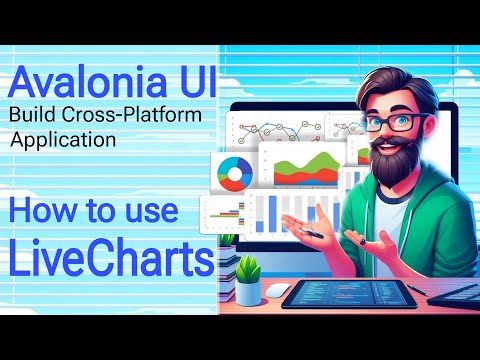 0:13:40
0:13:40
 0:01:08
0:01:08
 0:02:01
0:02:01