filmov
tv
How to Set Up Printer in MacBook (M1 | M2 | M3 | MacBook Pro | MacBook Air)
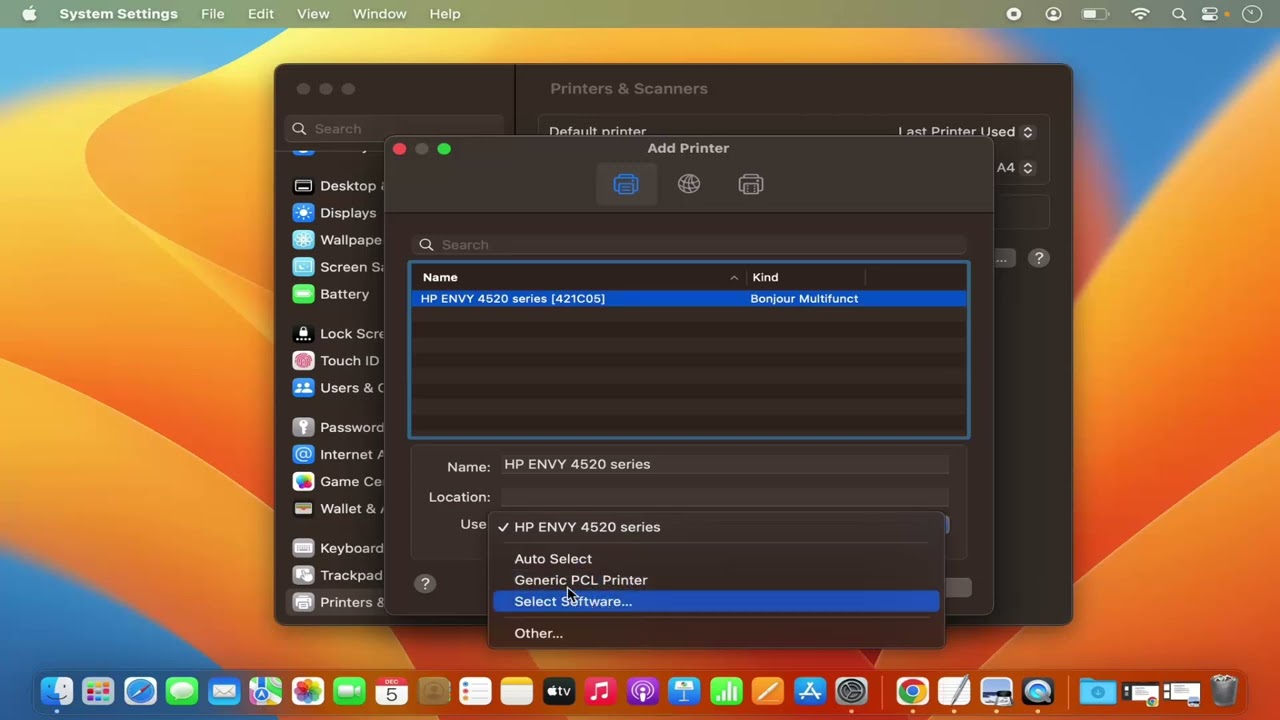
Показать описание
Title: How to Add a Printer on a Mac | Set Up Printer in macOS
Description:
Unlock the power of seamless printing on your Mac by learning how to add and set up a printer. In this tutorial, we'll guide you through the steps to connect and configure a printer in macOS, ensuring that you can effortlessly print documents, photos, and more. Whether you have a wireless or USB-connected printer, this quick and easy tutorial will empower you to make the most of your Mac's printing capabilities.
### Key Steps Covered in This Tutorial:
1. **Connect the Printer:**
- Ensure your printer is connected to your Mac. For wireless printers, make sure they are on the same Wi-Fi network.
2. **Access System Preferences:**
- Click on the Apple logo in the top-left corner of your screen and select "System Preferences."
3. **Go to Printers & Scanners:**
- In System Preferences, click on "Printers & Scanners."
4. **Add a Printer:**
- Click the "+" button to add a new printer. Your connected printer should appear in the list.
5. **Select and Install Printer:**
- Select your printer from the list and click "Add." macOS will automatically download and install the necessary printer drivers.
6. **Test Print:**
- To ensure everything is set up correctly, perform a test print by sending a document to your newly added printer.
7. **Done! Printer Set Up in macOS:**
- Once the test print is successful, your printer is set up and ready to use with your Mac.
### Benefits of Adding a Printer on a Mac:
- **Effortless Printing:** Easily print documents, photos, and more directly from your Mac.
- **Wireless Convenience:** Enjoy the convenience of wireless printing if your printer supports it.
- **Optimal Performance:** Ensure your printer is properly configured for optimal printing performance.
Follow along with this tutorial to add and set up a printer on your Mac, making printing a breeze. Don't forget to like, share, and subscribe for more Mac tips and tech tutorials!
### Hashtags:
#MacTips #PrinterSetup #TechTutorial #MacHowTo #ProductivityHacks #TechForEveryone #MacPrinting #TechGuide #AddPrinterMac #TechSavvy #MacSeries #PrintWithMac #MacMagic #MacUserExperience
Description:
Unlock the power of seamless printing on your Mac by learning how to add and set up a printer. In this tutorial, we'll guide you through the steps to connect and configure a printer in macOS, ensuring that you can effortlessly print documents, photos, and more. Whether you have a wireless or USB-connected printer, this quick and easy tutorial will empower you to make the most of your Mac's printing capabilities.
### Key Steps Covered in This Tutorial:
1. **Connect the Printer:**
- Ensure your printer is connected to your Mac. For wireless printers, make sure they are on the same Wi-Fi network.
2. **Access System Preferences:**
- Click on the Apple logo in the top-left corner of your screen and select "System Preferences."
3. **Go to Printers & Scanners:**
- In System Preferences, click on "Printers & Scanners."
4. **Add a Printer:**
- Click the "+" button to add a new printer. Your connected printer should appear in the list.
5. **Select and Install Printer:**
- Select your printer from the list and click "Add." macOS will automatically download and install the necessary printer drivers.
6. **Test Print:**
- To ensure everything is set up correctly, perform a test print by sending a document to your newly added printer.
7. **Done! Printer Set Up in macOS:**
- Once the test print is successful, your printer is set up and ready to use with your Mac.
### Benefits of Adding a Printer on a Mac:
- **Effortless Printing:** Easily print documents, photos, and more directly from your Mac.
- **Wireless Convenience:** Enjoy the convenience of wireless printing if your printer supports it.
- **Optimal Performance:** Ensure your printer is properly configured for optimal printing performance.
Follow along with this tutorial to add and set up a printer on your Mac, making printing a breeze. Don't forget to like, share, and subscribe for more Mac tips and tech tutorials!
### Hashtags:
#MacTips #PrinterSetup #TechTutorial #MacHowTo #ProductivityHacks #TechForEveryone #MacPrinting #TechGuide #AddPrinterMac #TechSavvy #MacSeries #PrintWithMac #MacMagic #MacUserExperience
 0:08:28
0:08:28
 0:02:17
0:02:17
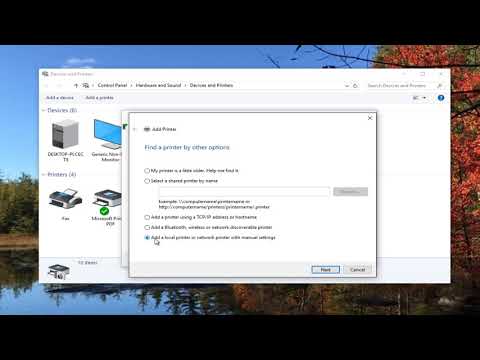 0:02:35
0:02:35
 0:09:46
0:09:46
 0:06:03
0:06:03
 0:08:37
0:08:37
 0:39:41
0:39:41
 0:03:36
0:03:36
 0:04:42
0:04:42
 0:15:28
0:15:28
 0:05:14
0:05:14
 0:19:09
0:19:09
 0:02:45
0:02:45
 0:02:18
0:02:18
 0:22:21
0:22:21
 0:03:28
0:03:28
 0:00:48
0:00:48
 0:04:39
0:04:39
 0:02:45
0:02:45
 0:09:25
0:09:25
 0:01:20
0:01:20
 0:03:30
0:03:30
 0:10:02
0:10:02
 0:04:54
0:04:54