filmov
tv
Fix NVIDIA Web Helper.exe - Bad Image Error on Windows 11

Показать описание
Chapters
[00:00] Intro
[00:37] Update NVIDIA Drivers
[01:21] Repair Visual C++ Drivers
[02:11] Reinstall Microsoft Visual C++ Drivers
First, let's try updating your NVIDIA drivers. To do this, right-click on 'This PC,' then choose 'Show more options,' and select 'Manage.' This will open the 'Computer Management' screen. Here, click on 'Device Manager,' and then find 'Display Adapters' in the list. Select your NVIDIA driver, right-click on it, and choose 'Update Driver.' Next, select 'Search automatically for drivers' to look for the latest available drivers. If you already have the best drivers installed, you can move on to the next step.
If updating your NVIDIA drivers didn't resolve the problem, let's try repairing the Visual C++ software. Click on the Windows icon, then select 'Settings.' In the sidebar, choose 'Apps,' and then click on 'Installed apps.' Search for 'Visual' in the list of installed applications, and you should see the Microsoft Visual C++ drivers. Click on the three dots next to the driver, select 'Modify,' then tap 'Yes' for user account control, and choose 'Repair.' Repeat this process for both the x64 and x86 versions. After completing this step, restart your computer to check if the error has been resolved.
If none of the previous steps worked, it's time to uninstall and reinstall the Visual C++ drivers. First, download the latest x64 and x86 versions of Visual C++ from the Microsoft website using the link provided in the video description. Then, head back to 'Settings,' 'Apps,' and 'Installed Apps' to locate the existing Visual C++ drivers. Uninstall both x64 and x86 versions, and then reinstall them using the files you downloaded earlier.
Stay Connected with Sai Praveen
Комментарии
 0:01:49
0:01:49
 0:03:13
0:03:13
 0:03:24
0:03:24
 0:00:49
0:00:49
 0:03:16
0:03:16
 0:01:50
0:01:50
 0:03:16
0:03:16
 0:05:54
0:05:54
 0:03:11
0:03:11
 0:01:26
0:01:26
 0:02:15
0:02:15
 0:01:43
0:01:43
 0:04:24
0:04:24
 0:00:13
0:00:13
 0:01:05
0:01:05
 0:04:21
0:04:21
 0:06:20
0:06:20
 0:02:17
0:02:17
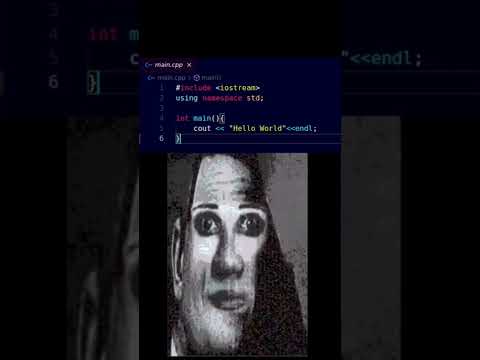 0:00:32
0:00:32
 0:01:01
0:01:01
 0:01:30
0:01:30
 0:03:09
0:03:09
 0:00:49
0:00:49
 0:01:21
0:01:21