filmov
tv
How To Allow WhatsApp Group Members To Send Messages To The Group
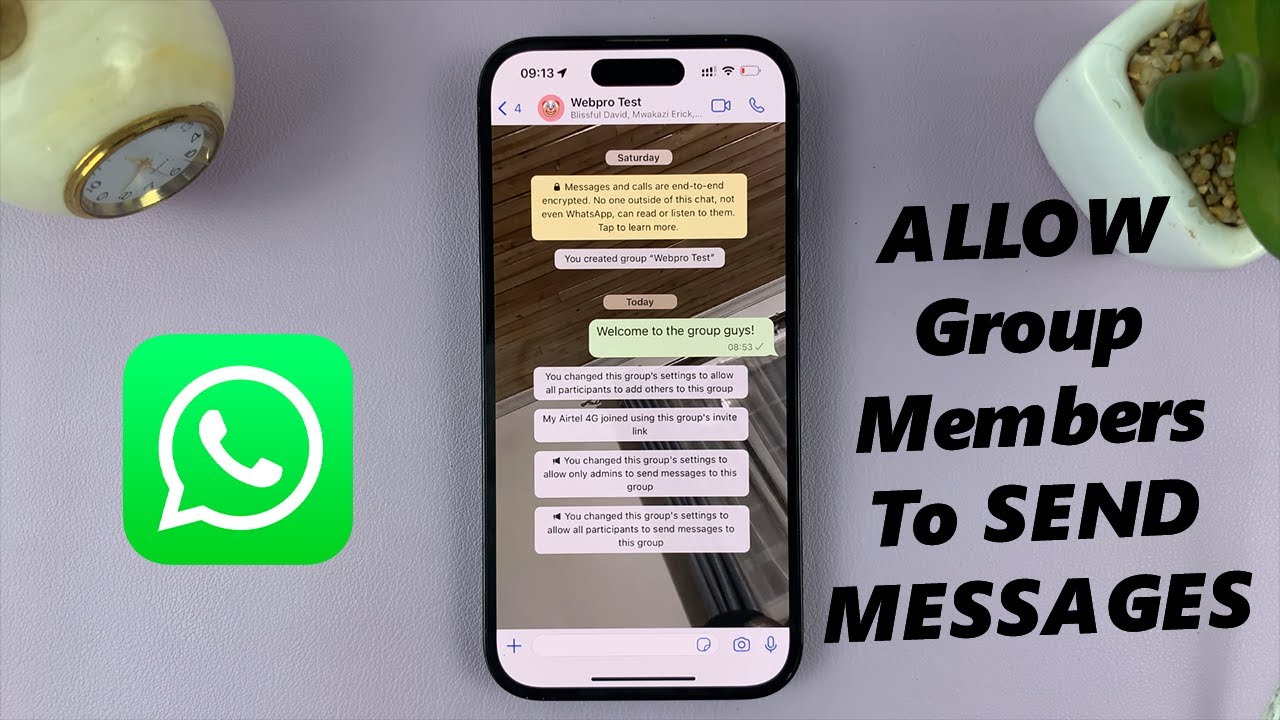
Показать описание
In this comprehensive tutorial, we bring you the ultimate guide on how to allow WhatsApp group members to send messages to the group.
Do you manage a WhatsApp group and wish to encourage active participation from all members? Are you tired of being the sole messenger and want to give your group members the power to share their thoughts, ideas, and updates freely? Look no further!
WhatsApp is an incredibly popular platform for communication and collaboration, but sometimes group admins unintentionally create a barrier by restricting message sending privileges. This tutorial is for WhatsApp group admins, Community managers and anyone looking to enhance group collaboration and communication.
#WhatsAppTips #GroupAdminGuide #CommunityEngagement #WhatsAppTricks #MessagingApps101
Allow WhatsApp Group Members To Send Messages To The Group:
Step 1: Open WhatsApp and navigate to the group you want to modify. Once inside the group chat, look for the group name at the top. Tap on it to access the group info page.
Step 2: On the group info page, you'll find various details about the group and its members. Look for the "Group Settings" option, usually displayed as a gear icon. Tap on it to proceed to the group settings.
Step 3: In the group settings, you'll see a list of options that control different aspects of the group. Locate the "Participants Can" section and find the option to "Send Messages".
If it is turned off, participants cannot be able to send messages, and they will receive a notification on their end, telling them as much. The text box will also be absent for all members and it will be replaced by a section that reads "Only admins can send messages."
However, only admins are able to send messages, even when the "Send Messages" option is turned off. Therefore, admins will still have the text box available.
It is also important to note that, even though the option to send messages has been disabled for the group member, they will still be able to read the messages sent by the admins to the group.
Step 4: To allow group members to send messages, tap on the toggle button next to the "Send Messages" option. The button turns green from grey, and that grants members the privilege send messages once again.
All group members will receive a notification that they can now send messages to the group. The text box will also come back to the group page for all members.
-----My Gear for YouTube videos-----
As full disclosure, I use affiliate links on this channel and purchasing through these links earns me a small commission. The price you pay will be the same!
Do you manage a WhatsApp group and wish to encourage active participation from all members? Are you tired of being the sole messenger and want to give your group members the power to share their thoughts, ideas, and updates freely? Look no further!
WhatsApp is an incredibly popular platform for communication and collaboration, but sometimes group admins unintentionally create a barrier by restricting message sending privileges. This tutorial is for WhatsApp group admins, Community managers and anyone looking to enhance group collaboration and communication.
#WhatsAppTips #GroupAdminGuide #CommunityEngagement #WhatsAppTricks #MessagingApps101
Allow WhatsApp Group Members To Send Messages To The Group:
Step 1: Open WhatsApp and navigate to the group you want to modify. Once inside the group chat, look for the group name at the top. Tap on it to access the group info page.
Step 2: On the group info page, you'll find various details about the group and its members. Look for the "Group Settings" option, usually displayed as a gear icon. Tap on it to proceed to the group settings.
Step 3: In the group settings, you'll see a list of options that control different aspects of the group. Locate the "Participants Can" section and find the option to "Send Messages".
If it is turned off, participants cannot be able to send messages, and they will receive a notification on their end, telling them as much. The text box will also be absent for all members and it will be replaced by a section that reads "Only admins can send messages."
However, only admins are able to send messages, even when the "Send Messages" option is turned off. Therefore, admins will still have the text box available.
It is also important to note that, even though the option to send messages has been disabled for the group member, they will still be able to read the messages sent by the admins to the group.
Step 4: To allow group members to send messages, tap on the toggle button next to the "Send Messages" option. The button turns green from grey, and that grants members the privilege send messages once again.
All group members will receive a notification that they can now send messages to the group. The text box will also come back to the group page for all members.
-----My Gear for YouTube videos-----
As full disclosure, I use affiliate links on this channel and purchasing through these links earns me a small commission. The price you pay will be the same!
Комментарии
 0:01:04
0:01:04
 0:00:10
0:00:10
 0:00:49
0:00:49
 0:01:27
0:01:27
 0:01:39
0:01:39
 0:01:23
0:01:23
 0:02:04
0:02:04
 0:00:50
0:00:50
 0:01:00
0:01:00
 0:01:02
0:01:02
 0:06:06
0:06:06
 0:01:27
0:01:27
 0:01:26
0:01:26
 0:03:41
0:03:41
 0:01:48
0:01:48
 0:05:17
0:05:17
 0:00:30
0:00:30
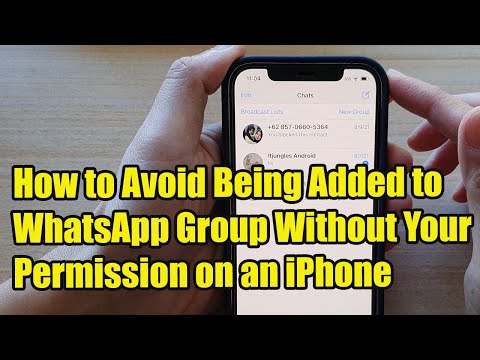 0:01:09
0:01:09
 0:02:58
0:02:58
 0:01:37
0:01:37
 0:03:22
0:03:22
 0:02:29
0:02:29
 0:10:21
0:10:21
 0:01:30
0:01:30