filmov
tv
Run as Non Domain Admin - Tips
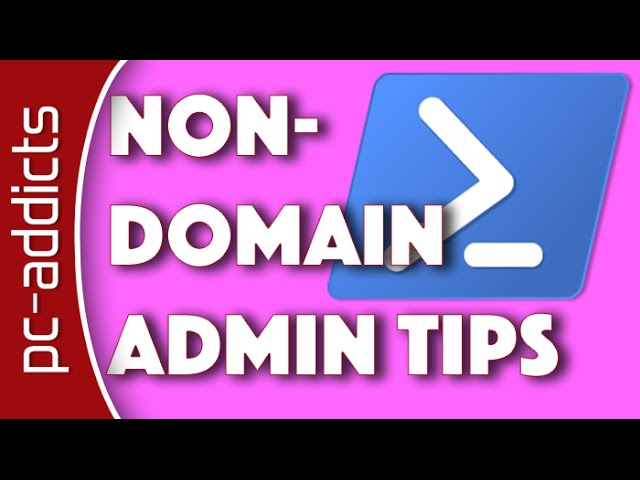
Показать описание
Running as a non-domain admin can be frustrating at times. Typically, when you need to do some moving of files between different systems.
If you use a standard Domain User account but also have a Domain Admin acount, there will be times when you need to launch a Windows Explore window as your Domain Admin account in order to access certain network shares, copy items to from different locations, etc…
This process has worked great for us at my place of work for a few years now.
To get this to work, the below steps have worked for me:
Run as non-domain admin tips – elevating for admin tasks
From an elevated command prompt, run regedit.
Navigate to: HKEY_CLASSES_ROOT\AppID\{CDCBCFCA-3CDC-436f-A4E2-0E02075250C2}
Right click {CDCBCFCA-3CDC-436f-A4E2-0E02075250C2} and select Permissions.
Take ownership with your Domain Admin account.
Give your Domain Admin account Full Control permissions
Add your domain admin account to have full permissions
Expand Component Services | Computers | My Computer | DCOM Config
Right click on Elevated-Unelevated Explorer Factory and select Properties.
On the Identity tab, select The launching user. Press OK and close Component Services.
Remove your Domain Admin account from the registry key permissions you set above.
Switch the ownership back to NT Service\TrustedInstaller.
I’m not sure if the next step is needed, but I do it anyways:
Open up Folder Options.
Select the View tab.
Enable Launch folder windows in a separate process.
Affiliate Links:
If you use a standard Domain User account but also have a Domain Admin acount, there will be times when you need to launch a Windows Explore window as your Domain Admin account in order to access certain network shares, copy items to from different locations, etc…
This process has worked great for us at my place of work for a few years now.
To get this to work, the below steps have worked for me:
Run as non-domain admin tips – elevating for admin tasks
From an elevated command prompt, run regedit.
Navigate to: HKEY_CLASSES_ROOT\AppID\{CDCBCFCA-3CDC-436f-A4E2-0E02075250C2}
Right click {CDCBCFCA-3CDC-436f-A4E2-0E02075250C2} and select Permissions.
Take ownership with your Domain Admin account.
Give your Domain Admin account Full Control permissions
Add your domain admin account to have full permissions
Expand Component Services | Computers | My Computer | DCOM Config
Right click on Elevated-Unelevated Explorer Factory and select Properties.
On the Identity tab, select The launching user. Press OK and close Component Services.
Remove your Domain Admin account from the registry key permissions you set above.
Switch the ownership back to NT Service\TrustedInstaller.
I’m not sure if the next step is needed, but I do it anyways:
Open up Folder Options.
Select the View tab.
Enable Launch folder windows in a separate process.
Affiliate Links:
Комментарии
 0:02:59
0:02:59
 0:02:27
0:02:27
 0:02:31
0:02:31
 0:05:47
0:05:47
 0:04:18
0:04:18
 0:02:25
0:02:25
 0:06:27
0:06:27
 0:05:43
0:05:43
 0:06:11
0:06:11
 0:06:40
0:06:40
 0:02:21
0:02:21
 0:03:45
0:03:45
 0:00:23
0:00:23
 0:01:22
0:01:22
 0:06:51
0:06:51
 0:05:58
0:05:58
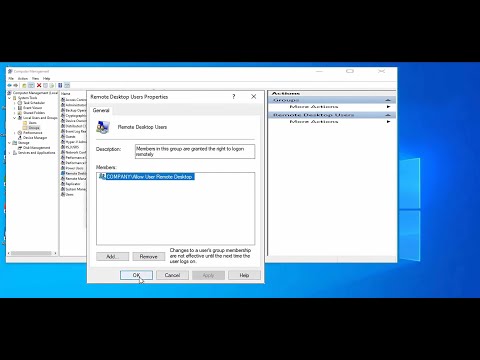 0:08:43
0:08:43
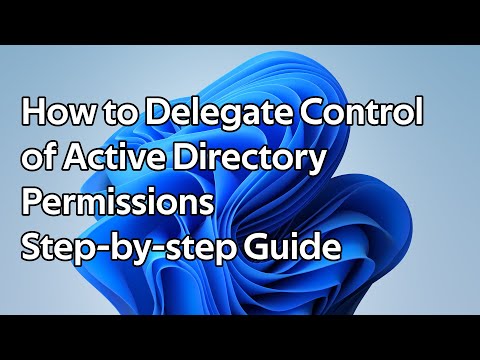 0:08:34
0:08:34
 0:05:05
0:05:05
 0:06:07
0:06:07
 0:01:52
0:01:52
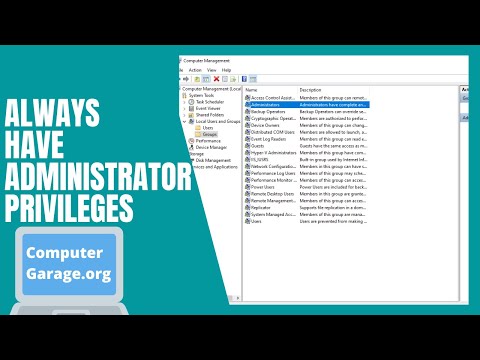 0:01:15
0:01:15
 0:13:07
0:13:07
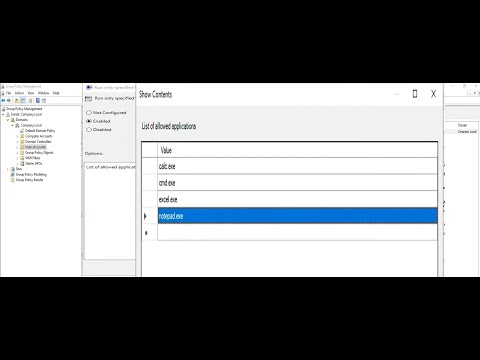 0:05:50
0:05:50