filmov
tv
Scan to a USB Drive on Select HP LaserJet Pro M300, M400 Printers | HP LaserJet | HP
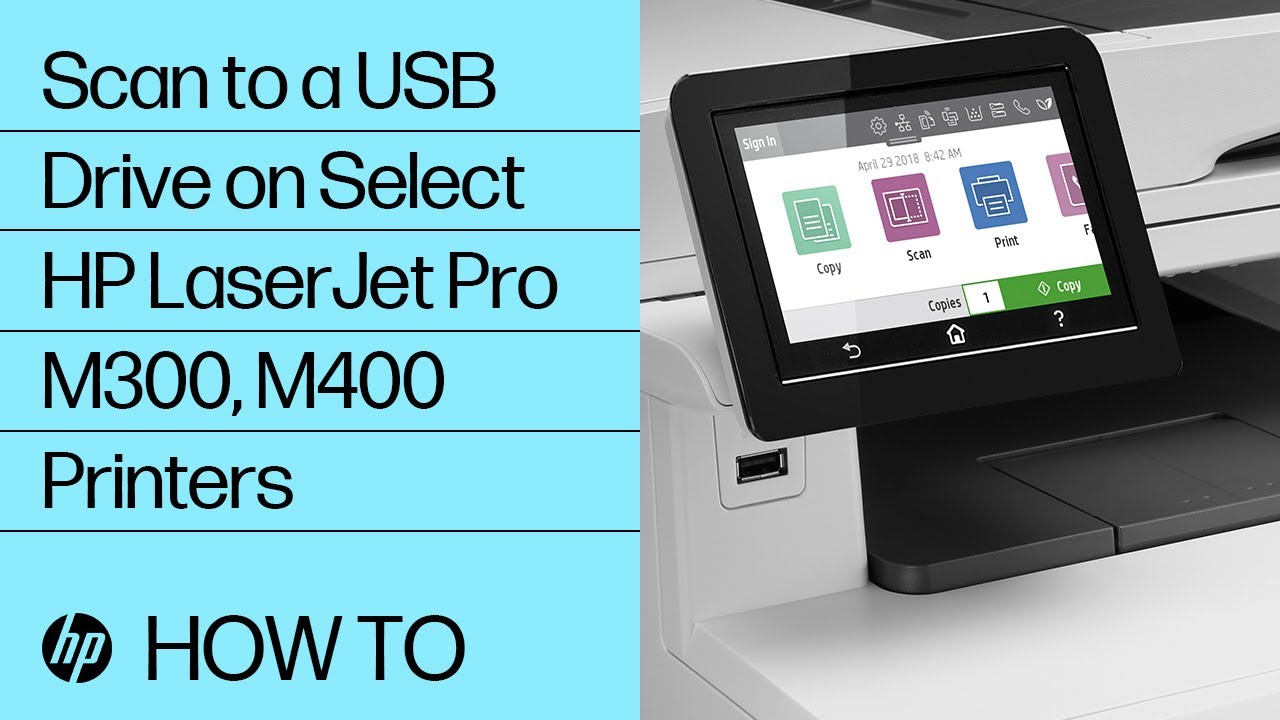
Показать описание
Learn how to scan to a USB drive on select HP LaserJet Pro M300, M400 printers.
Follow these steps to scan a document from the printer control panel, and then save it to a USB flash drive:
-First load the document to scan face up in the document feeder, or face down on the scanner glass, using the guides for correct placement.
-On the control panel, touch Scan, and then touch USB.
-Insert a USB flash drive into the walk-up USB port on the printer.
-Select a file type, under Save As use the drop-down.
-Under File Name, touch the text field, use the keypad to enter a name for the scanned file, and then select Done.
-Adjust the desired scan settings by using the Settings icon, including color format, quality, brightness, and orientation.
-Touch Save Current Settings to save the settings as default for all future scan to USB jobs.
-Otherwise, touch the Back button.
-Touch Save.
Continue the Conversation:
#HP #HPSupport #HPLaserJet
About HP:
HP Inc. creates technology that makes life better for everyone everywhere – every person, every organization, and every community around the globe. Through our portfolio of printers, PCs, mobile devices, solutions, and services, we engineer experiences that amaze.
Connect with HP:
This video was produced by HP.
How to Scan to a USB Drive on Select HP LaserJet Pro M300, M400 Printers | HP LaserJet | HP
Follow these steps to scan a document from the printer control panel, and then save it to a USB flash drive:
-First load the document to scan face up in the document feeder, or face down on the scanner glass, using the guides for correct placement.
-On the control panel, touch Scan, and then touch USB.
-Insert a USB flash drive into the walk-up USB port on the printer.
-Select a file type, under Save As use the drop-down.
-Under File Name, touch the text field, use the keypad to enter a name for the scanned file, and then select Done.
-Adjust the desired scan settings by using the Settings icon, including color format, quality, brightness, and orientation.
-Touch Save Current Settings to save the settings as default for all future scan to USB jobs.
-Otherwise, touch the Back button.
-Touch Save.
Continue the Conversation:
#HP #HPSupport #HPLaserJet
About HP:
HP Inc. creates technology that makes life better for everyone everywhere – every person, every organization, and every community around the globe. Through our portfolio of printers, PCs, mobile devices, solutions, and services, we engineer experiences that amaze.
Connect with HP:
This video was produced by HP.
How to Scan to a USB Drive on Select HP LaserJet Pro M300, M400 Printers | HP LaserJet | HP
Комментарии
 0:02:30
0:02:30
 0:00:43
0:00:43
 0:01:17
0:01:17
 0:01:13
0:01:13
 0:01:39
0:01:39
 0:00:39
0:00:39
 0:00:58
0:00:58
 0:01:16
0:01:16
 0:01:01
0:01:01
 0:00:50
0:00:50
 0:05:05
0:05:05
 0:01:56
0:01:56
 0:02:15
0:02:15
 0:01:27
0:01:27
 0:03:04
0:03:04
 0:00:30
0:00:30
 0:02:31
0:02:31
 0:02:11
0:02:11
 0:00:14
0:00:14
 0:01:57
0:01:57
 0:15:44
0:15:44
 0:01:44
0:01:44
 0:06:07
0:06:07
 0:02:22
0:02:22