filmov
tv
Fix Error Code nu80070422 on Google Play Games for Windows - Step-by-Step Guide
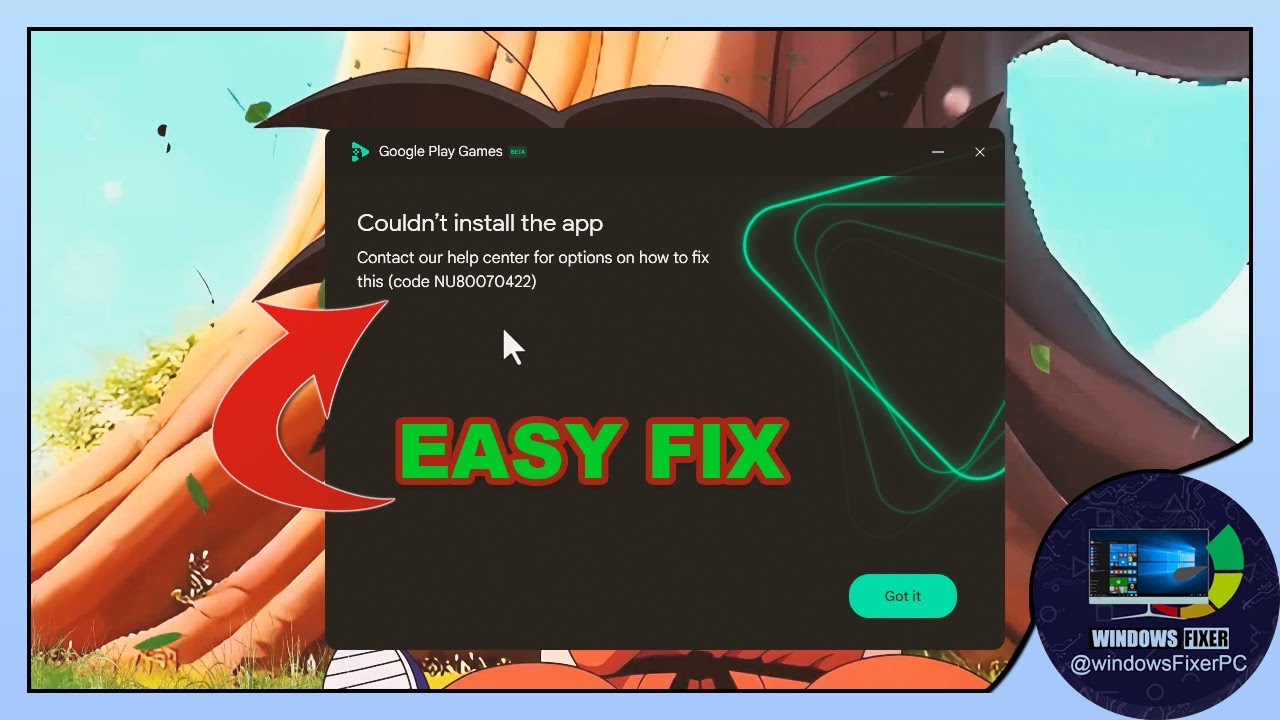
Показать описание
Are you encountering the frustrating error code nu80070422 when trying to download or run Google Play Games on your Windows PC? 🖥️ You're not alone! Many users face this issue, but don't worry – we're here to help you resolve it quickly and easily. 👍
In this video, we will walk you through the step-by-step process to fix this error so you can enjoy your favorite Android games on your Windows desktop or laptop without any hassle. 🎮✨
👉In this video, you'll learn:
What Google Play Games is and how it works on Windows.
How to enable the hypervisor using Command Prompt.
How to enable Google Updater from the System Configuration.
Steps to Fix Error Code nu80070422:
👉Enable hypervisor by using Command Prompt:
"bcdedit /set hypervisorlaunchtype auto"
👉Enable Google Updater from System Configuration:
Click on the Windows icon.
Search for "System Configuration".
Go to the "Services" tab.
Enable Google Updater.
After completing these steps, relaunch Google Play Games to install it without any errors. ✅
👉If this video helped you, please like, share, and subscribe to our channel. 👍 Don't forget to click the bell icon 🔔 to get notifications for our latest videos. If you have any questions or need further assistance, feel free to leave a comment below. Thank you for watching, and see you in the next video! 🙏😊
#GooglePlayGames
#ErrorCodeNu80070422
#WindowsFix
#PCTroubleshooting
#TechSupport
#AndroidGamesOnPC
#WindowsErrorFix
#Hypervisor
In this video, we will walk you through the step-by-step process to fix this error so you can enjoy your favorite Android games on your Windows desktop or laptop without any hassle. 🎮✨
👉In this video, you'll learn:
What Google Play Games is and how it works on Windows.
How to enable the hypervisor using Command Prompt.
How to enable Google Updater from the System Configuration.
Steps to Fix Error Code nu80070422:
👉Enable hypervisor by using Command Prompt:
"bcdedit /set hypervisorlaunchtype auto"
👉Enable Google Updater from System Configuration:
Click on the Windows icon.
Search for "System Configuration".
Go to the "Services" tab.
Enable Google Updater.
After completing these steps, relaunch Google Play Games to install it without any errors. ✅
👉If this video helped you, please like, share, and subscribe to our channel. 👍 Don't forget to click the bell icon 🔔 to get notifications for our latest videos. If you have any questions or need further assistance, feel free to leave a comment below. Thank you for watching, and see you in the next video! 🙏😊
#GooglePlayGames
#ErrorCodeNu80070422
#WindowsFix
#PCTroubleshooting
#TechSupport
#AndroidGamesOnPC
#WindowsErrorFix
#Hypervisor
Комментарии
 0:03:35
0:03:35
 0:04:49
0:04:49
 0:02:06
0:02:06
 0:01:47
0:01:47
 0:02:26
0:02:26
 0:00:19
0:00:19
 0:00:37
0:00:37
 0:02:12
0:02:12
 0:03:13
0:03:13
 0:00:47
0:00:47
 0:03:46
0:03:46
 0:03:37
0:03:37
 0:02:48
0:02:48
 0:00:21
0:00:21
 0:02:30
0:02:30
 0:03:43
0:03:43
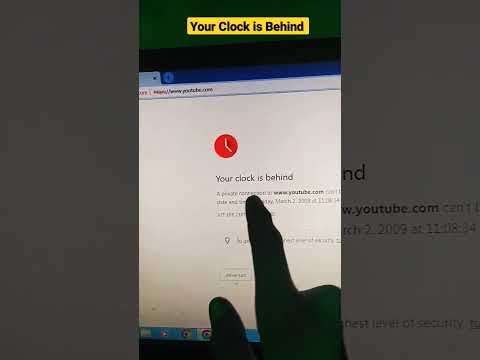 0:00:47
0:00:47
 0:02:25
0:02:25
 0:04:09
0:04:09
 0:03:43
0:03:43
 0:02:19
0:02:19