filmov
tv
How To Turn ON /OFF Color Correction On Samsung Galaxy A55 5G

Показать описание
Here's how to turn on and off color correction on Samsung Galaxy A55 5G.
Color correction on smartphones like the Samsung Galaxy A55 5G can significantly enhance the visual experience, ensuring colors appear more accurate and vibrant. However, there are times when you might want to turn this feature off, either to customize your display preferences or to conserve battery life.
Whether you’re an avid photographer, a casual user, or simply curious about tweaking your device settings, here’s a simple tutorial on how to toggle color correction on and off on your Samsung Galaxy A55 5G.
How To Turn ON Color Correction On Samsung Galaxy A55 5G
How To Enable Color Correction On Samsung Galaxy A55 5G
1: Firstly, unlock your Samsung Galaxy A55 5G and navigate to the home screen. At this point, locate and tap on the "Settings" app, represented by a gear icon.
2: Following this, scroll down and select "Accessibility." This is where you can find settings regarding accessibility. Then, select the "Vision Enhancements" option to proceed to the next step.
3: Once inside the Vision Enhancements settings, scroll down and find the "Color Correction." Tap on this to proceed to the next step. You will see a toggle switch next to this option. Toggle the switch to the ON position to enable this feature.
You may see various options for adjusting color balance and temperature. Adjust them according to your preferences.
4: Lastly, exit the settings menu to return to the home screen. Color correction is now enabled on your Samsung Galaxy A55 5G.
How To Turn OFF Color Correction On Samsung Galaxy A55 5G
How To Disable Color Correction On Samsung Galaxy A55 5G
1: Firstly, unlock your Samsung Galaxy A55 5G and navigate to the home screen. At this point, locate and tap on the "Settings" app, represented by a gear icon.
2: Following this, scroll down and select "Accessibility." This is where you can find settings regarding accessibility. Then, select the "Vision Enhancements" option to proceed to the next step.
3: Once inside the Vision Enhancements settings, scroll down and find the "Color Correction." Tap on this to proceed to the next step. You will see a toggle switch next to this option. Toggle the switch to the OFF position to disable this feature.
4: Finally, exit the settings menu to return to the home screen. Color correction is now turned off on your Samsung Galaxy A55 5G.
Samsung Galaxy A25 5G, Factory Unlocked GSM:
Samsung Galaxy S24 Ultra (Factory Unlocked):
Samsung Galaxy A15:
Samsung Galaxy A05 (Unlocked):
SAMSUNG Galaxy FIT 3:
SAMSUNG 55-Inch Class QLED 4K Smart TV
TCL 55-Inch Q7 QLED 4K Smart Google TV:
-----My Gear for Youtube videos-----
As a full disclosure, I use affiliate links on this channel, and purchasing through these links earns me a small commission. The price you pay will be the same!
Color correction on smartphones like the Samsung Galaxy A55 5G can significantly enhance the visual experience, ensuring colors appear more accurate and vibrant. However, there are times when you might want to turn this feature off, either to customize your display preferences or to conserve battery life.
Whether you’re an avid photographer, a casual user, or simply curious about tweaking your device settings, here’s a simple tutorial on how to toggle color correction on and off on your Samsung Galaxy A55 5G.
How To Turn ON Color Correction On Samsung Galaxy A55 5G
How To Enable Color Correction On Samsung Galaxy A55 5G
1: Firstly, unlock your Samsung Galaxy A55 5G and navigate to the home screen. At this point, locate and tap on the "Settings" app, represented by a gear icon.
2: Following this, scroll down and select "Accessibility." This is where you can find settings regarding accessibility. Then, select the "Vision Enhancements" option to proceed to the next step.
3: Once inside the Vision Enhancements settings, scroll down and find the "Color Correction." Tap on this to proceed to the next step. You will see a toggle switch next to this option. Toggle the switch to the ON position to enable this feature.
You may see various options for adjusting color balance and temperature. Adjust them according to your preferences.
4: Lastly, exit the settings menu to return to the home screen. Color correction is now enabled on your Samsung Galaxy A55 5G.
How To Turn OFF Color Correction On Samsung Galaxy A55 5G
How To Disable Color Correction On Samsung Galaxy A55 5G
1: Firstly, unlock your Samsung Galaxy A55 5G and navigate to the home screen. At this point, locate and tap on the "Settings" app, represented by a gear icon.
2: Following this, scroll down and select "Accessibility." This is where you can find settings regarding accessibility. Then, select the "Vision Enhancements" option to proceed to the next step.
3: Once inside the Vision Enhancements settings, scroll down and find the "Color Correction." Tap on this to proceed to the next step. You will see a toggle switch next to this option. Toggle the switch to the OFF position to disable this feature.
4: Finally, exit the settings menu to return to the home screen. Color correction is now turned off on your Samsung Galaxy A55 5G.
Samsung Galaxy A25 5G, Factory Unlocked GSM:
Samsung Galaxy S24 Ultra (Factory Unlocked):
Samsung Galaxy A15:
Samsung Galaxy A05 (Unlocked):
SAMSUNG Galaxy FIT 3:
SAMSUNG 55-Inch Class QLED 4K Smart TV
TCL 55-Inch Q7 QLED 4K Smart Google TV:
-----My Gear for Youtube videos-----
As a full disclosure, I use affiliate links on this channel, and purchasing through these links earns me a small commission. The price you pay will be the same!
 0:00:45
0:00:45
 0:00:11
0:00:11
 0:00:16
0:00:16
 0:00:22
0:00:22
 0:00:26
0:00:26
 0:01:12
0:01:12
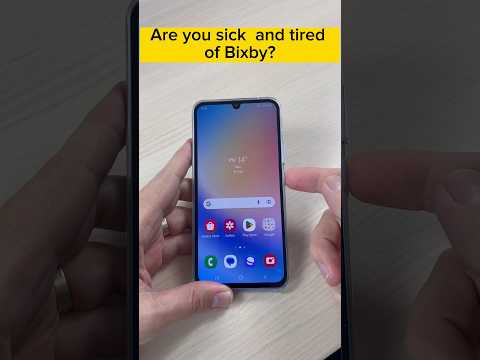 0:00:18
0:00:18
 0:00:51
0:00:51
 0:01:07
0:01:07
 0:02:44
0:02:44
 0:01:13
0:01:13
 0:01:00
0:01:00
 0:12:30
0:12:30
 0:00:40
0:00:40
 0:18:29
0:18:29
 0:00:30
0:00:30
 0:03:42
0:03:42
 0:01:23
0:01:23
 0:00:24
0:00:24
 0:00:54
0:00:54
 0:00:21
0:00:21
 0:00:26
0:00:26
 0:08:01
0:08:01
 0:00:24
0:00:24