filmov
tv
AutoCAD Autolisp Collection - Land Survey Utilities
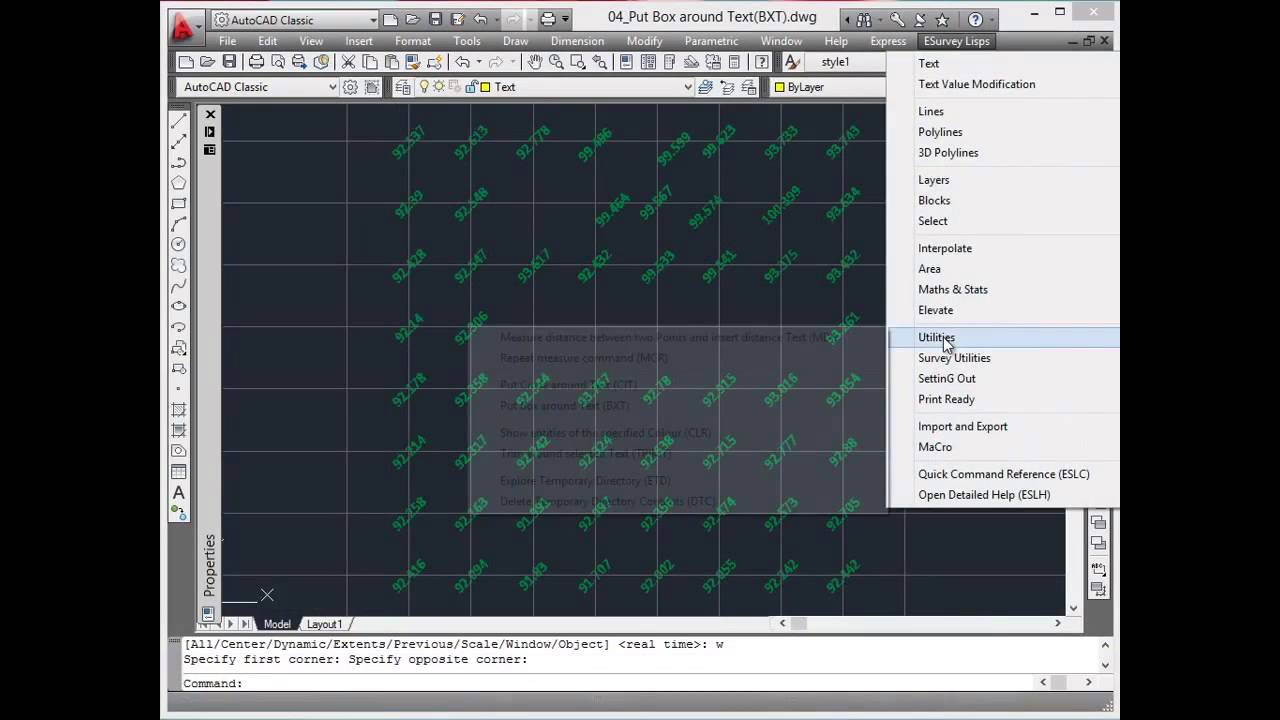
Показать описание
AutoCAD AutoLisp Collection - Land Survey Utilities - Covers Repeat Measure command, Put Circle around Text, Put Box around Text, Show entities of the specified color, Trim Around Selected Text.
Read More:
Utility Functions
Welcome to Lesson on ESurvey Lisps related to some of the utility functions.
Measure the distance between two points and insert distance text
In survey drawing, distances are represented by text and not by the dimensions as in mechanical drawings. Using MTP command, text representing the distance between two points can be measured easily. It will measure the distance and insert a text representing the distance between selected points with the angle of pick points.
Repeat Measure command
When working on the big drawing if you have to measure many lines, then the measure command should be repeated multiple times. However, using the ‘MCR’ command measure command can be run on multiple lines.
Put Circle around Text
Use the CIT command to put a circle around the selected texts. This will help in better drawing representation.
Put Box around Text
Use the BXT command to put a box around the selected texts.
Show entities of the specified color
In CAD it is always better to have all the entities color the same as the layer color. However, for practical reasons entity color might be different for some of the entities in the drawing. For quality purposes or for giving pen assignments during plotting, having a clear knowledge of various entity colors used in the drawing is better. This can be done by viewing entities in different colors separately. Using ‘CLR’ command you can see the entities of different colors.
Trim Around Selected Text
When Text entities overlap on lines, reading a drawing becomes difficult. One common example where this can be seen is text on contour lines. If text entities are overlapping the contour line, reading the contour values becomes difficult. Using ‘TRIMT’ command, lines around the text can be trimmed.
Explore Temporary Directory & Delete Temporary Directory Contents
E Survey Lisps creates temporary files in Temporary directory. They don’t have much significance after particular functions get executed. However, the ESurvey range of products doesn’t delete the files automatically. If you wish to quickly access the directory you may use ‘ETD’ command. It opens up a temporary folder. Using ‘DTC’ command you can delete the content in Temporary directory.
Thank you, in the next section you will learn Lisp functions related Survey Utility
Read More:
Utility Functions
Welcome to Lesson on ESurvey Lisps related to some of the utility functions.
Measure the distance between two points and insert distance text
In survey drawing, distances are represented by text and not by the dimensions as in mechanical drawings. Using MTP command, text representing the distance between two points can be measured easily. It will measure the distance and insert a text representing the distance between selected points with the angle of pick points.
Repeat Measure command
When working on the big drawing if you have to measure many lines, then the measure command should be repeated multiple times. However, using the ‘MCR’ command measure command can be run on multiple lines.
Put Circle around Text
Use the CIT command to put a circle around the selected texts. This will help in better drawing representation.
Put Box around Text
Use the BXT command to put a box around the selected texts.
Show entities of the specified color
In CAD it is always better to have all the entities color the same as the layer color. However, for practical reasons entity color might be different for some of the entities in the drawing. For quality purposes or for giving pen assignments during plotting, having a clear knowledge of various entity colors used in the drawing is better. This can be done by viewing entities in different colors separately. Using ‘CLR’ command you can see the entities of different colors.
Trim Around Selected Text
When Text entities overlap on lines, reading a drawing becomes difficult. One common example where this can be seen is text on contour lines. If text entities are overlapping the contour line, reading the contour values becomes difficult. Using ‘TRIMT’ command, lines around the text can be trimmed.
Explore Temporary Directory & Delete Temporary Directory Contents
E Survey Lisps creates temporary files in Temporary directory. They don’t have much significance after particular functions get executed. However, the ESurvey range of products doesn’t delete the files automatically. If you wish to quickly access the directory you may use ‘ETD’ command. It opens up a temporary folder. Using ‘DTC’ command you can delete the content in Temporary directory.
Thank you, in the next section you will learn Lisp functions related Survey Utility
Комментарии
 0:02:43
0:02:43
 0:03:20
0:03:20
 0:02:21
0:02:21
 0:00:22
0:00:22
 0:01:49
0:01:49
 0:00:56
0:00:56
 0:03:35
0:03:35
 0:05:15
0:05:15
 0:01:00
0:01:00
 0:01:18
0:01:18
 0:04:27
0:04:27
 0:03:49
0:03:49
 0:18:54
0:18:54
 0:03:46
0:03:46
 0:03:28
0:03:28
 0:06:08
0:06:08
 0:02:38
0:02:38
 0:08:40
0:08:40
 0:00:35
0:00:35
 0:02:36
0:02:36
 0:07:38
0:07:38
 0:10:41
0:10:41
 0:01:48
0:01:48
 0:05:42
0:05:42