filmov
tv
HIPAA Compliant Email for Therapists | Make G Suite HIPAA Secure
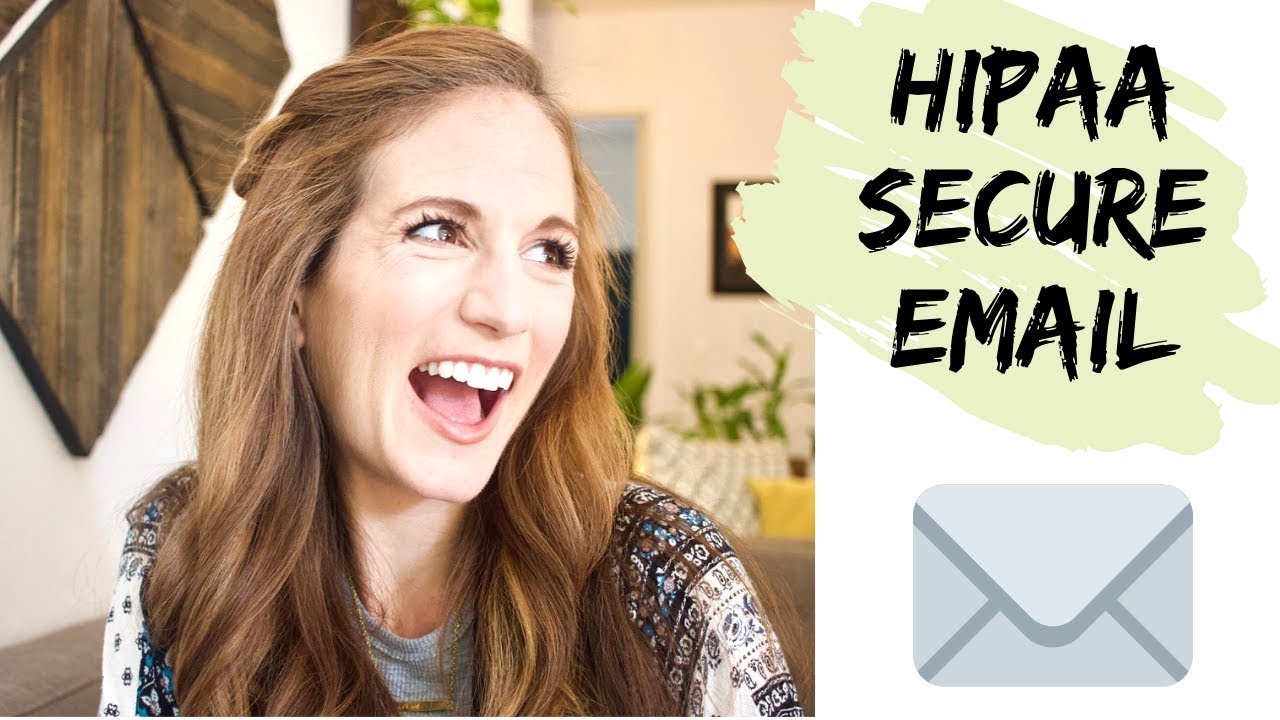
Показать описание
HIPAA Compliant Email for Therapists | Make G Suite HIPAA Secure
FREE Guide: Start a Private Practice in Counseling:
G Suite Options:
UPDATE: The process of signing the BAA is slightly different now with Google Workspace. Watch the update video showing you how to do that here:
When it comes to using email in private practice, HIPAA is top of mind for most of us. But it’s not always clear how to make sure your email is HIPAA-secure. I’m personally a big fan of G Suite, so in this video I break down step-by-step how to make your G Suite HIPAA-Secure.
LINKS
*Some links are affiliate links. A percentage of purchases come back to me and help my channel immensely!
This video is geared for therapists of all kinds, including psychologists, MFTs, LPCCs, social workers, and others in the clinical counseling field.
Welcome to Private Practice Skills! I’m Dr. Marie Fang, psychologist in private practice. I post videos offering tools I learned the hard way about starting and growing private practice so that you don’t have to.
Insta: PrivatePracticeSkills
Music Credit:
"Digitally Speaking" by Ikson
This video is not intended as professional or legal advice. Be sure to seek the services of a professional if you are in need of them.
If you haven’t heard of G Suite, it’s Google’s suite of services (such as gmail, docs, calendar, forms, and more) adapted for businesses.
In my opinion, G Suite is a great option for therapists in private practice.
In order to make any online software HIPAA-secure, you need to be in an BAA Agreement.
What is a BAA?
BAA stands for Business Associate Agreement. A BAA is a legal contract between a healthcare provider and a contractor. HIPAA requires that all healthcare providers enter a BAA contract when exchanging protected health information (or PHI) with a contractor.
In short, if you want to use any type of software to transmit PHI, HIPAA requires that you enter a BAA contract with the contractor of that software.
This means ALL of us intending to use email to contact our clients must sign a BAA with our email service providers in order to be HIPAA compliant
In the case of G Suite, you as the healthcare provider must enter a BAA contract with Google in order for the platform to be considered HIPAA-Secure.
How to sign a BAA with Google
G Suite only offers the BAA option to those using the paid version. At the time of this recording, G Suite costs $6 per month - a total steal of a deal!
1. Choose a G Suite Option. There are a few price points for G Suite. Pick the one that works best for you and set up an account. I’ve linked to this page in the description box
2. Continue with the Setup Process. I’ve linked below to a page that walks you through linking your G Suite to your website. I highly encourage setting this up from early on so you can have an account that ends with your name
4. Click “Company Profile”
5. Click “Show More”
6. Click “Legal & Compliance”
7. At the bottom, in “Security and Privacy Additional Terms” click “review and accept” under “G Suite/Cloud Identity HIPAA Business Associate Amendment”
8. Answer the questions and click, “I accept.”
Just because a platform is HIPAA secure, it’s still possible to use the platform in ways that are not HIPAA-Compliant.
I hope you found this helpful as you set up HIPAA-secure email through G Suite. Until next time, from one therapist to another: I wish you well!
FREE Guide: Start a Private Practice in Counseling:
G Suite Options:
UPDATE: The process of signing the BAA is slightly different now with Google Workspace. Watch the update video showing you how to do that here:
When it comes to using email in private practice, HIPAA is top of mind for most of us. But it’s not always clear how to make sure your email is HIPAA-secure. I’m personally a big fan of G Suite, so in this video I break down step-by-step how to make your G Suite HIPAA-Secure.
LINKS
*Some links are affiliate links. A percentage of purchases come back to me and help my channel immensely!
This video is geared for therapists of all kinds, including psychologists, MFTs, LPCCs, social workers, and others in the clinical counseling field.
Welcome to Private Practice Skills! I’m Dr. Marie Fang, psychologist in private practice. I post videos offering tools I learned the hard way about starting and growing private practice so that you don’t have to.
Insta: PrivatePracticeSkills
Music Credit:
"Digitally Speaking" by Ikson
This video is not intended as professional or legal advice. Be sure to seek the services of a professional if you are in need of them.
If you haven’t heard of G Suite, it’s Google’s suite of services (such as gmail, docs, calendar, forms, and more) adapted for businesses.
In my opinion, G Suite is a great option for therapists in private practice.
In order to make any online software HIPAA-secure, you need to be in an BAA Agreement.
What is a BAA?
BAA stands for Business Associate Agreement. A BAA is a legal contract between a healthcare provider and a contractor. HIPAA requires that all healthcare providers enter a BAA contract when exchanging protected health information (or PHI) with a contractor.
In short, if you want to use any type of software to transmit PHI, HIPAA requires that you enter a BAA contract with the contractor of that software.
This means ALL of us intending to use email to contact our clients must sign a BAA with our email service providers in order to be HIPAA compliant
In the case of G Suite, you as the healthcare provider must enter a BAA contract with Google in order for the platform to be considered HIPAA-Secure.
How to sign a BAA with Google
G Suite only offers the BAA option to those using the paid version. At the time of this recording, G Suite costs $6 per month - a total steal of a deal!
1. Choose a G Suite Option. There are a few price points for G Suite. Pick the one that works best for you and set up an account. I’ve linked to this page in the description box
2. Continue with the Setup Process. I’ve linked below to a page that walks you through linking your G Suite to your website. I highly encourage setting this up from early on so you can have an account that ends with your name
4. Click “Company Profile”
5. Click “Show More”
6. Click “Legal & Compliance”
7. At the bottom, in “Security and Privacy Additional Terms” click “review and accept” under “G Suite/Cloud Identity HIPAA Business Associate Amendment”
8. Answer the questions and click, “I accept.”
Just because a platform is HIPAA secure, it’s still possible to use the platform in ways that are not HIPAA-Compliant.
I hope you found this helpful as you set up HIPAA-secure email through G Suite. Until next time, from one therapist to another: I wish you well!
Комментарии
 0:05:54
0:05:54
 0:03:20
0:03:20
 0:04:42
0:04:42
 0:04:20
0:04:20
 0:05:41
0:05:41
 0:04:32
0:04:32
 0:17:28
0:17:28
 0:06:03
0:06:03
 0:08:58
0:08:58
 0:01:32
0:01:32
 0:02:00
0:02:00
 0:01:42
0:01:42
 0:03:27
0:03:27
 0:01:00
0:01:00
 0:07:49
0:07:49
 0:01:23
0:01:23
 0:12:14
0:12:14
 0:00:22
0:00:22
 1:02:00
1:02:00
![[2023] Google Workspace](https://i.ytimg.com/vi/pBaKFvzkhO8/hqdefault.jpg) 0:05:58
0:05:58
 0:24:54
0:24:54
 0:00:13
0:00:13
 0:04:27
0:04:27
 0:01:00
0:01:00